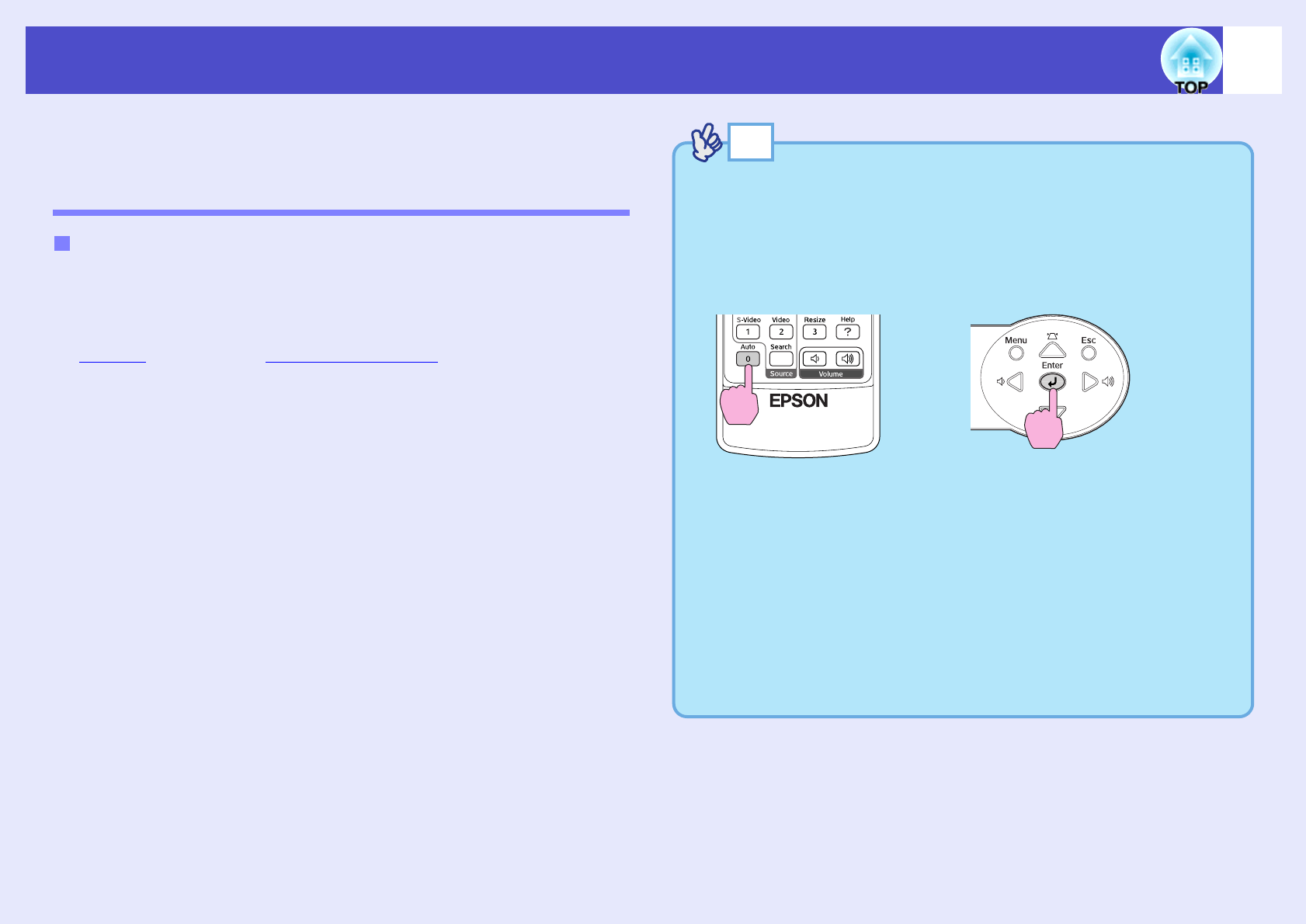images can be obtained.
•If "Auto Setup" in the "Signal" menu is set to "OFF" (the default
setting for this item is "ON"), automatic setup is not carried out. In
this case, press the [Auto] button on the remote control or the [Enter]
button on the projector's control panel to make the adjustment while
computer or RGB video images are being projected.
When you press the [Auto] button, the screen will turn to solid black
colour for a moment and then return to a previous image. The auto
adjustment is still in progress even after returning to the previous
image. Wait about 3 seconds before pressing any other buttons.
•If you press the [Auto] button while the E-Zoom function or Freeze
function is activating, the auto adjustment will start after canceling
those functions.
•Sometimes the signals may not be adjusted correctly depending on
the type of computer or RGB video signals being output. In such
cases, use the configuration menu commands to adjust the tracking
and sync settings manually.
s
p.45, p.46