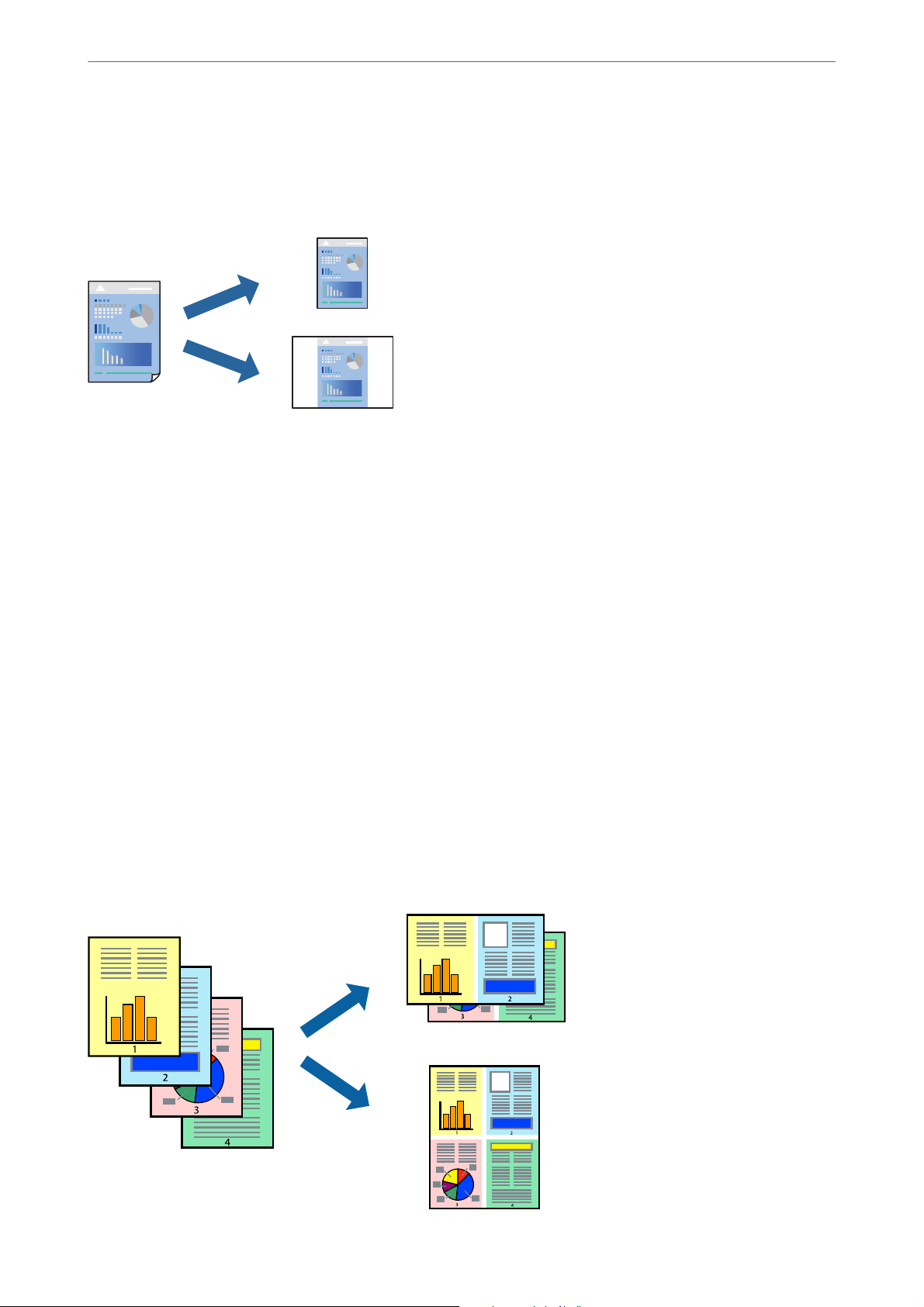-
Hello, my new Epson ET 2810 don't print : the message is : le chargement initial n'est pas terminé
Reply Report abuse
Do you have à solution ? Submitted on 26-12-2022 at 17:39 -
how to do a nozzzle check and print and scan on a et2810 Submitted on 26-7-2022 at 00:12
Reply Report abuse -
I've got an Epson Ecotank et2810 which I'm using with a Mac laptop buts its just printing garbage like some kind of HTML ....can anyone help? Submitted on 11-2-2022 at 22:06
Reply Report abuse