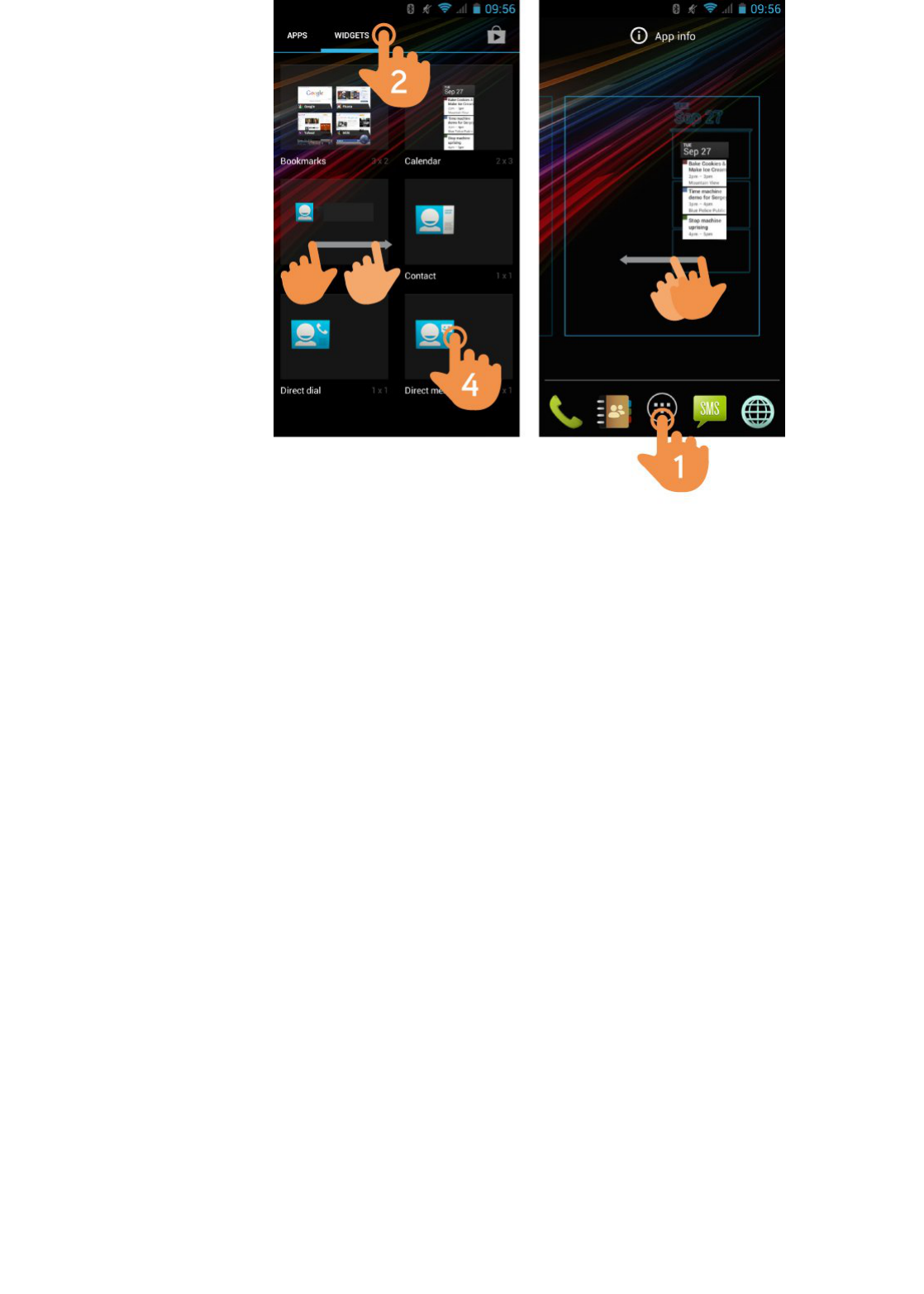(https://camo.githubusercontent.com/77cf7f26b295c678704a1c0934ecd58aeb6fdc81/687474703a2f2f7374617469632e656e6572677973697374656d2e636f6d2f696d616765732f6d616e75616c732f33393533302f353337303766383964386133392e6a7067)
In order to add a Widget to one of your desktops, tap "applications and widgets" (1), then select "WIDGETS" at the
top of the screen (2). You can slide your finger to the left or right to see all your installed Widgets. Select the one
you want to add to your desktop by pressing (4) on the widget and then releasing it on the desktop (5).
A Widget can be relocated or removed easily. To relocate a widget, tap and hold it for a few seconds. Once the
widget is highlighted, you can move it to another position within the desktop.
To remove the widget, tap and hold it for a few seconds and the X icon will appear on the top side of the screen,
drag the widget to the X icon and release it.
To add, move or delete applications, you only have to choose the application from the "application and widget"
menu (1) and take the same steps.
SIM Card SetupSIM Card Setup
Your Energy Phone allows you to use two SIM cards. In Settings > SIM Management, you can manage your SIM
cards.
Bluetooth SetupBluetooth Setup
Your Energy Phone has Bluetooth 4.0. To connect your device to any bluetooth device like headphones, PC,
speakers, etc. go to Settings > Bluetooth and turn the switch to the ON position. Once the search has finished,
select the device to start
the connection.