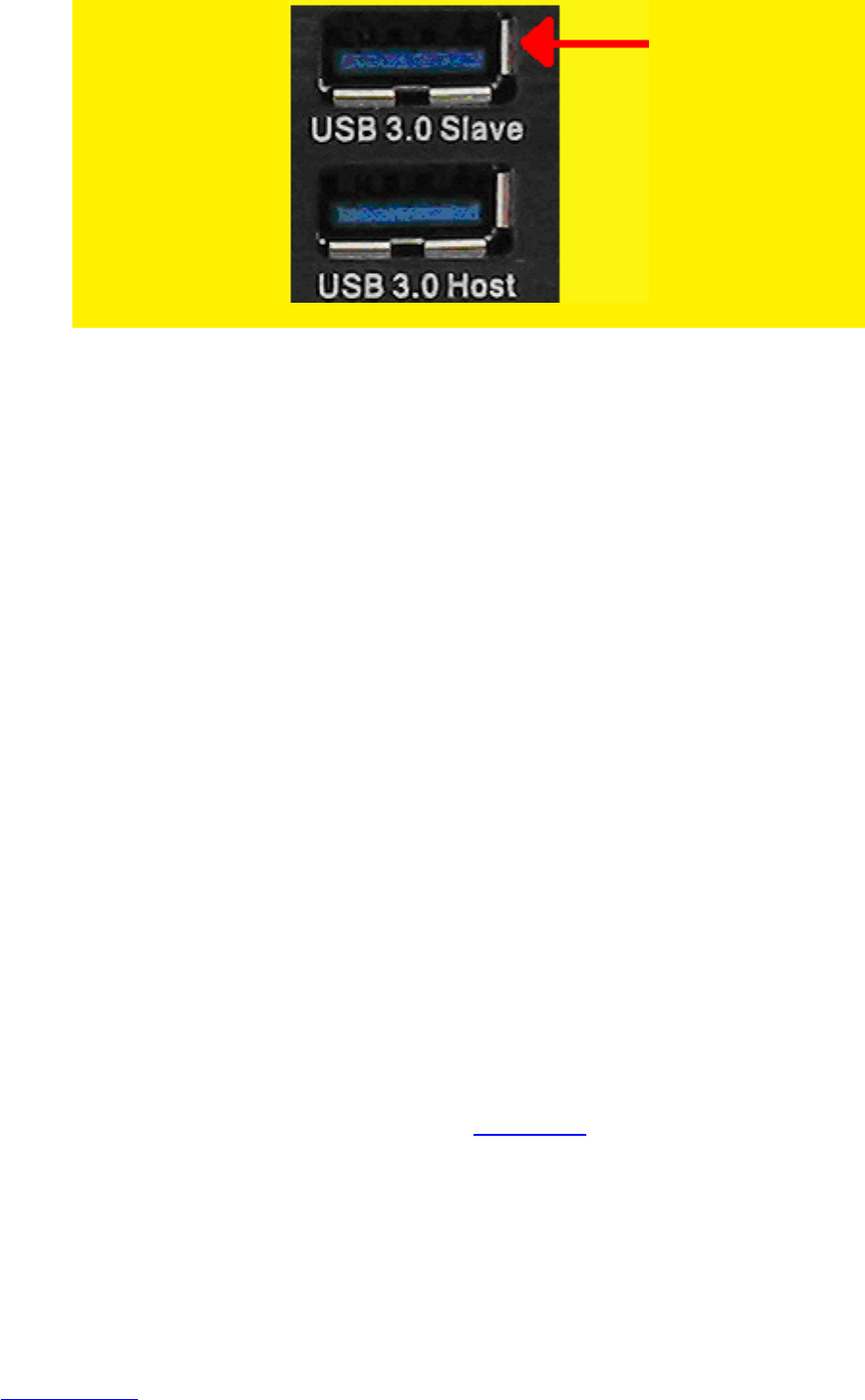Image 4 – USB slave/host EM7385
1. Make sure the media player is completely started.
2. Take the supplied USB 3.0 cable out of the packing.
3. Connect the USB cable to the USB 3.0 (slave) connection of the media player
(blue USB connection).
4. Connect the other side of the USB cable to a free USB (3.0) connection of your
computer.
5. Your computer will automatically recognize and install new hardware. Once the
recognition has been finished, the media player’s hard disk will be recognized by
your computer as an extra local hard disk.
6. Use the Windows explorer to browse to the hard disk. You will now be able to
copy data to the hard disk of the media player.
7. The moment you have finished copying the data, you need to safely disconnect
the USB cable from your computer or media player (Right-click the USB sign next
to the clock and click ‘Safely remove hardware’). If not, the media player will not
be able to play the copied files.
8.2 Using the network connection (Samba)
It is also possible to copy your media using the network connection. This way, there is
no need to connect your media player to your computer.
1. Use the navigation buttons to go to ‘Setup’ and press the ‘OK’ button.
2. Select ‘Network’.
3. Make sure ‘SAMBA Server’ is set to ‘On’.
4. Press the ‘Home’ button to return to the main menu.
5. Make sure your computer is started and is connected to the same network as the
media player.
6. Open the Windows Explorer and type: \\IP-Address or type the device name, in
this case: \\EM7385 and press the ‘Enter’ key on your keyboard.
7. Double-click ‘HDD’ after which the hard disk content of the media player is
shown.
8. You are now able to copy data from your computer to the hard disk of the media
player using the network connection.