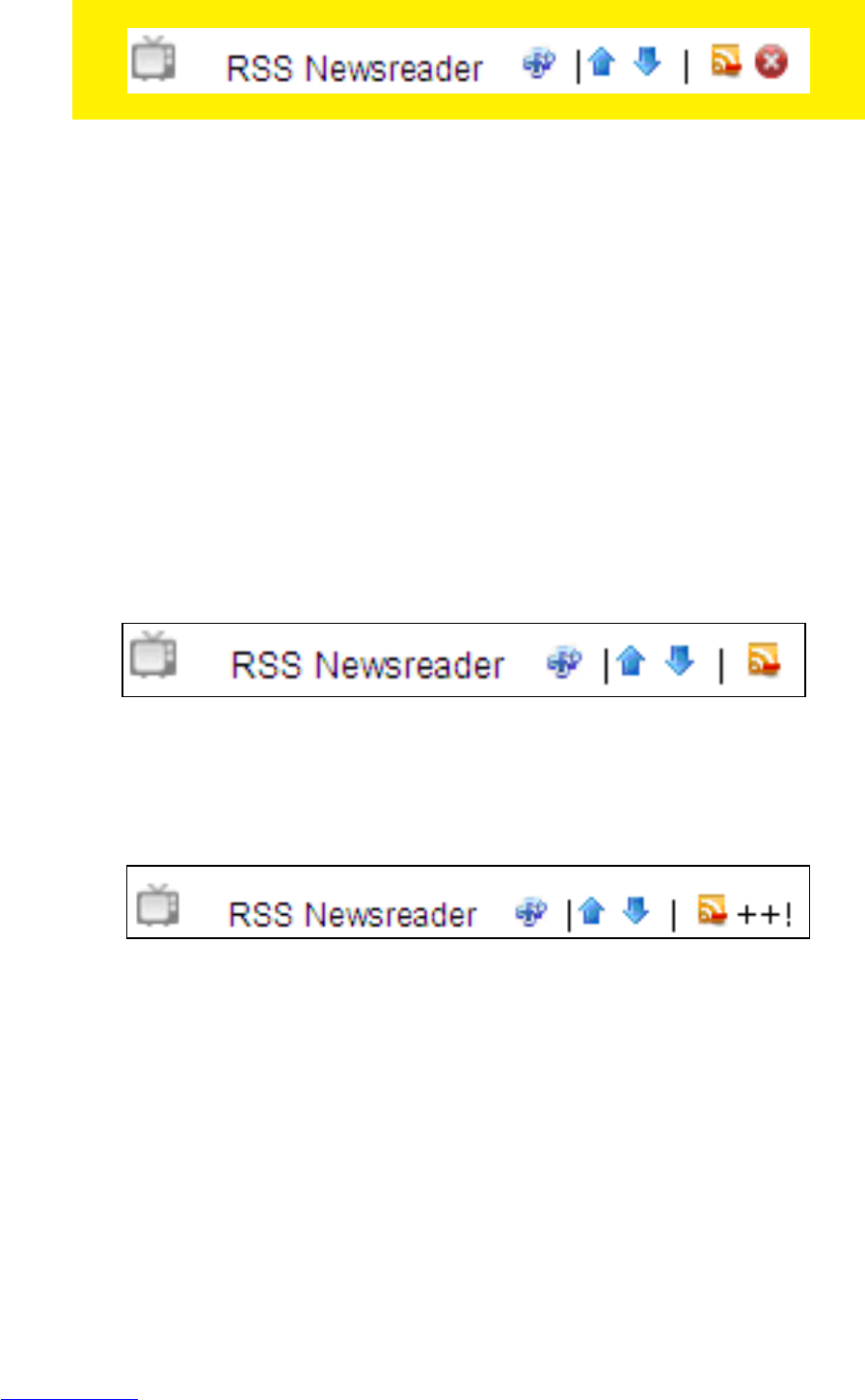Note: If you have developers privileges, more icons may appear
Image 26 – Third party apps
5. The icon on the left can be used to rate an App, and will be explained in section
15.8.2.
6. The second and third icon will change the position of the App on-screen. When
positioning Apps using your computer, the Apps will also be shown accordingly
on your television.
7. The fourth icon can be used to unsubscribe an App.
8. If an App is owned & created by yourself (developer privileges), the fifth icon will
remove it completely from the Eminent Third Party Apps and from your list.
Deleting Apps which have been created by yourself are also not visible anymore
for other Eminent Third Party Apps users.
9. Folders can not be moved. Folders can only be edited or deleted.
15.8.2 Rating Apps
1. Click on ‘My Apps’ in the top right corner of the web page.
2. Your App list will appear.
3. A number of icons will appear besides the Apps:
Image 27 – Third party apps
4. To give an App a ‘++’ rate, click the left icon.
5. A ‘++!’ indication will appear on the right side, which indicates your have rated the
App.
Image 28 – Third party apps
6. Please note you cannot un-rate the App, so please only rate Apps after reviewing
them for some time.
15.8.3 Pin security
Your folders and Apps can be secured by using a PIN code. This PIN code is a
‘global’ code and once set, this PIN code will be used for all secured Apps & folders.
In order to use the PIN code:
1. Click ‘Profile’ in the top right corner of the web page.
2. Your profile will appear.