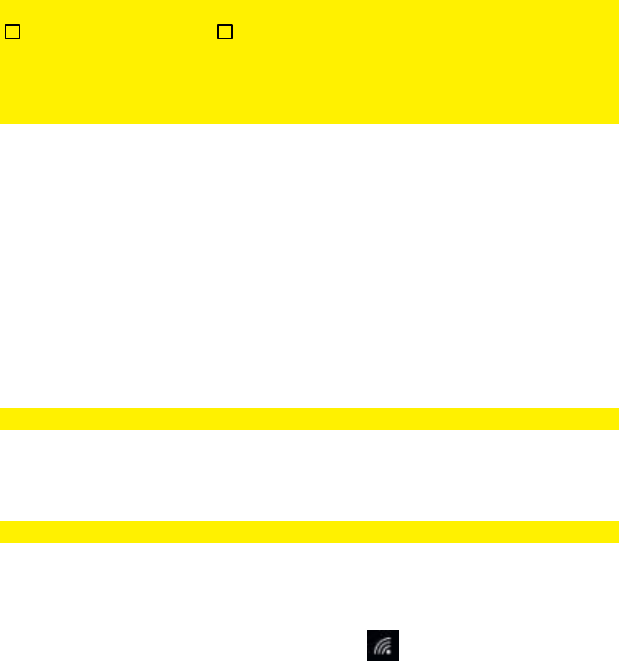3.6 Finishing the installation procedure of your wireless
router
After following chapter 2 and 3, you can finish the installation procedure by following
the next steps:
1. Remove the UTP network cable from your computer.
2. Remove the UTP networking cable from the LAN port of your router.
3. Restart your computer.
4. You have now properly installed and secured your router.
Write down the security method, the network name and the key:
WPA2 AES WEP
Network name: _____________________________________________________
Key: _____________________________________________________
4.0 Setting up a secured connection using
WPS
The EM4720 can be secured using WPS. WPS is an easy feature, which allows you to
secure your wireless network by pressing the WPS button on both your Eminent router
and your wireless WPS device. The Eminent router and your wireless WPS device will
then automatically ‘agree’ to use a SSID and WPA2 AES security key. The connection
between the Eminent wireless router and your WPS device will be established
automatically.
Make sure the wireless WPS adapter is installed on your computer.
4.1 Using the WPS button (Router and Wireless WPS
adapter)
Note: The following steps are created using Windows 10.
1. Make sure your computer has been started and your Wireless WPS adapter is
installed on your computer. Also make sure your Wireless Eminent router has
an internet connection.
2. If correct, an icon of the wireless connection ( ) will be added to your
taskbar.
3. Click the icon . A list of available wireless networks will be listed.
4. Select the network you want to connect to and click ‘Connect’.