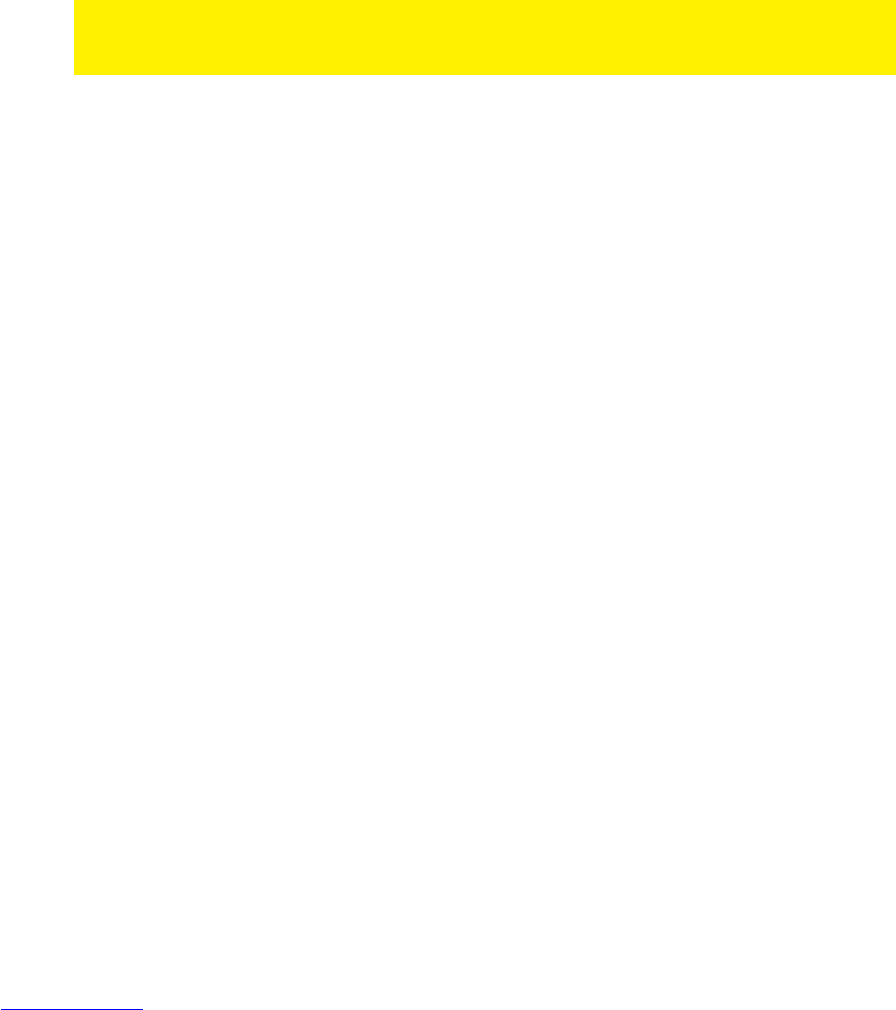3.3.1 Configuring the router for a DHCP Internet
connection
For an internet connection using ‘DHCP’ you can use the following steps.
1. Click ‘Internet Wizard’.
2. Select ‘Manual Internet Configuration’.
3. Click ‘Next’.
4. Select ‘DHCP Method’.
5. Click ‘Next’.
6. Click ‘Next’.
7. Click ‘Save’ and ‘Close’.
8. The wizard will now save the settings en will close the screen automatically.
9. You now have a working internet connection.
In order to prevent losing your password, write down the altered password below:
Password:____________________________________________________________
3.3.2 Configuring the router for a Static Internet
connection
If your provider requires you to make a connection by using a Static IP-address, then
use the following steps. (e.g. Speedtouch Home).
1. Click ‘Internet Wizard’.
2. Select ‘Manual Internet Configuration’.
3. Click ‘Next’.
4. Select ‘Static IP’.
5. Click ‘Next’.
6. Fill in the data as provided by your Internet Service Provider.
7. Click ‘Next’.
8. Click Save and Close’.
9. The wizard will now save the settings and will close the screen automatically.
10. You now have a working internet connection.
3.3.3 Configuring the router for a PPPoE Internet
connection
If your provider requires you to make a connection by using PPPoE (with username
and password), then use the following steps.
1. Click ‘Internet Wizard’.
2. Select ‘Manual Internet Configuration’.
3. Click ‘Next’.
4. Select ‘PPPoE’.