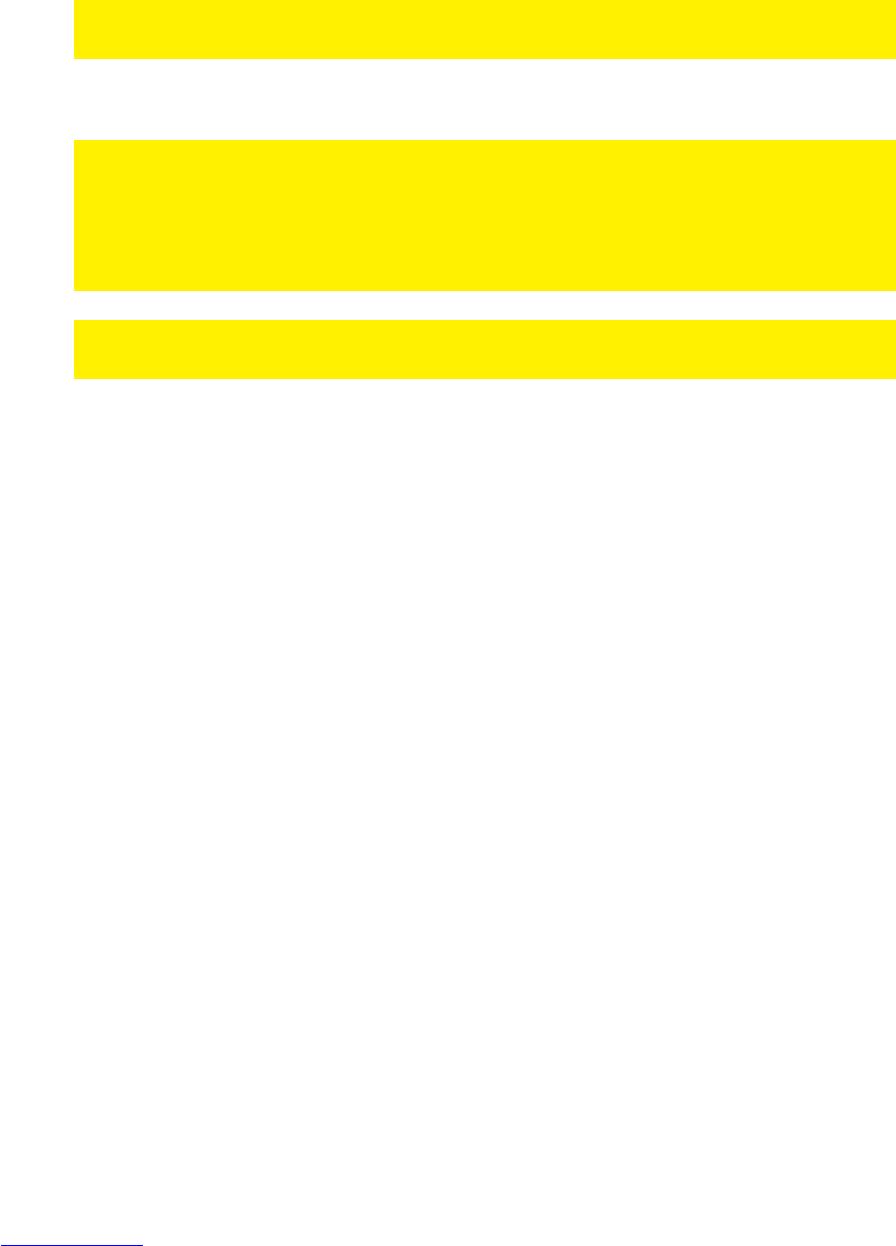21
|
NEDERLANDS
2. Sluit de draadloze Eminent router op het lichtnet aan met behulp van de
bijgeleverde stroomadapter.
3. Sluit de bijgeleverde UTP netwerkkabel op de ‘LAN 1’ poort van de Eminent
router aan.
4. Sluit de andere kant van de UTP netwerkkabel op de netwerkaansluiting van je
computer aan.
Is mijn router juist op het lichtnet aangesloten? Dit controleer je door te verifiëren of
het power lampje op de router brandt.
7.2. Je signaalversterker configureren
Voordat je de Eminent router kunt instellen voor Wireless Multi Bridge gebruik, dien je
het volgende bij de hand te hebben:
• De netwerknaam (SSID) van de eerste draadloze router
• De beveiligingssleutel van de eerste draadloze router
• Het kanaal waarop de eerste draadloze router is ingesteld
Bij voorkeur dien je de Wireless Multi Bridge verbinding in te stellen terwijl de Eminent
draadloze router bekabeld met je computer is verbonden.
1. Zorg ervoor dat je computer is opgestart.
2. Open je internetbrowser (Bijvoorbeeld Internet Explorer of Firefox).
3. Typ ‘http://192.168.8.1’ in de adresbalk en druk op de ‘Enter’ knop of klik op ‘Ga
naar’.
4. Klik op ‘Setup Tool’.
5. Er wordt nu gevraagd om een gebruikersnaam en wachtwoord. Vul in beide
velden ‘admin’ in en druk op ‘Enter’.
6. Klik op ‘Advanced Setup'.
7. Klik op 'Wireless'.
8. Klik op 'Wireless Setup'.
9. Vul een SSID in. Wil je dat het bestaande netwerk wordt uitgebreid zodat je
overal verbinding kunt maken met dezelfde netwerknaam (SSID), vul dan de
netwerknaam (SSID) van de eerste draadloze router in. Tevens dient het kanaal
(channel) hetzelfde kanaal te zijn als op de eerste draadloze router.
10. Vul een beveiligingssleutel in bij 'Authentication'. Wil je dat het bestaande
netwerk wordt uitgebreid zodat je overal verbinding kunt maken met dezelfde
netwerknaam, dan dien je dezelfde beveiligingssleutel in te vullen die je ook
gebruikt op je eerste draadloze router..
11. Klik op 'Apply' om de gegevens op te slaan.
12. Klik daarna op ‘Save’ bovenin het scherm.
7.3 De Wireless Multi Bridge instellingen configureren
1. Klik op 'Wireless'.
2. Klik op 'Wireless Multi Bridge'.