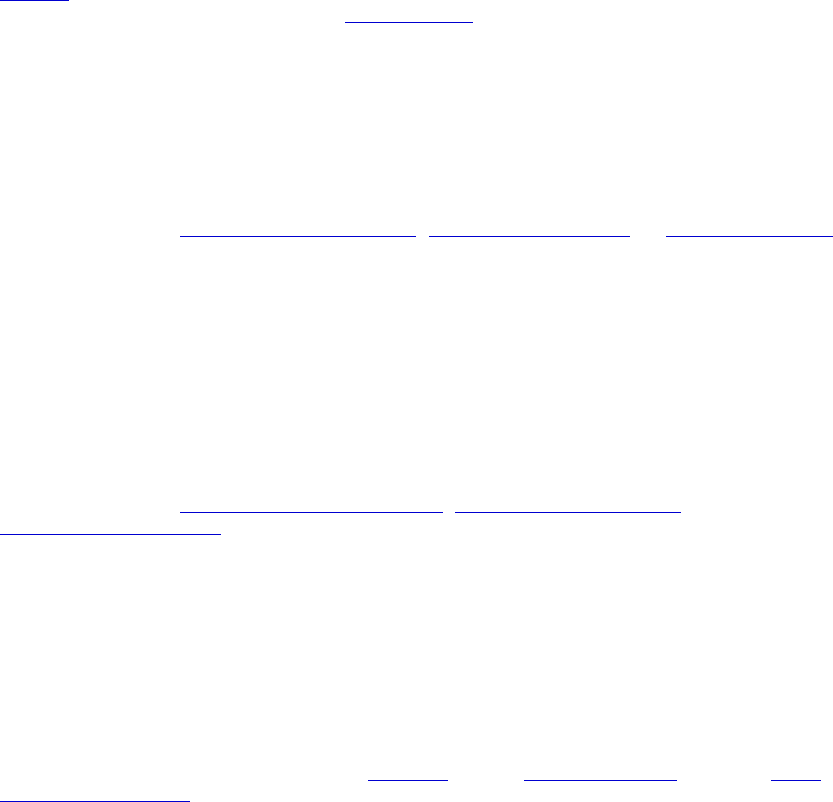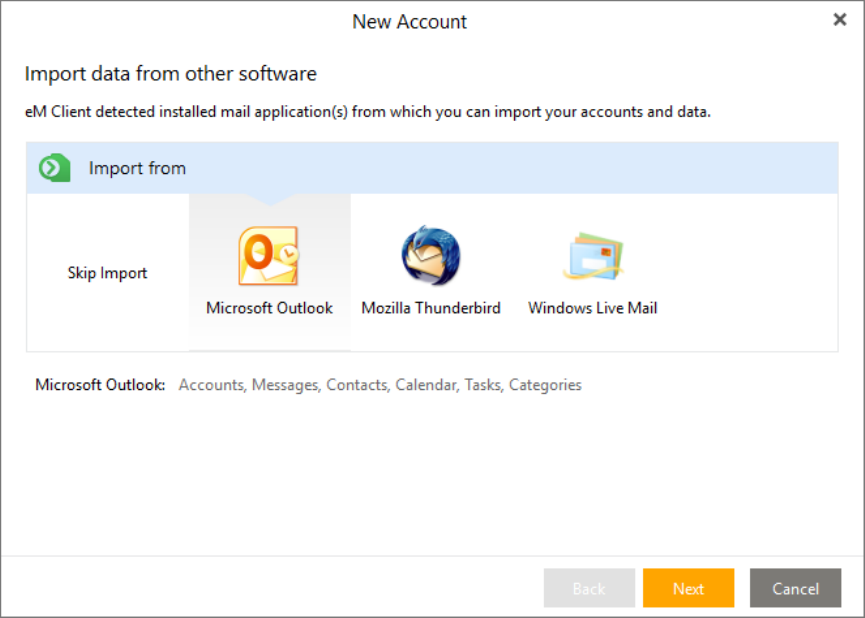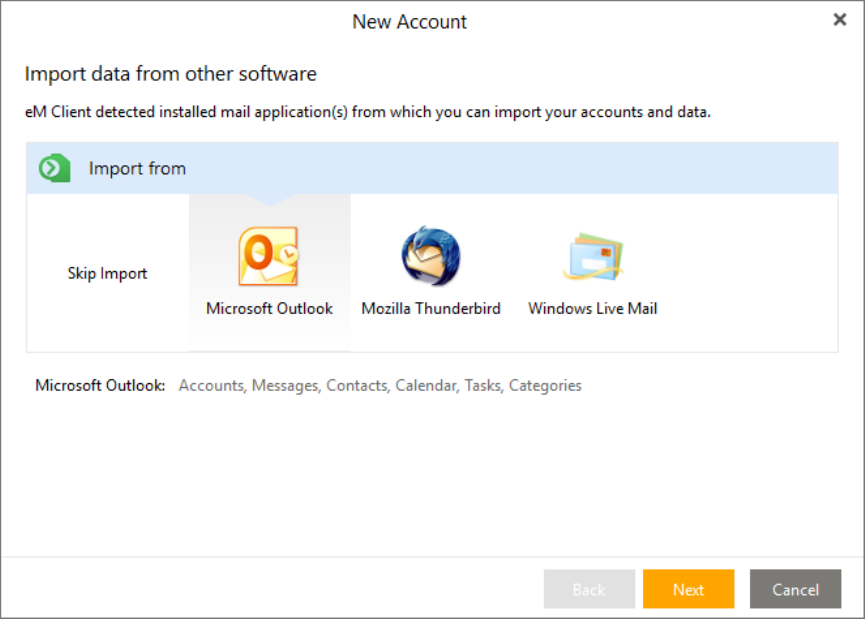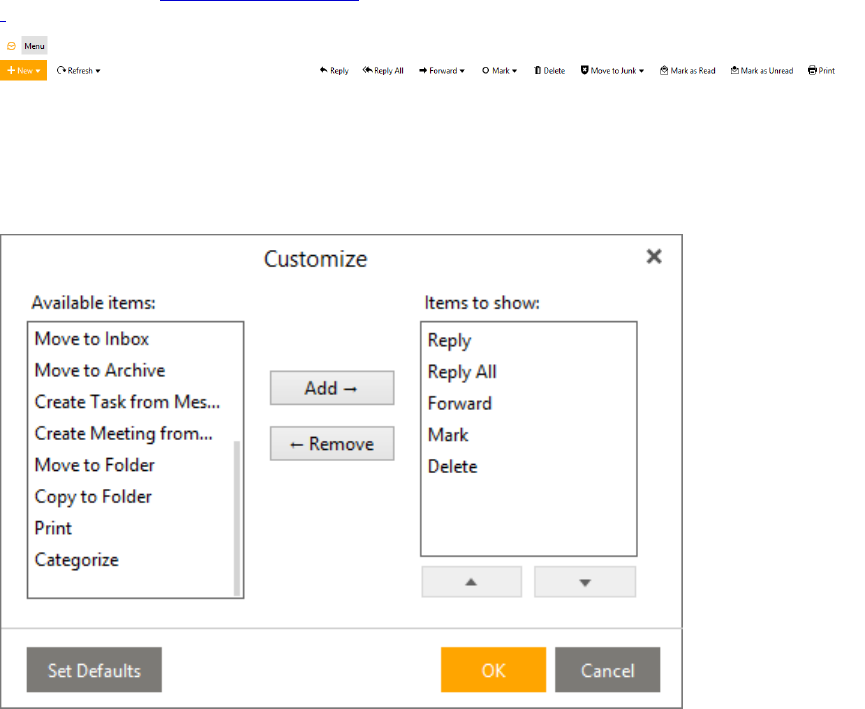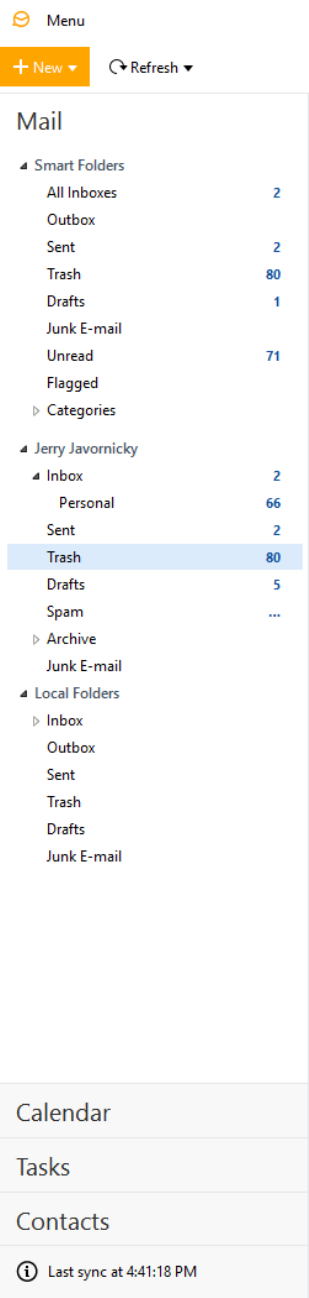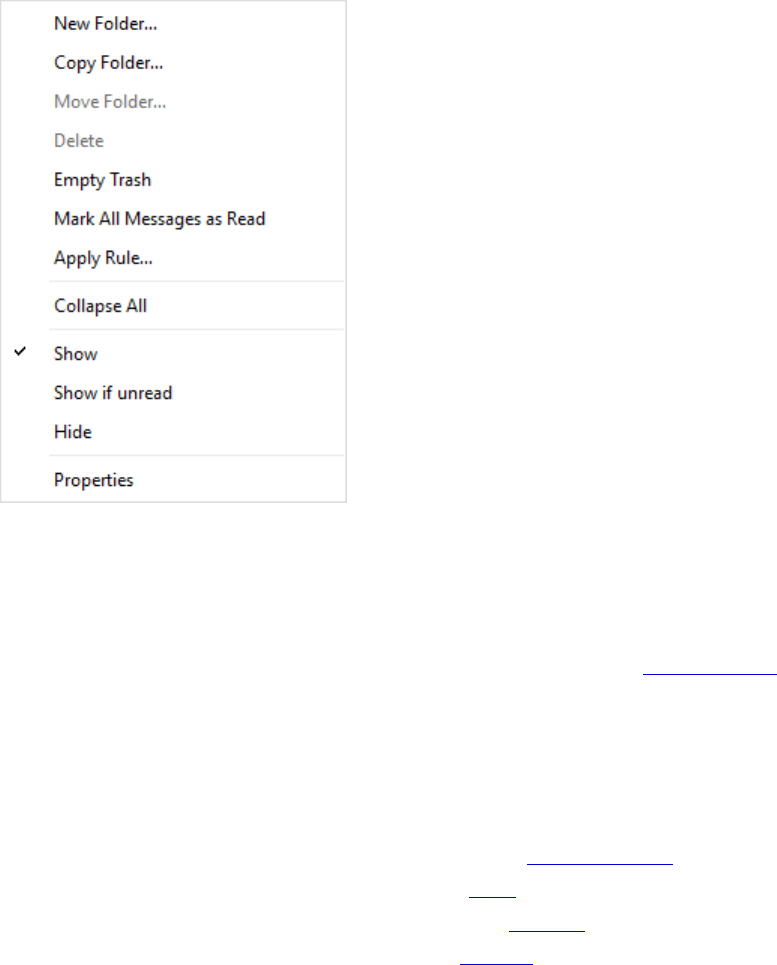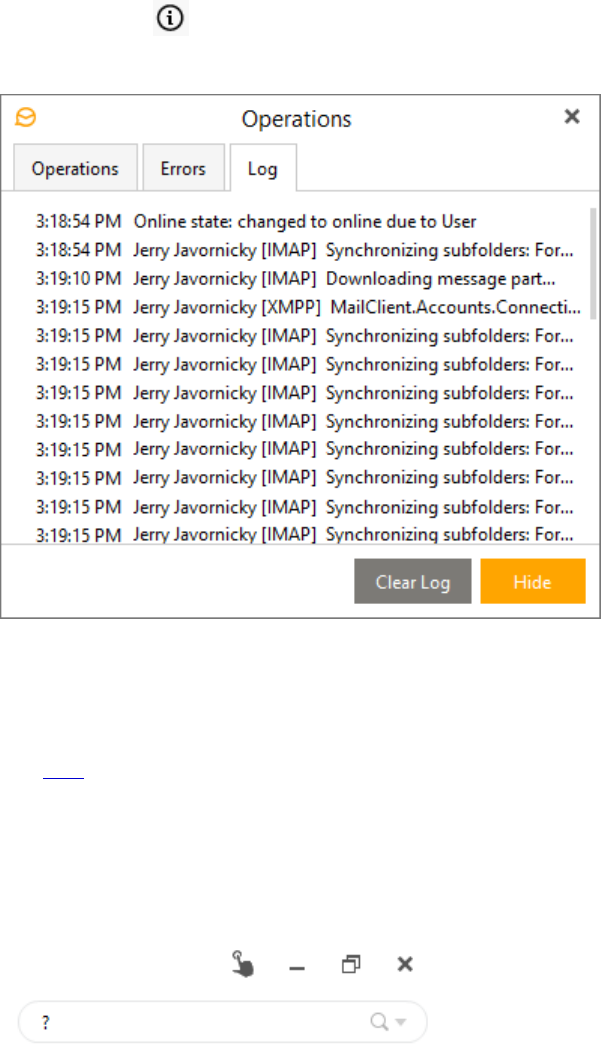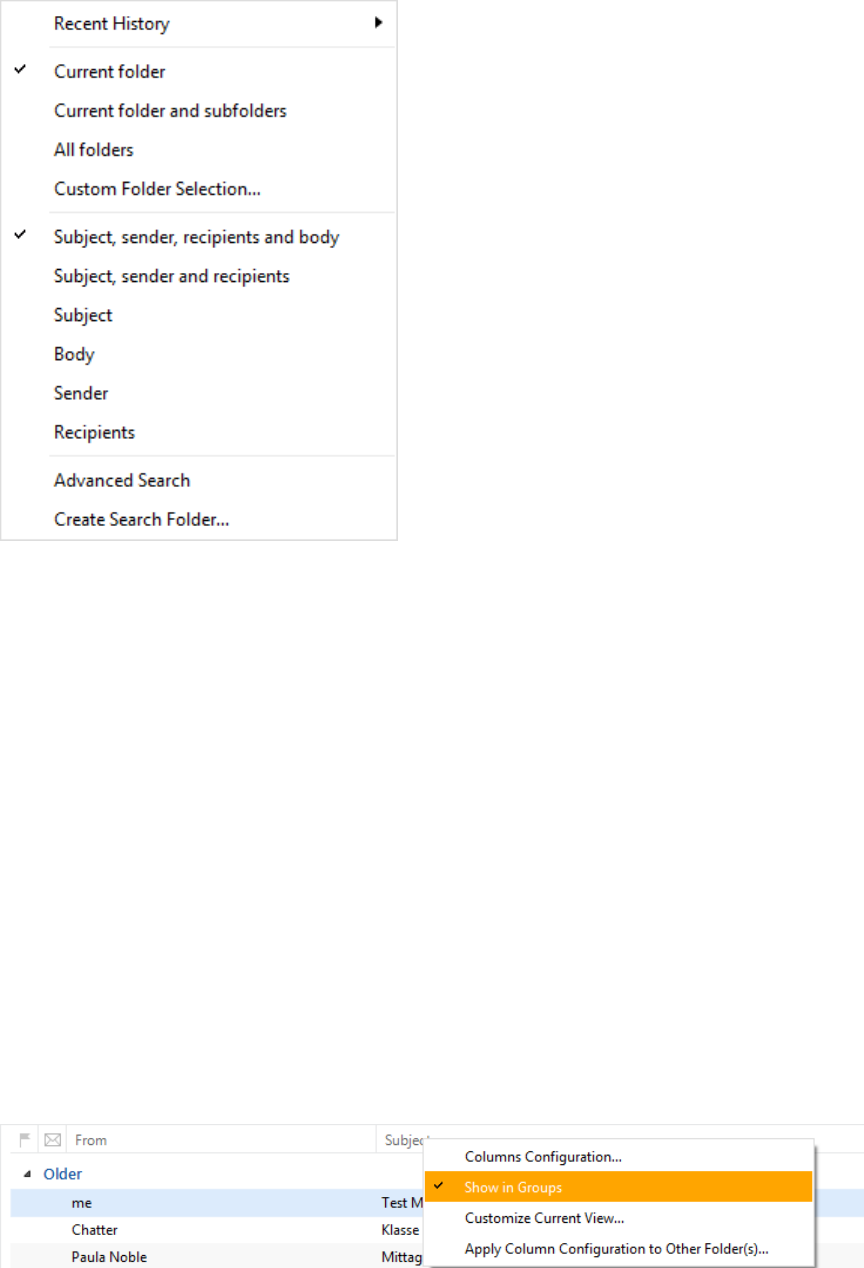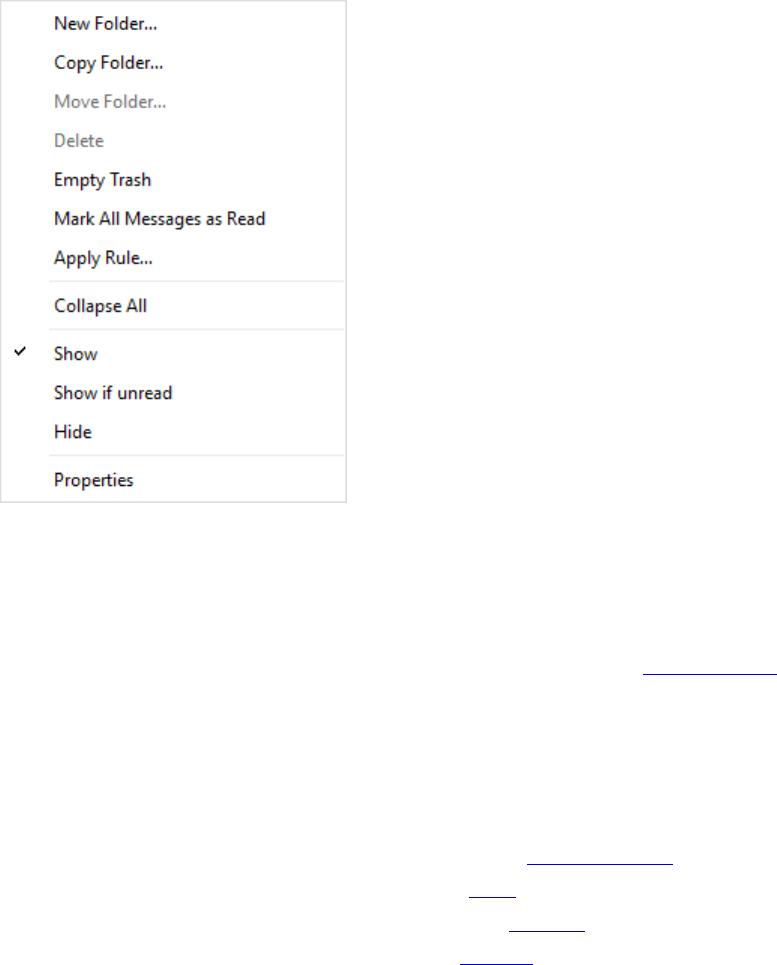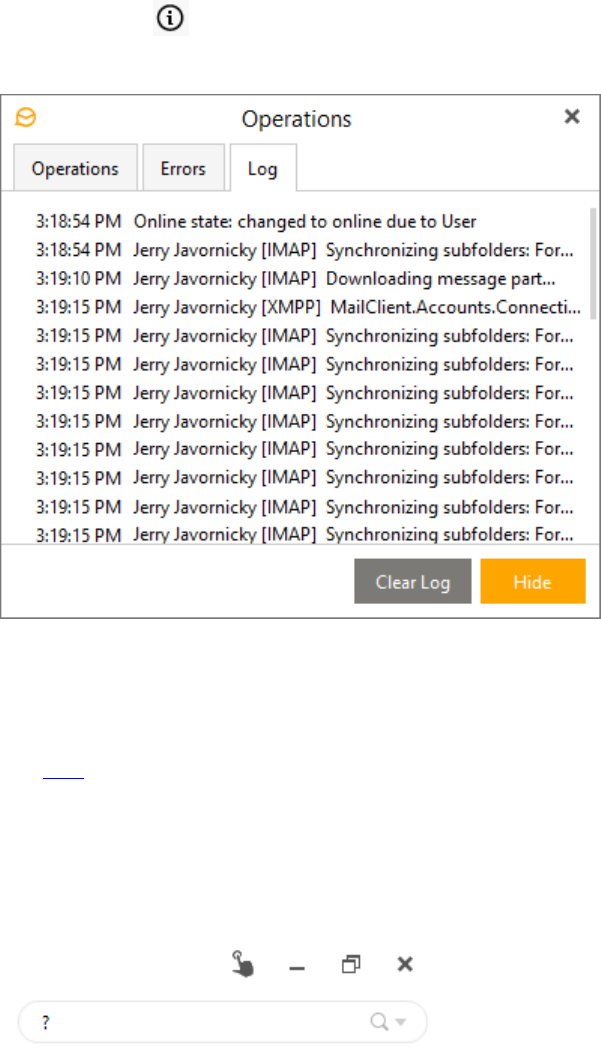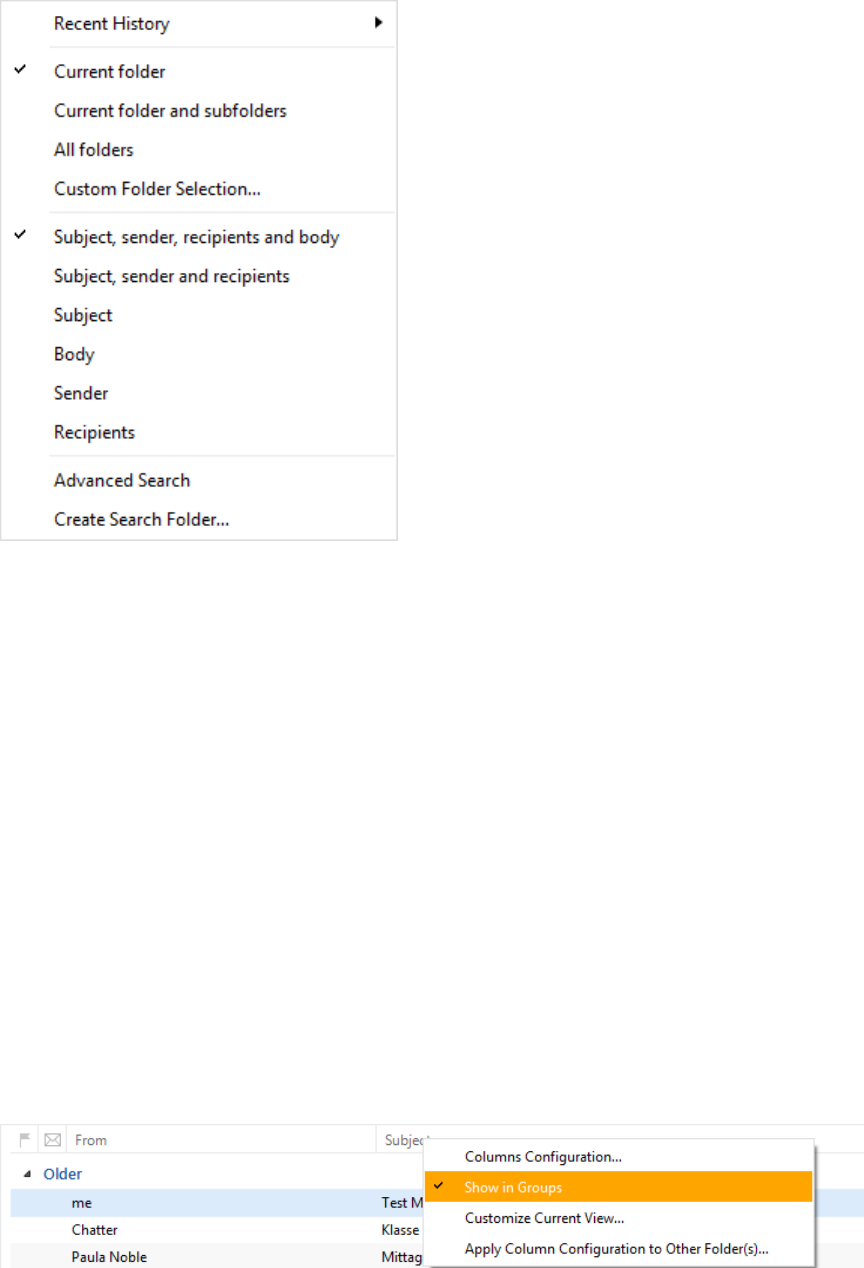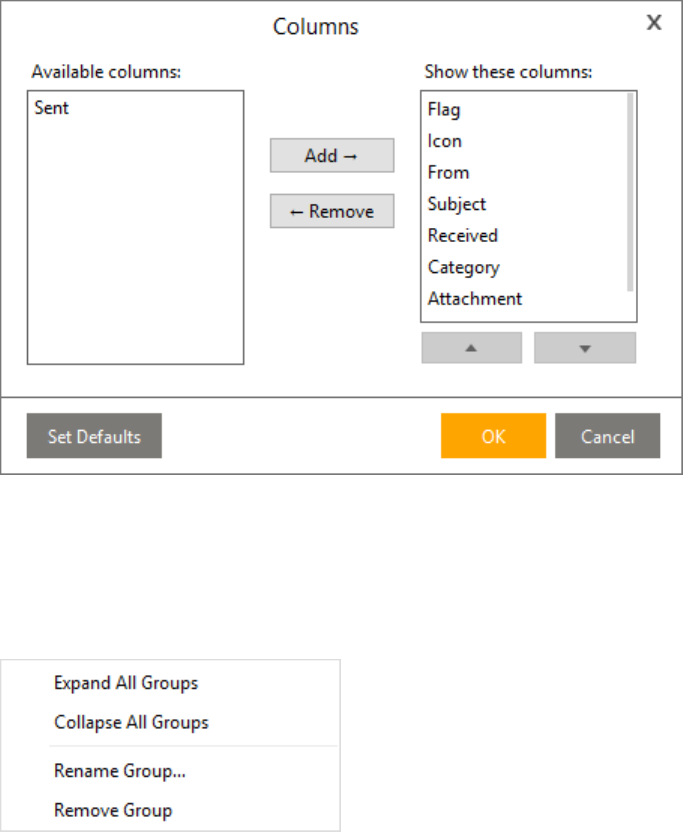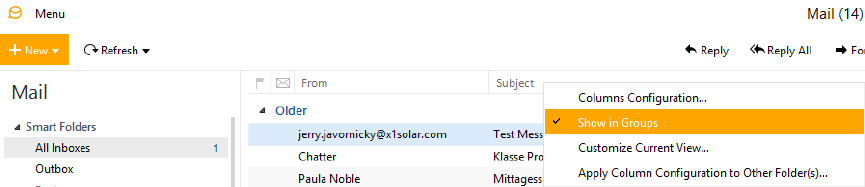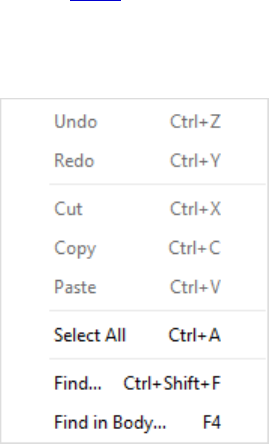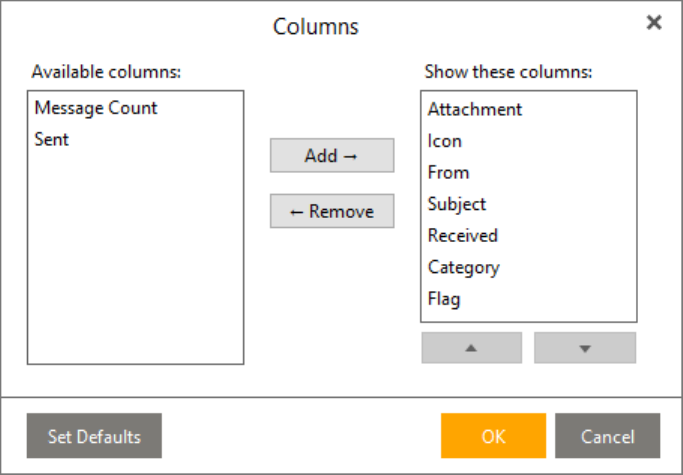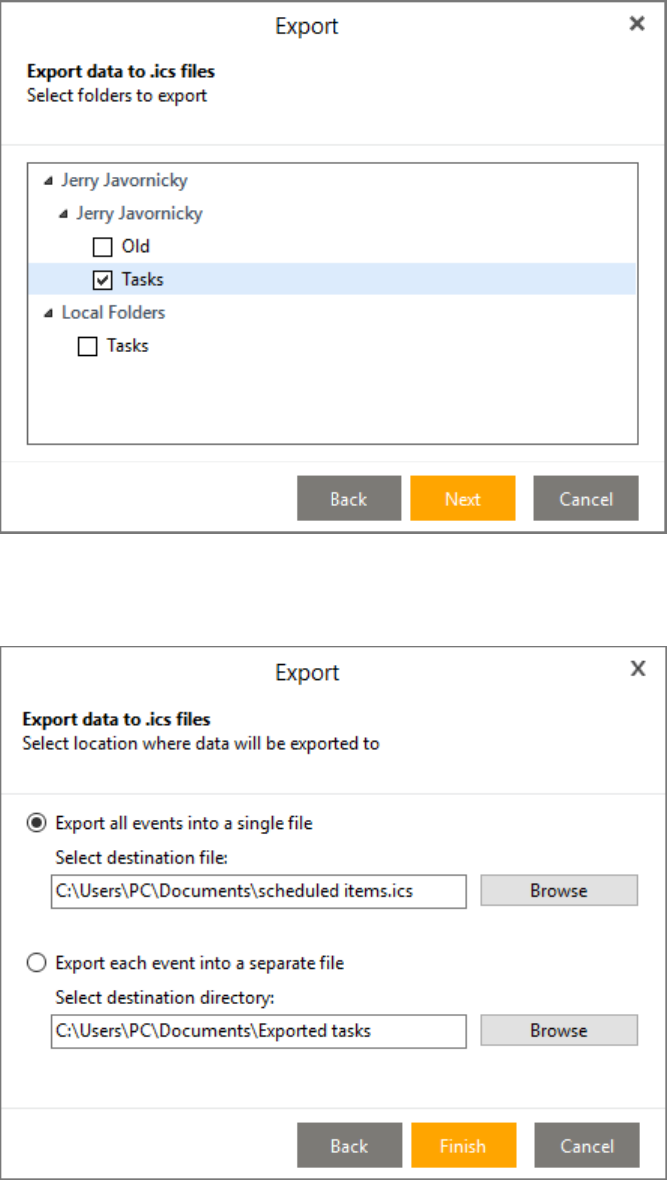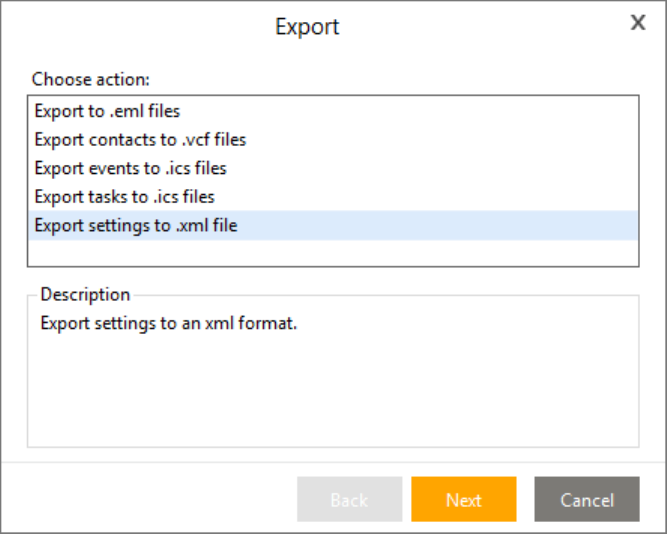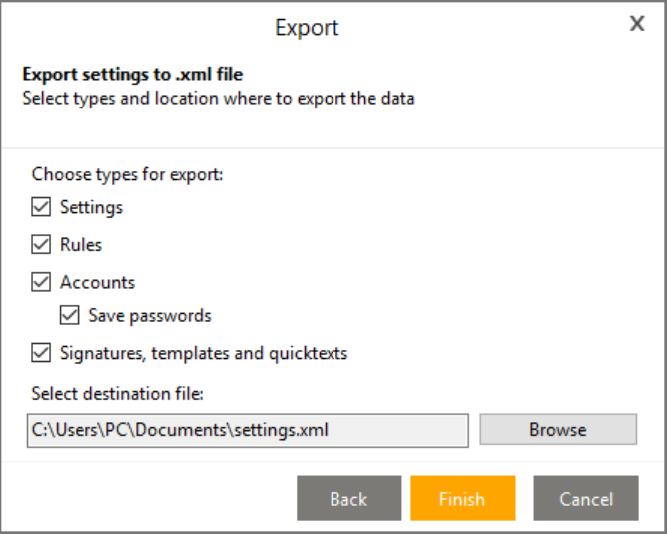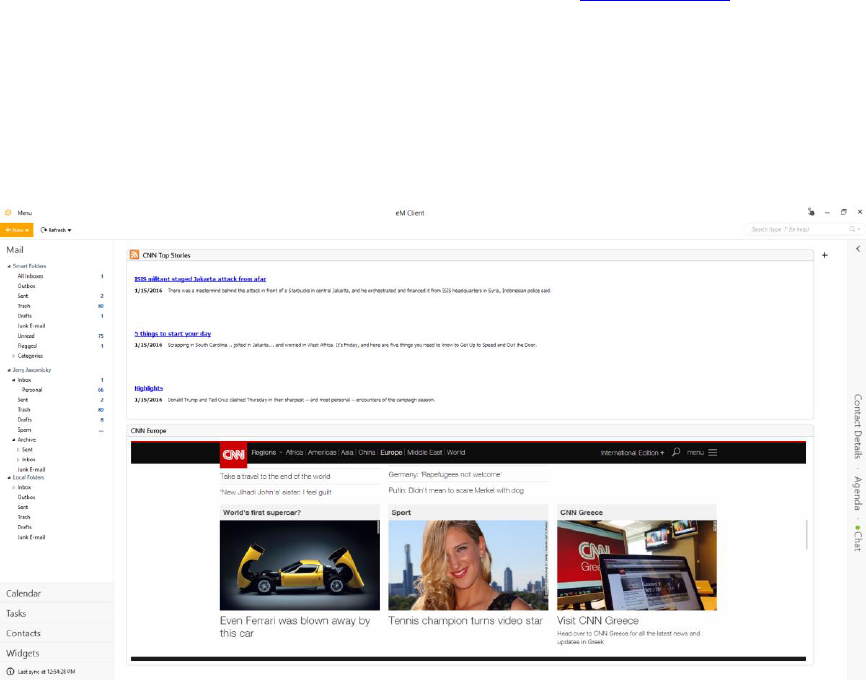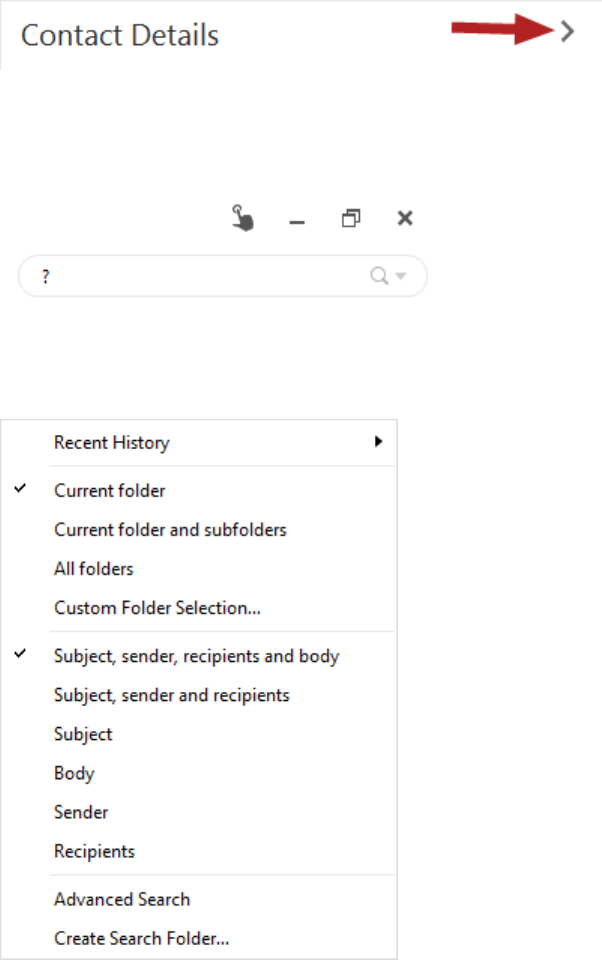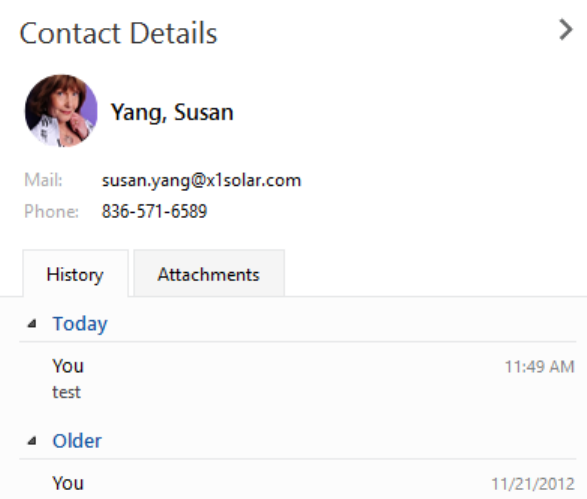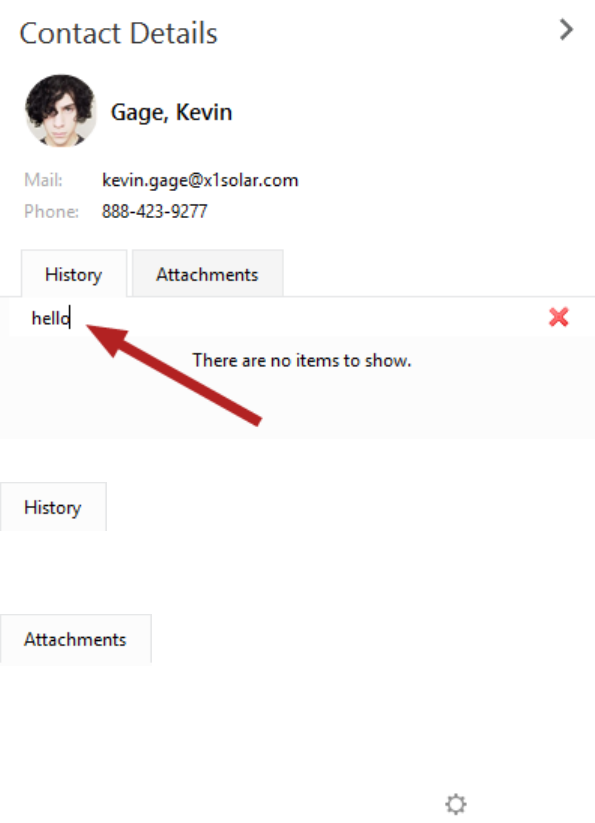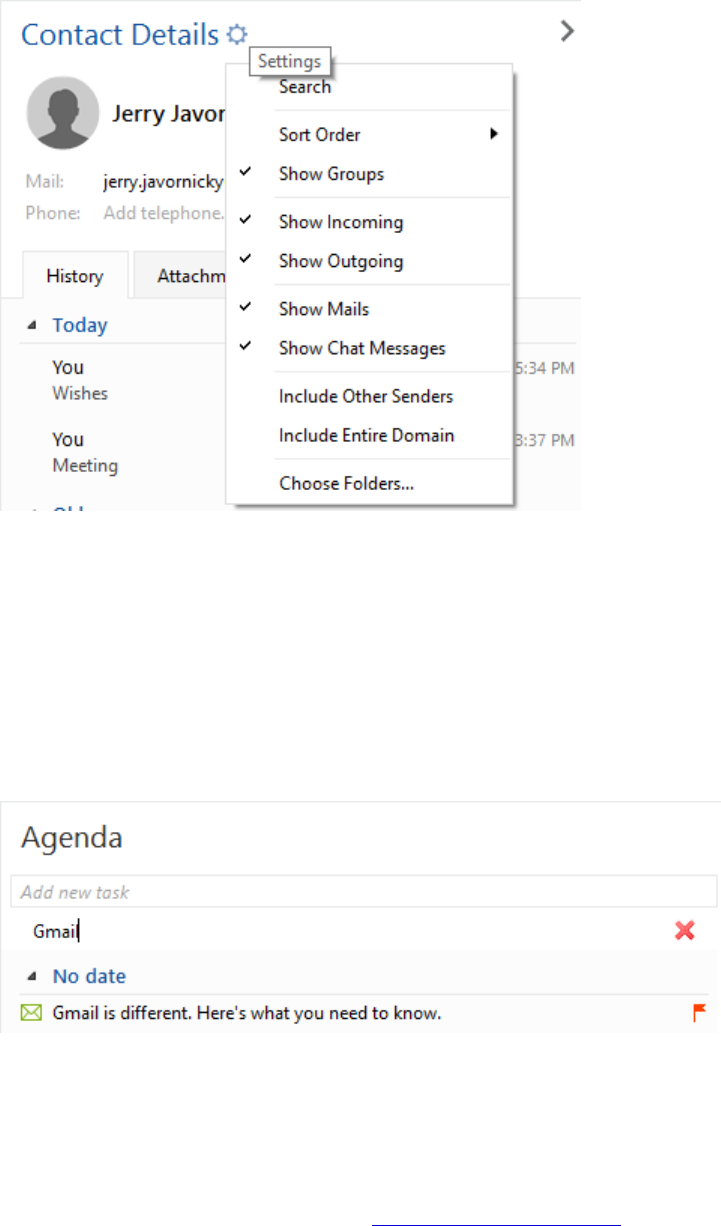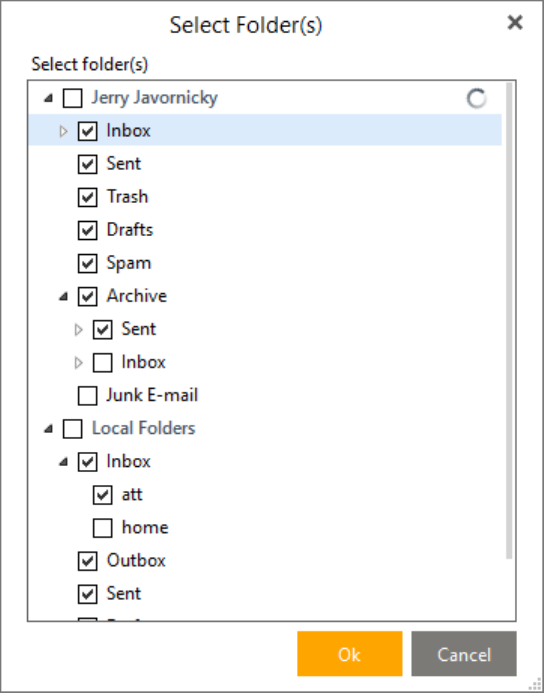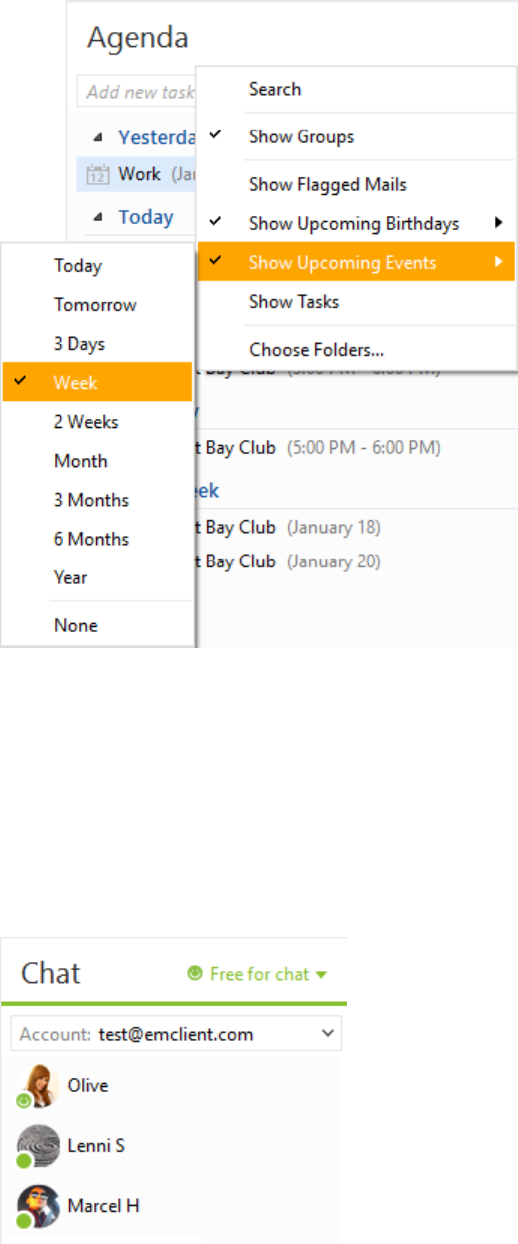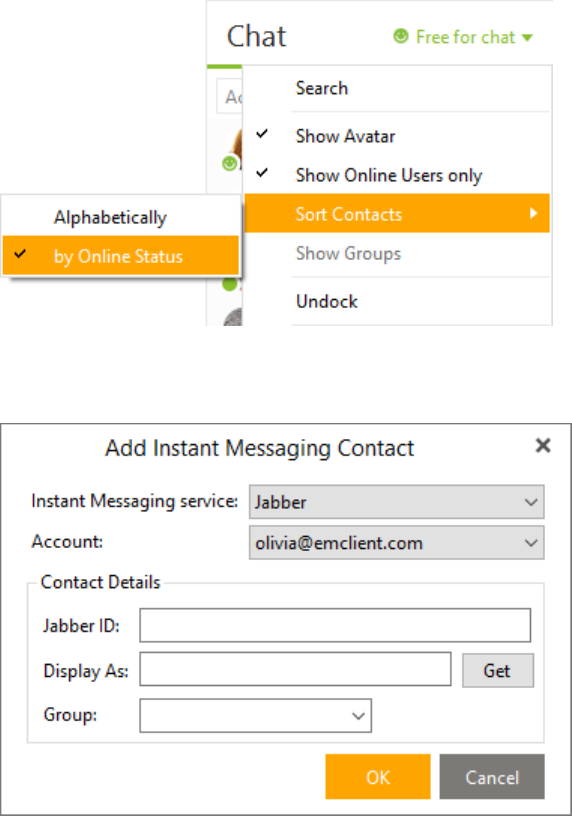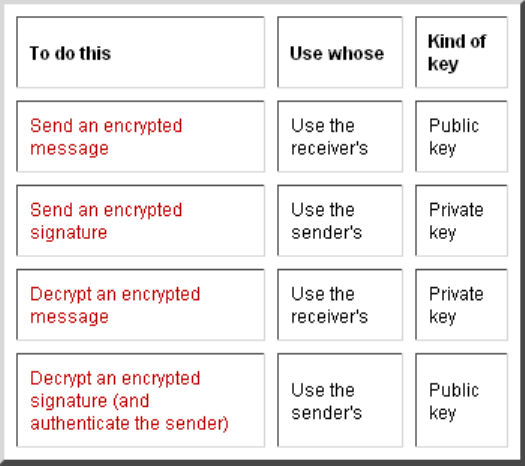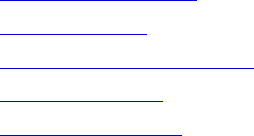Supported protocols
IMAP protocol
The Internet Message Access Protocol (commonly known as IMAP or IMAP4) is an application layer
Internet protocol operating on port 143 that allows a local client to access e-mail messages on a
remote server. IMAP4 and POP3 are the two most prevalent Internet standard protocols for e-mail
retrieval. Virtually all modern e-mail clients and servers support both.
IMAP supports both connected (online) and disconnected (offline) modes of operation. E-mail clients
using IMAP generally leave messages on the server until the user explicitly deletes them. This and
other facets of IMAP operation allow multiple clients to access the same mailbox. Most e-mail clients
support either POP3 or IMAP to retrieve messages. However, fewer Internet Service Providers
(ISPs) support IMAP.
E-mail messages are generally sent to an e-mail server that stores received messages in the
recipient's e-mail mailbox. The user later retrieves these messages with either a web browser or an
e-mail client that uses one of a number of e-mail retrieval protocols. While some clients and servers
prefer to use vendor-specific, proprietary protocols, most support the Internet standard protocols
SMTP for sending e-mail and POP3 and IMAP4 for retrieving e-mail, allowing interoperability with
other servers and clients. For example, Microsoft's Outlook client typically uses a proprietary
protocol to communicate with an Exchange server as does IBM's Notes client when communicating
with a Domino server, but all of these products also support SMTP, POP3, and IMAP4.
IMAP allows users to access new messages instantly on their computers, since the mail is stored on
the network. With POP3, users either download the e-mail to their computer or access it via the
web. Both methods take longer than IMAP, and the user must either download any new mail or
"refresh" the page to see the new messages.
Advantages over POP3 protocol:
Connected and disconnected modes of operation
Multiple clients simultaneously connected to the same mailbox
Access to MIME message parts and partial fetch
Message state information
Multiple mailboxes on the server
Server-side searches
POP3 protocol
Post Office Protocol version 3 (commonly known as POP3) supports end-users with intermittent
connections (such as dial-up connections), allowing these users to retrieve e-mail when connected
and then to view and manipulate the retrieved messages without needing to stay connected.
Although most clients have an option to leave mail on server, e-mail clients using POP3 generally
connect, retrieve all messages, store them on the user's PC as new messages, delete them from the
server, and then disconnect.
The fundamental difference between POP3 and IMAP4 is that POP3 offers access to a mail drop; the
mail exists on the server until it is collected by the client. Even if the client leaves some or all
messages on the server, the client's message store is considered authoritative. In contrast, IMAP4
offers access to the mail store; the client may store local copies of the messages, but these are
considered to be a temporary cache and the server's store is authoritative.
SMTP protocol
Simple Mail Transfer Protocol (commonly known as SMTP) is a relatively simple, text-based
protocol, in which one or more recipients of a message are specified (and in most cases verified to
exist) along with the message text and possibly other encoded objects. The message is then
transferred to a remote server using a procedure of queries and responses between the client and
server. To do this a mail client must use POP3 or IMAP. Another SMTP server can trigger a delivery
in SMTP using ETRN.