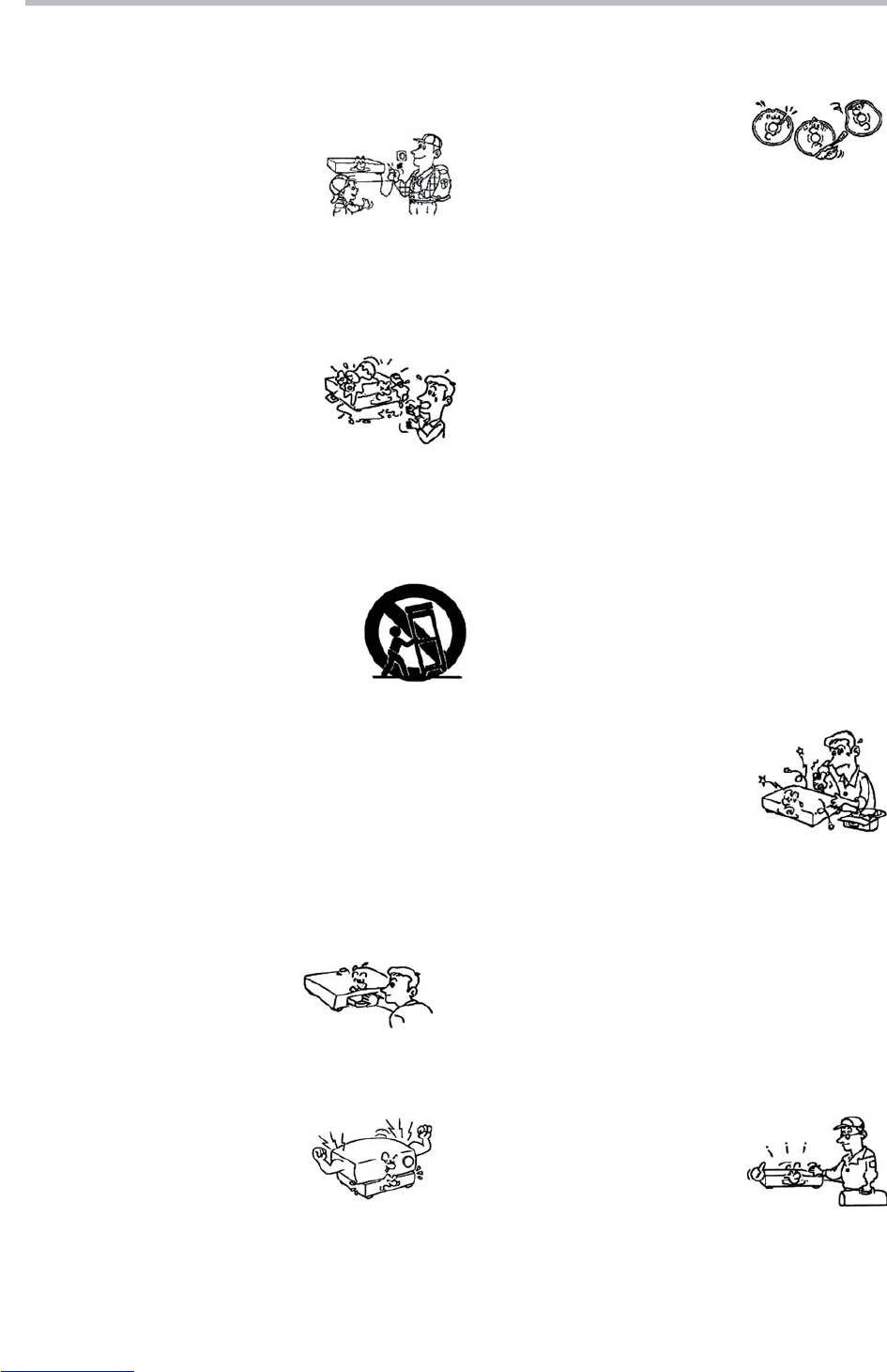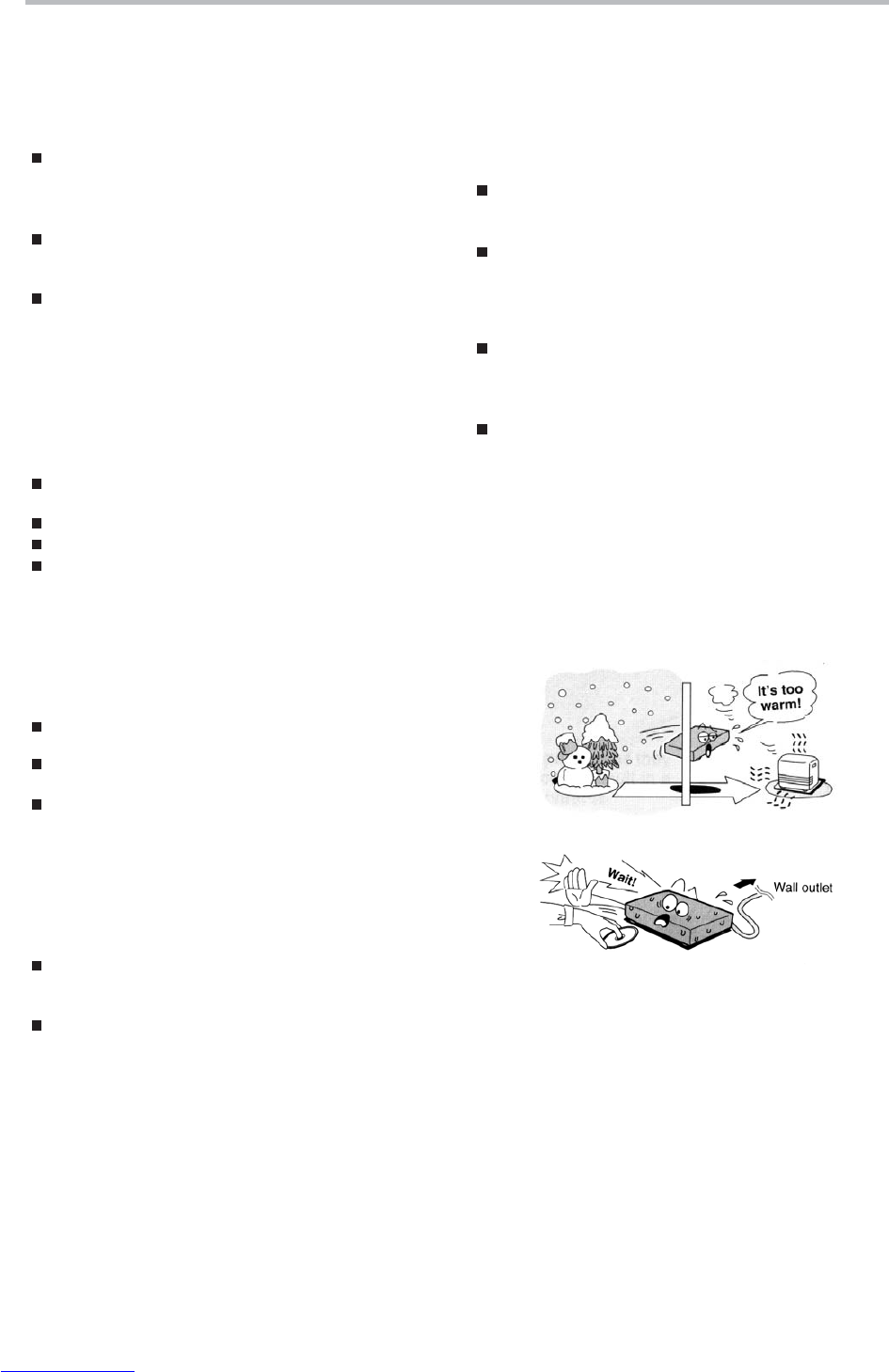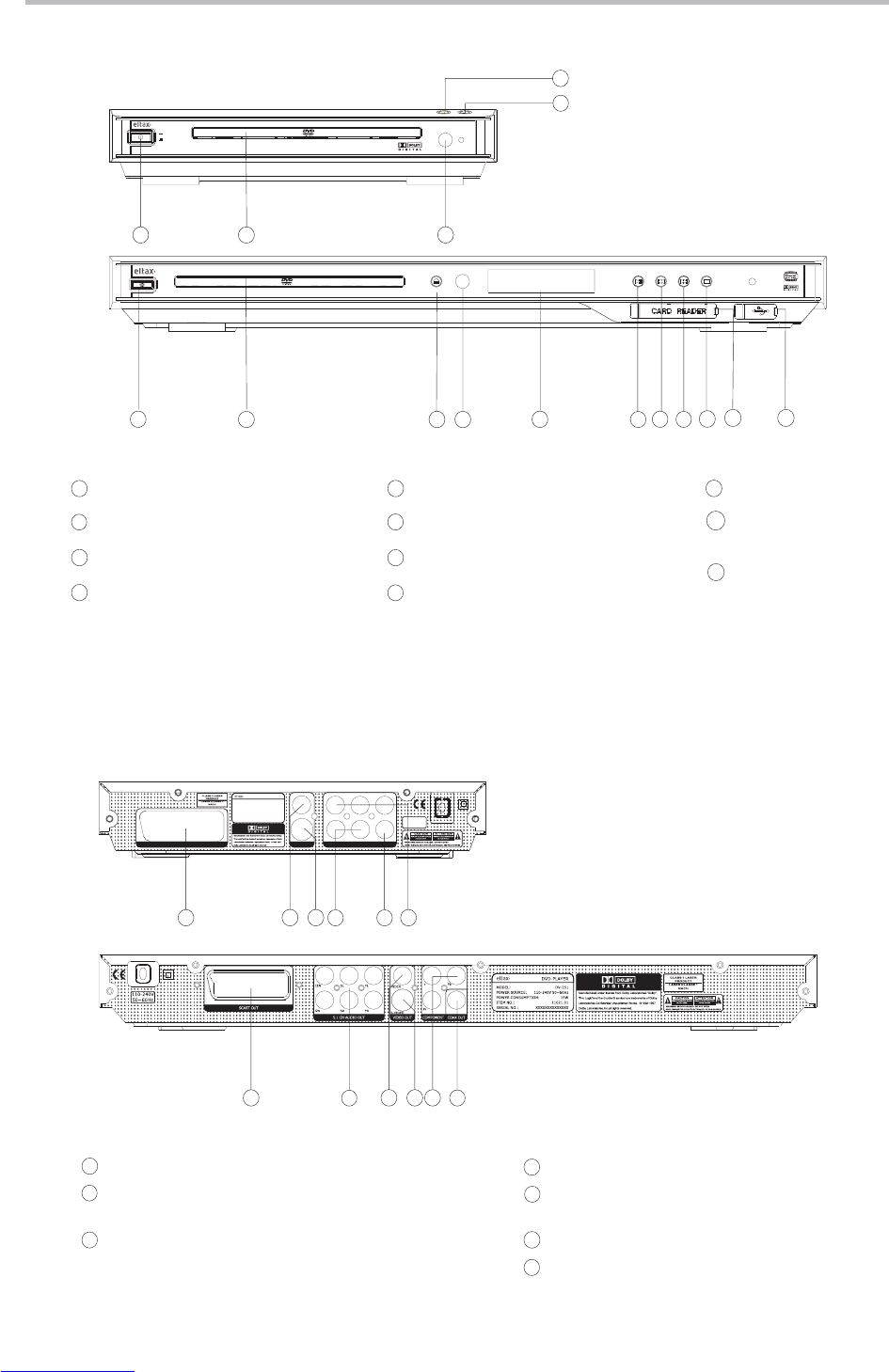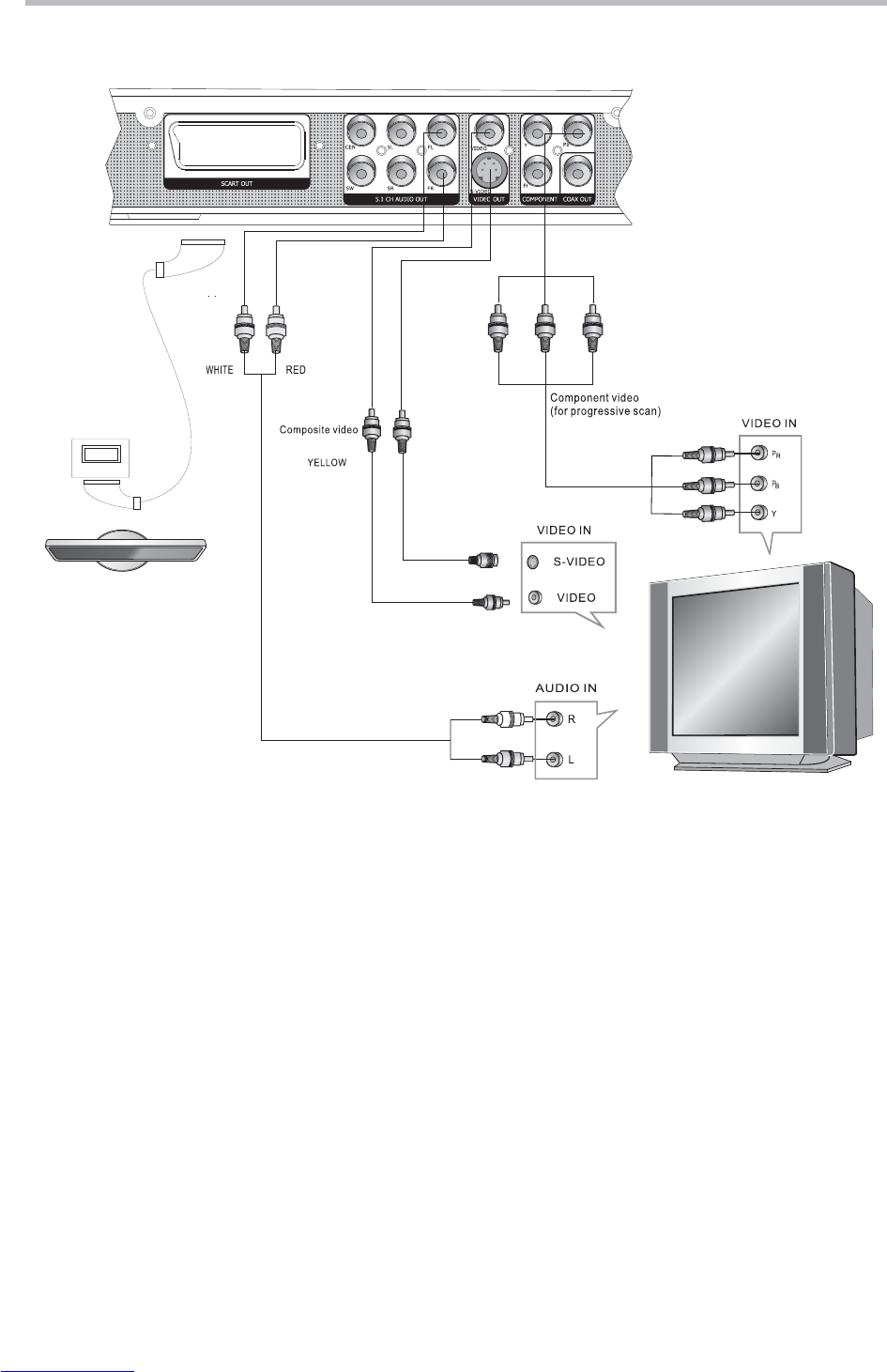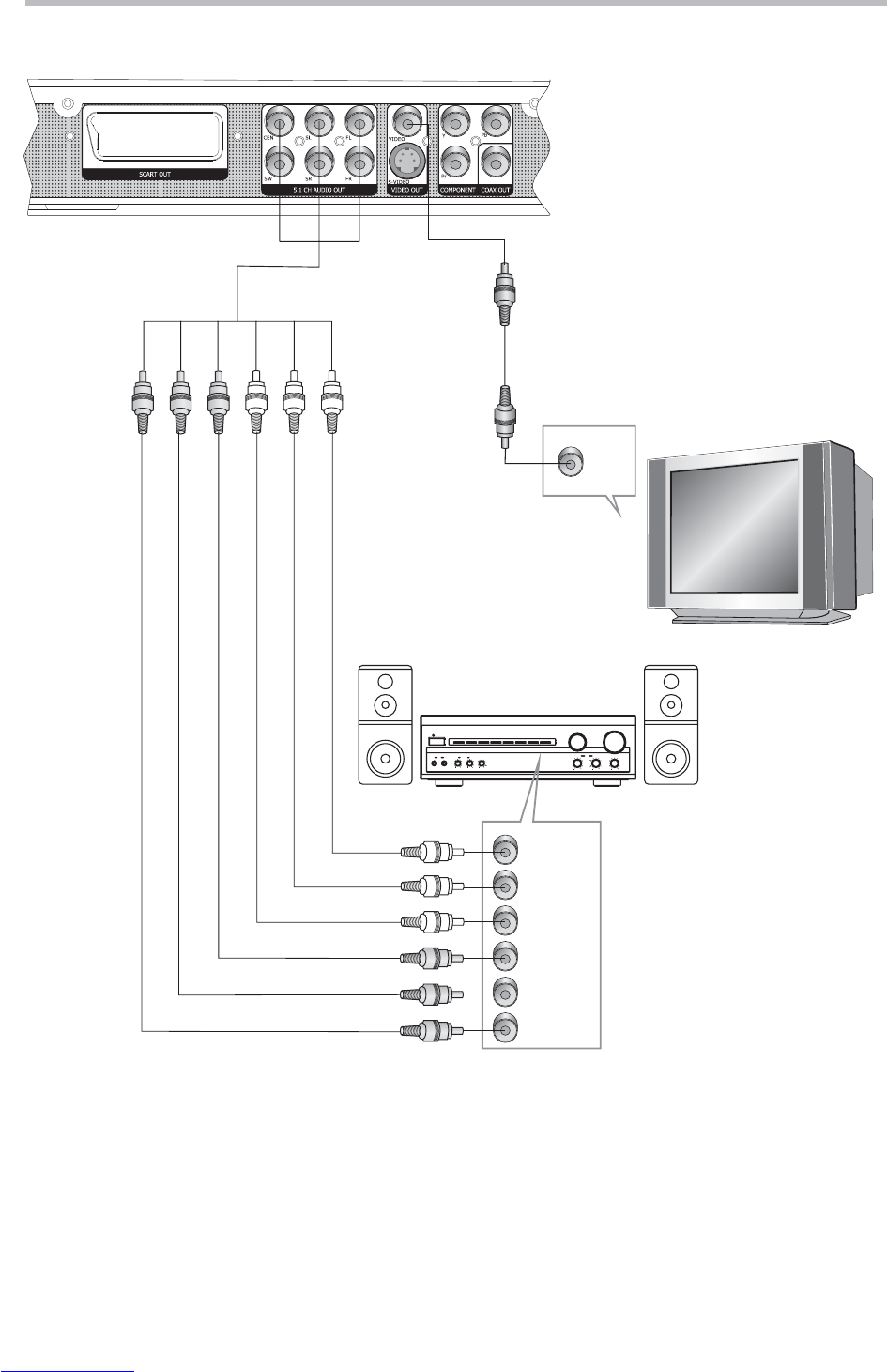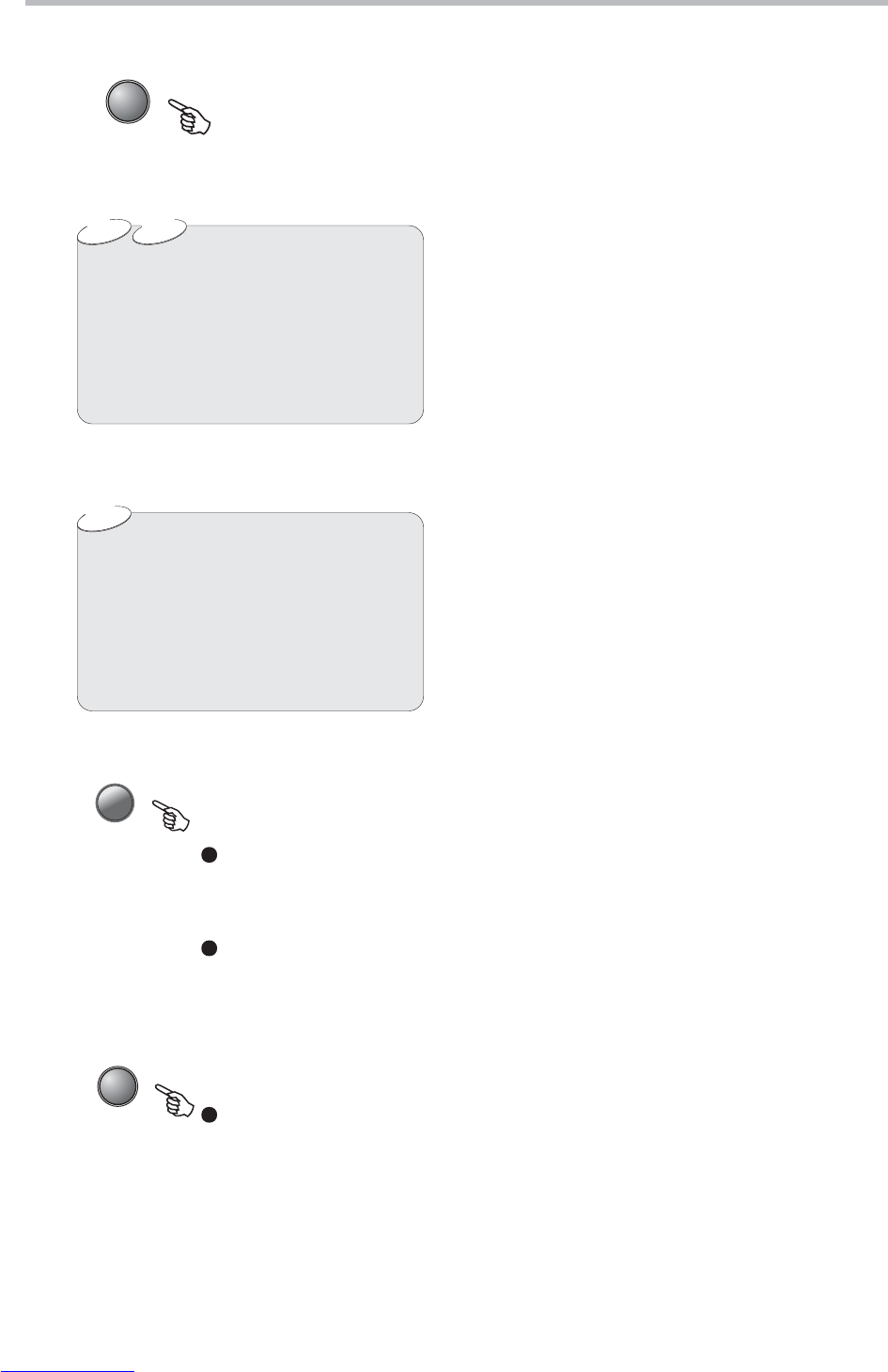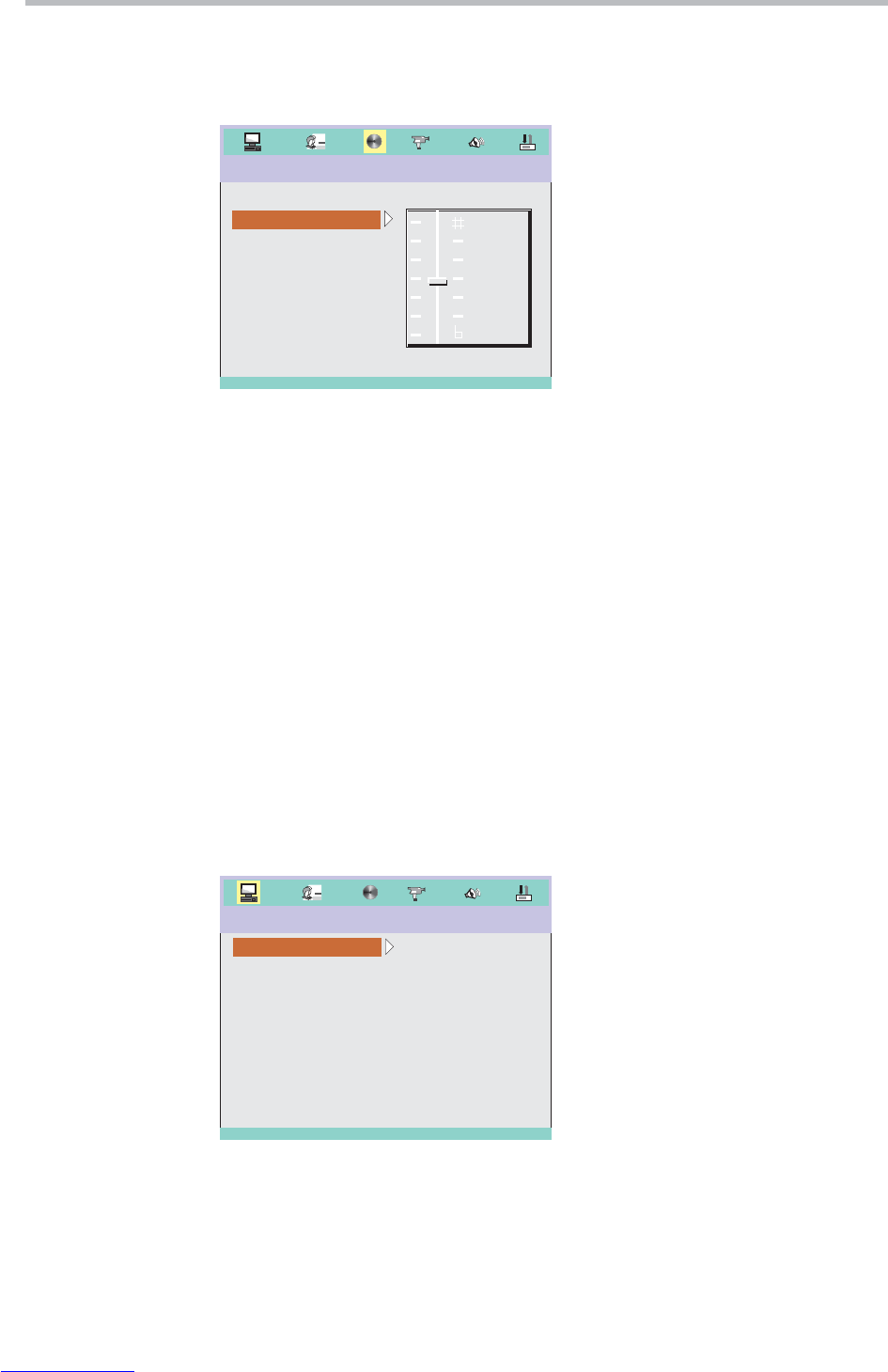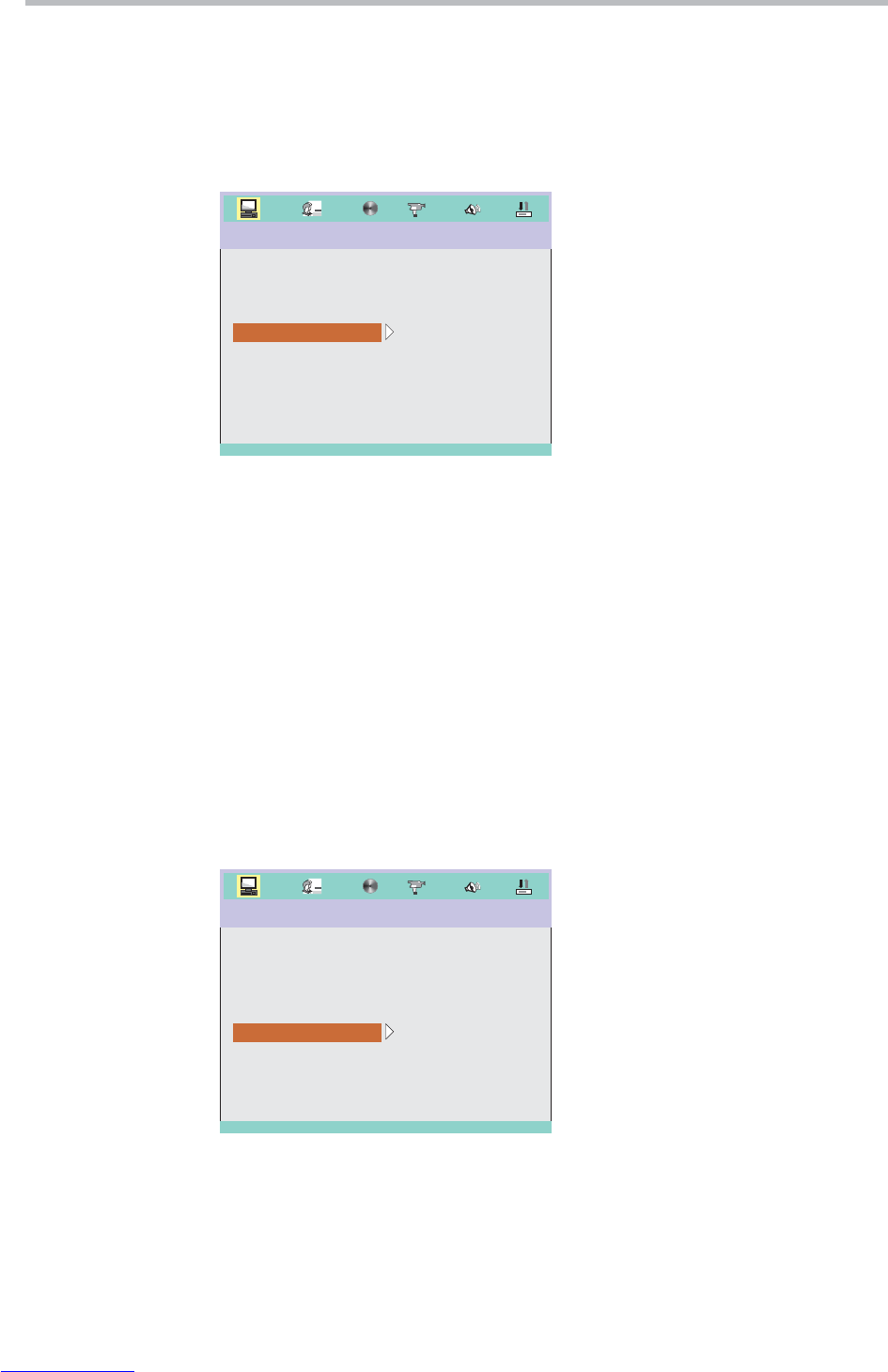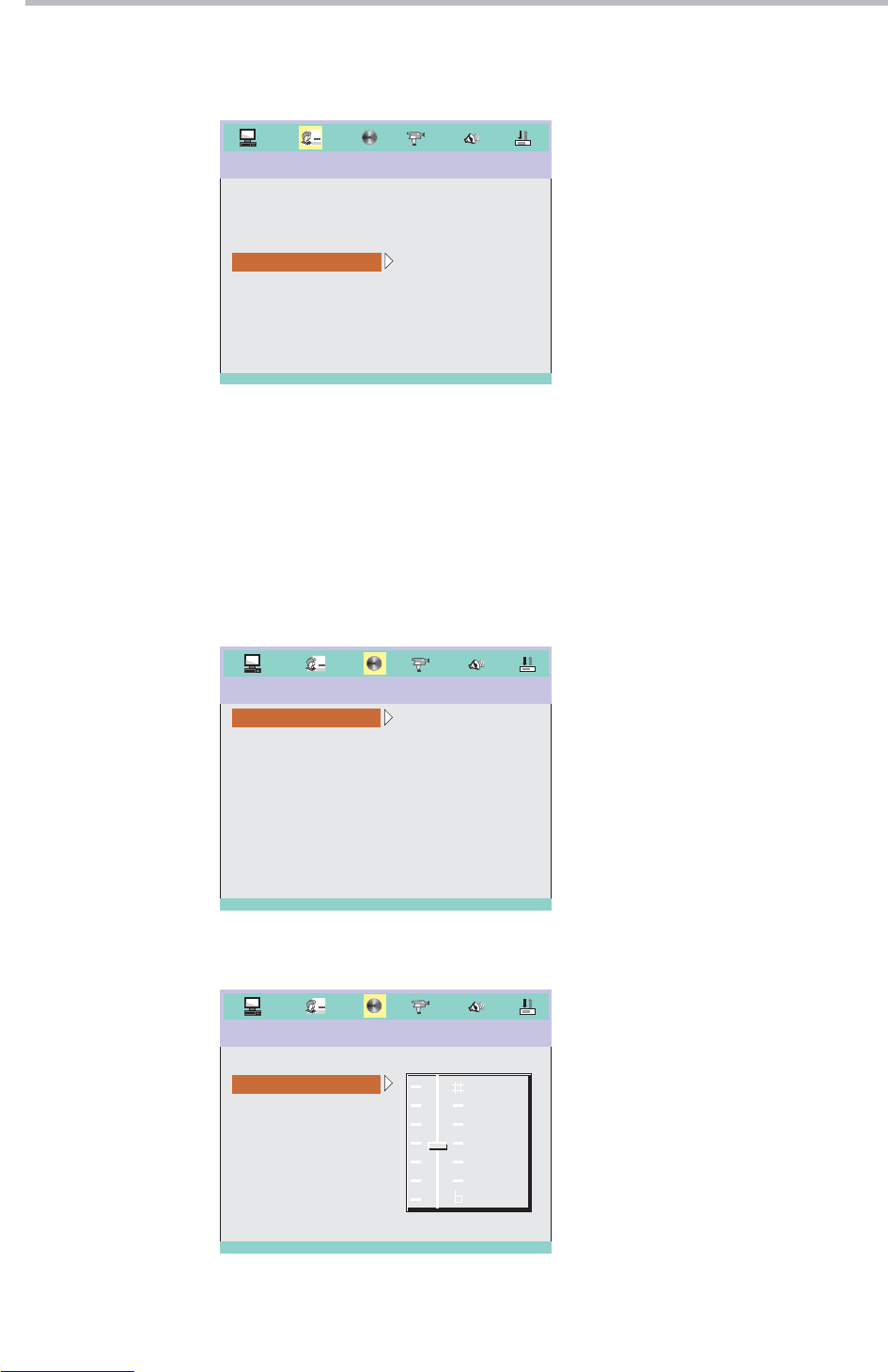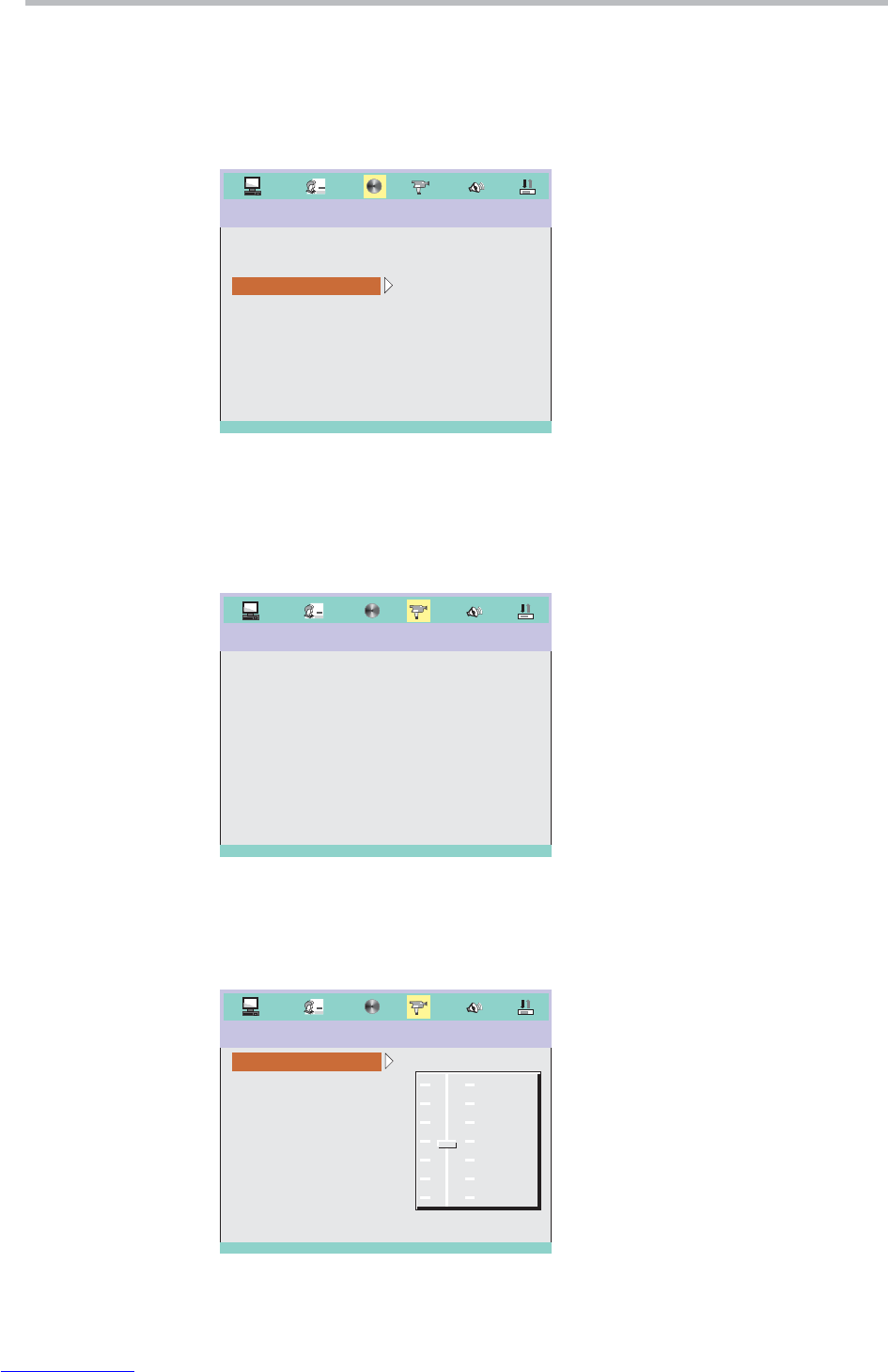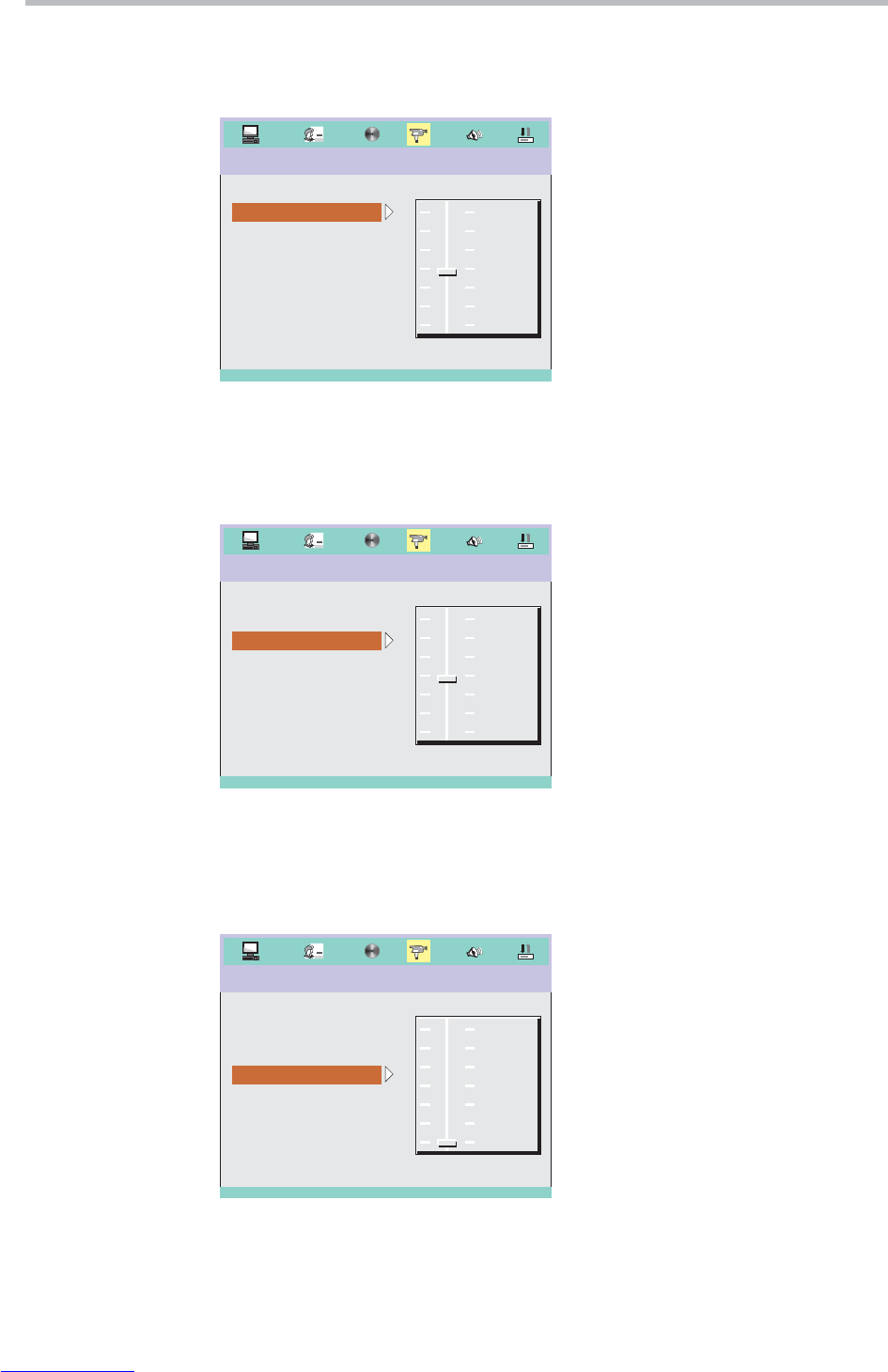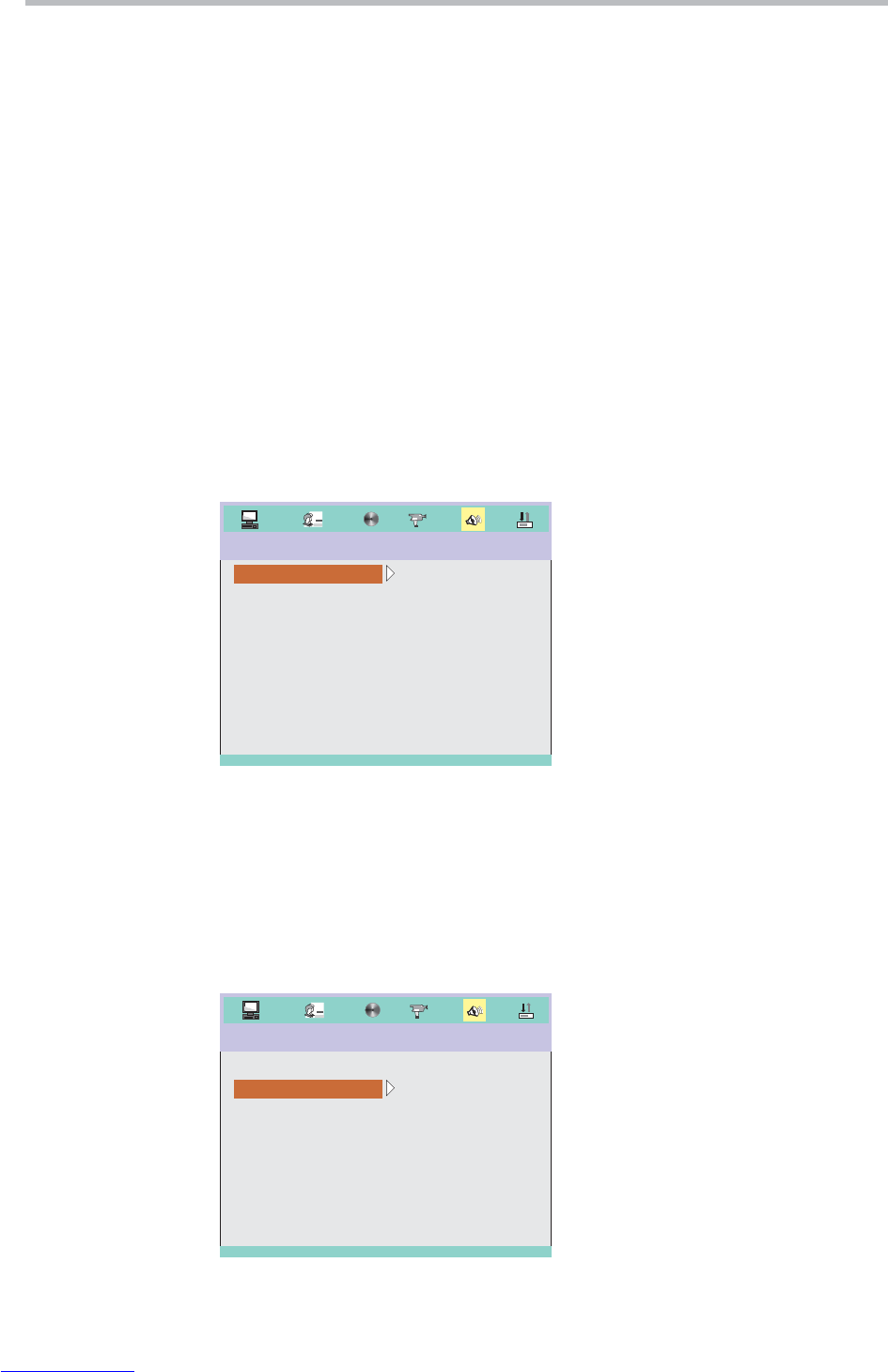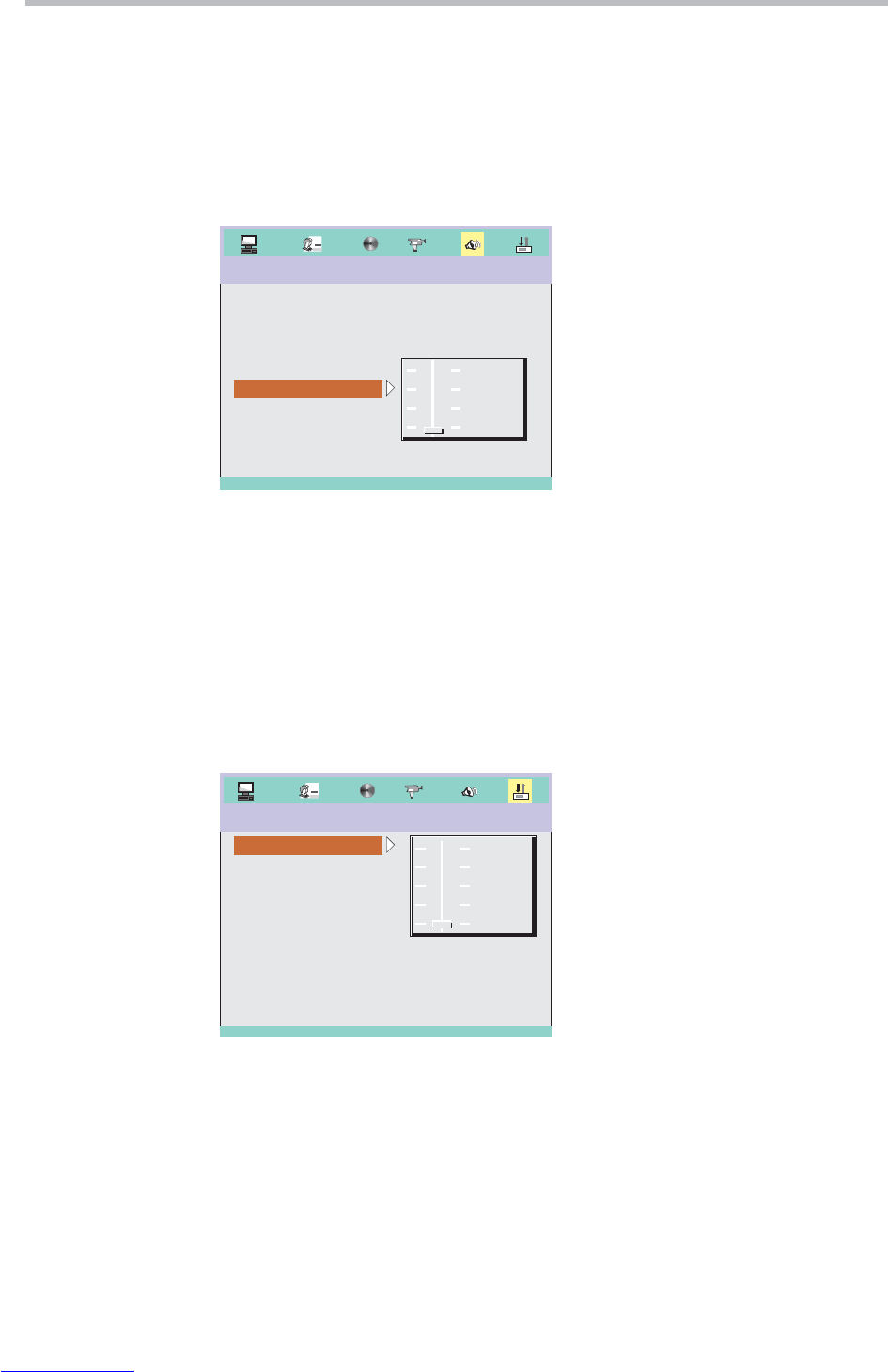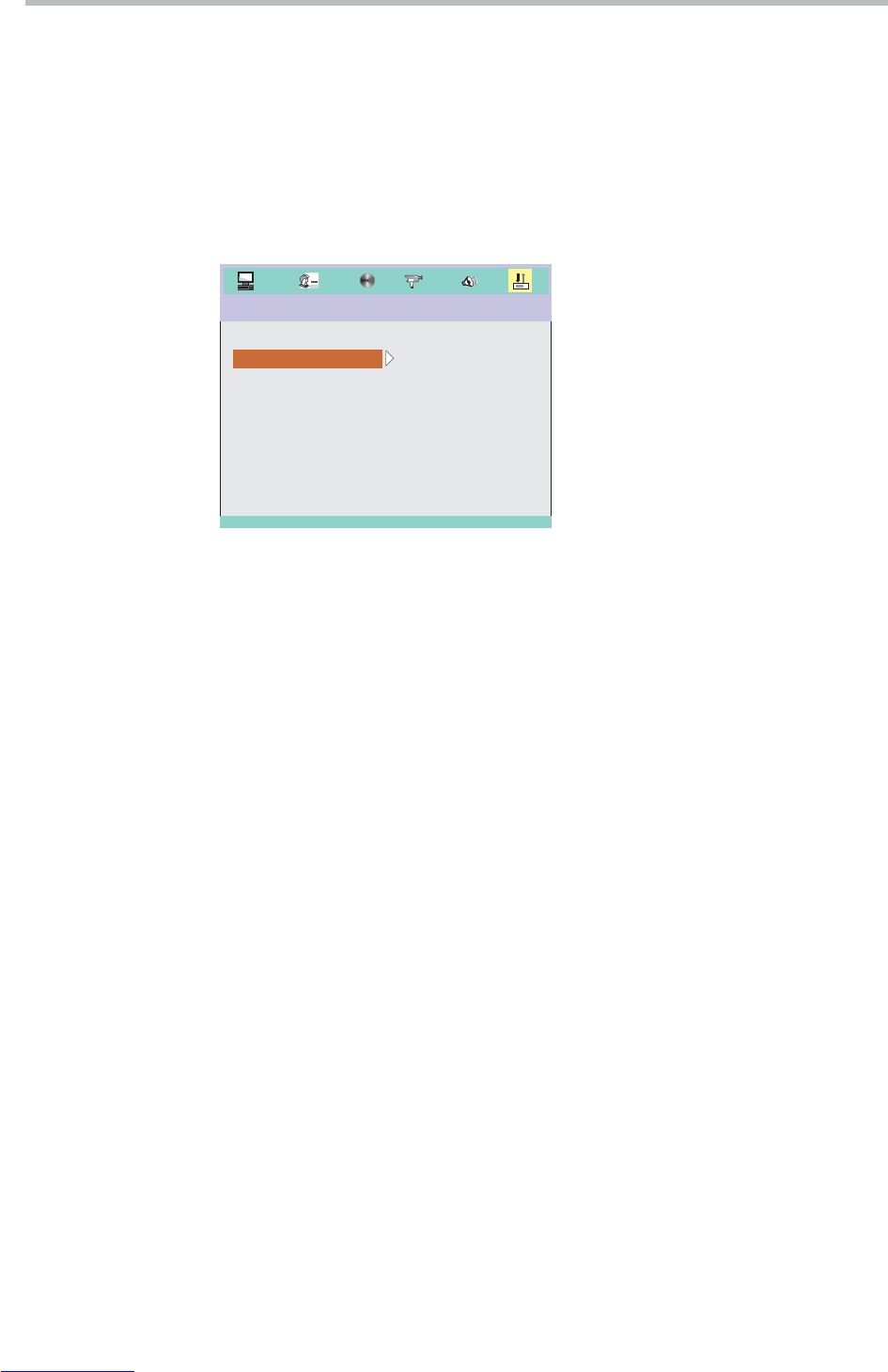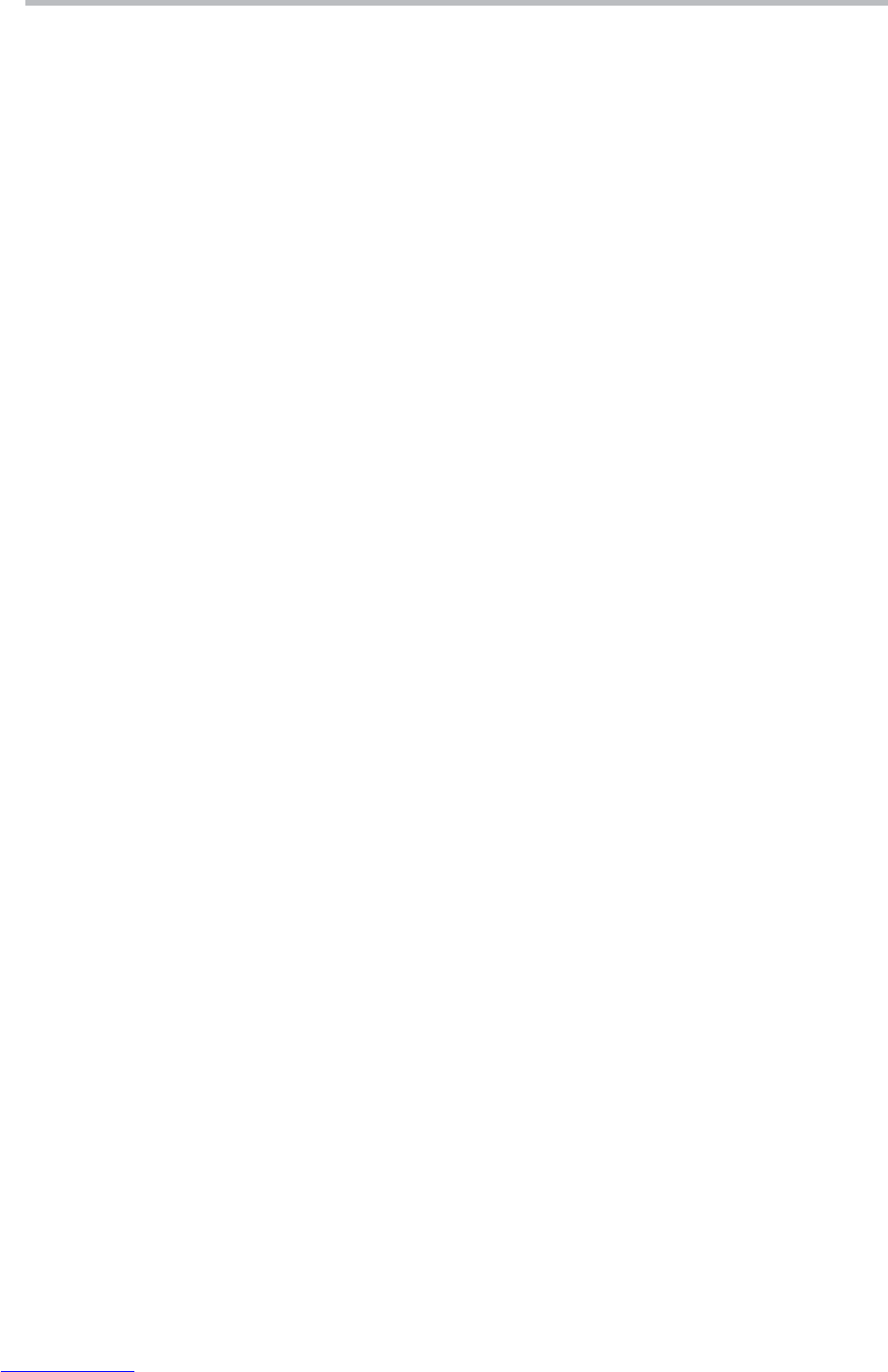Important Safety Instructions
5
Discs
Do not use scratched, deformed or
repaired discs. Such discs will break
easily and may cause serious injury
and damage to the device.
Service
Do not attempt to carry out any
service work yourself. By opening or
removing the housing, you will be
exposed to dangerous voltage, etc.
Any service work should be carried
out by skilled technicians.
Spare parts
If spare parts are required, make sure that the
technician uses spare parts specified by the
manufacturer or with the same characteristics as the
original component. Unauthorised spare parts may
cause fire, electric shock, etc.
Safety check
After service or repairs on the DVD
player, ask the service technician to
carry out a safety check to ensure
that the device is ready for use.
Damage
Unplug the device and contact skilled technicians in
the following cases:
A) If power cord or plug is damaged.
B) If liquid has been spilled on the device or objects
have fallen into the device.
C) If the device has been exposed to rain or water.
D) If the device does not work properly after
adhering to the instructions in the user manual.
Make only the setups mentioned in the manual,
as incorrect setup may cause damage and will
often make it difficult for a skilled technician to
make the device work properly again.
E) If the device has been dropped or damaged in
any other way.
F) When the operation of the device changes
drastically, the device requires service.
Lightning
Unplug the device for additional
protection during thunder or when
the device is not used for prolonged
periods. This will prevent damage to
the device from lightning and surges.
Penetration of objects and liquid
Never push any objects through the
openings into the device, as they may
touch dangerous voltage points or
short circuit parts and cause fire or
electric shock. Do not spill liquid on
the DVD player.
Disc drive
Keep your hands off the drive
when it closes to avoid trapping
your fingers.
Loads
Do not place heavy loads on the
DVD player, and do not step on it.
The load may fall and cause
serious injury or damage to the
device.
Accessories
The device must not be placed on unstable surfaces
such as a trolley, stand, tripod, shelf or table.
The device may fall and injure children or
adults or be damaged. Use only trolley,
stand, tripod, shelf or table which are very
stable or provided with the device. The
Device must be installed in accordance with the
manufacturer's instructions and by means of
installation equipment recommended by the
manufacturer. If the device is placed on a trolley, the
trolley must be moved carefully. Sudden stops,
unnecessary force and uneven surfaces may cause
the trolley to turn over.