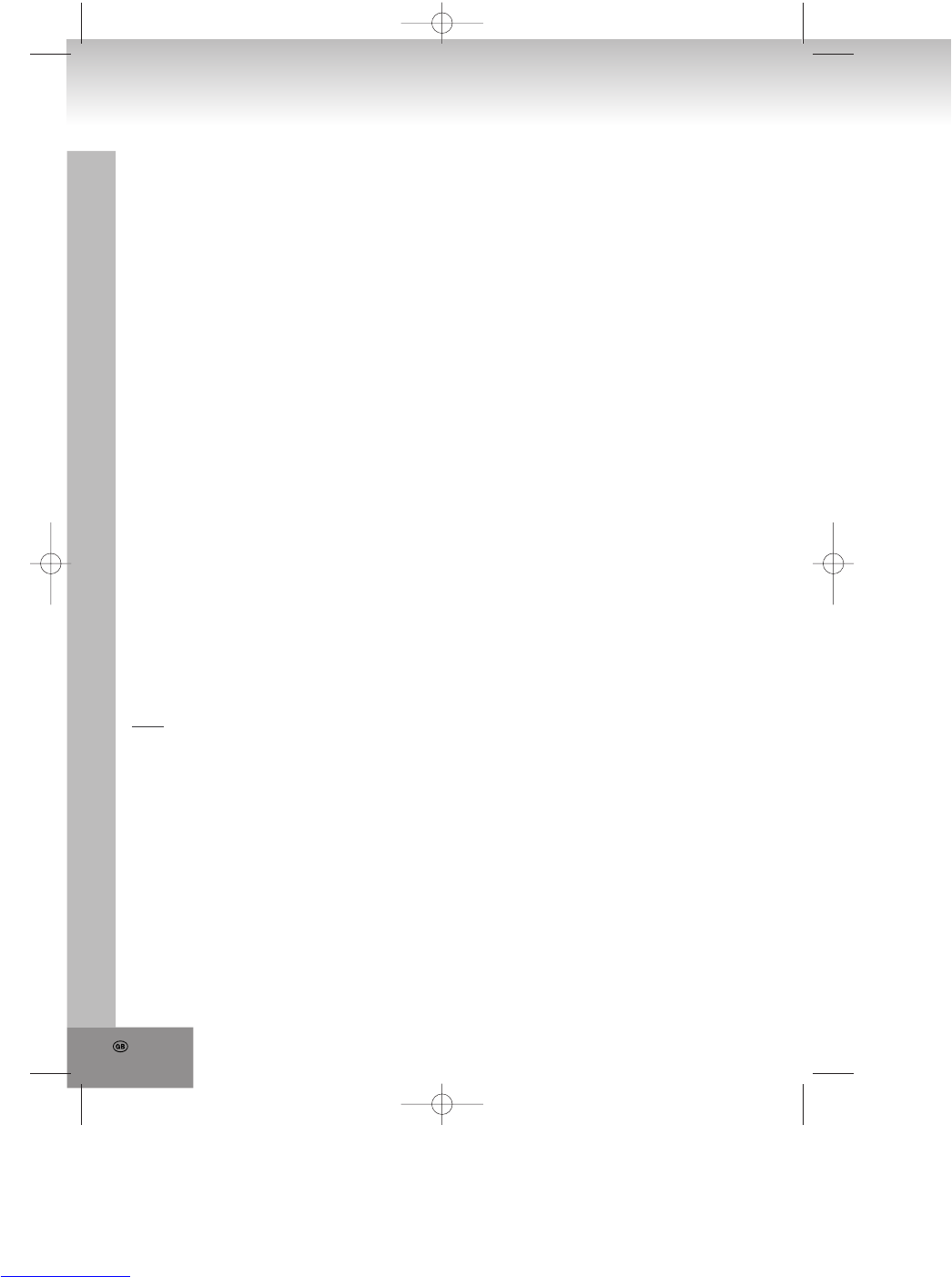MULTI-ANGLE VIEWING (DVD ONLY)
During the playback press the ANGLE key to display
the number of recorded perspectives and select the
desired perspective of the scene.
Note: Only with DVD’s with multi perspectives of a
scene this function is applicable. Selection of scenes,
which were recorded from different perspectives
(limited by on the DVD stored camera angles).
CHANGING OF THE SUBTITLE LANGUAGE (DVD
ONLY)
During the playback of a DVD press SUBTITLE. The
subtitle language shown on the screen will change
with each pressing of the key.
As soon as the desired subtitle language is displayed
in the information banner release the key and the
subtitles are shown in this language.
Note: This function works only with DVD’s, which were
recorded with subtitles in several languages.
Subtitles can be displayed in maximally 32 languages
(depending on the disc).
VCD PLAYBACK WITH THE PBC FUNCTION
After loading a VCD 2.0/1.0 with PBC the screen
displays the disc format and afterwards a menu.
Select the desired track with the numeric keys: Press
for track 1 to 9 the appropriate key of the numeric
block 1 - 9. With the key “0” select track 10. If the track
number exceeds 10, press first the key +10 and then a
numeric key 1 - 9.
Turn on or off the PBC by pressing the MENU key. If
the PBC mode is turned off only 9 preview pictures are
shown.
DVD
In order to return to the main menu during the
playback, press the MENU key.
TITLE: Playback of the title of a DVD.
MP3/MPEG 4 PLAYBACK
1. Place a Mp3/MPEG 4 CD into the CD tray. The
screen displays after some seconds all folders on
the CD.
NOTE: If there are titles in the root folder, the
playback of the first file starts automatically.
2. Select with the arrow keys a folder and confirm with
SELECT.
3. The files in this folder will be shown and with the
arrow keys a file can be selected. With SELECT you
can start the playback.
4. With NEXT and PREV you can select a file directly.
5. Change with REPEAT 1/ALL the playback mode:
REP 1 – Repeat one file.
REP DIR - Repeat all files in the current folder.
REP ALL – Repeat all files on the current CD.
OFF – Cancel all repeating modes.
PLAYBACK OF KODAK PICTURE CD/JPEG CD
After inserting a Kodak a Picture CD a slideshow
starts automatically.
After loading the folders of a JPEG CD are displayed
on the screen. Select with the arrow keys the desired
folder and confirm with the SELECT key.
The files of this folder will be displayed and you are
able to select your favorite picture with the arrow keys
up/down. With SELECT the playback will be started.
A preview of the picture will be shown by scrolling
through the file names.
OPERATION OF KODAK PICTURE CD/JPEG CD
1. REPEAT MODES
During the playback press the 1/ALL key to change
the repetition mode.
REP 1- Repeat the current picture.
REP DIR- Repeat all pictures of the current folder.
REP ALL- Repeat all pictures of the current CD.
OFF- Cancel all repeating modes.
To invoke the preview mode during the playback
press STOP.
2. SKIP TO NEXT/PREVIOUS PICTURE
Press NEXT or PREV to skip to the next or
previous picture.
If no key is pressed for a few seconds, it will be
skipped to next picture automatically
3. ROTATE A PICTURE
With the right arrow key you can turn the picture
90° clockwise and with the left arrow key
counterclockwise.
4. MIRROR A PICTURE
Mirror the picture vertically with the up arrow key.
Mirror the picture horizontally with the down arrow
key.
5. ZOOM A PICTURE IN/OUT
By the continued pressing of ZOOM on the remote
control you can zoom out 2, 3 and 4 times and
zoom in 1/2, 1/3, 1/4 of the normal size of the
picture.
If the picture is at 1/4 of the size of the picture, a
further pressing of the ZOOM key returns to the
normal displaying size.
In order to display covered areas in the enlarged
picture, you can move with the arrow keys inside
the displayed section.