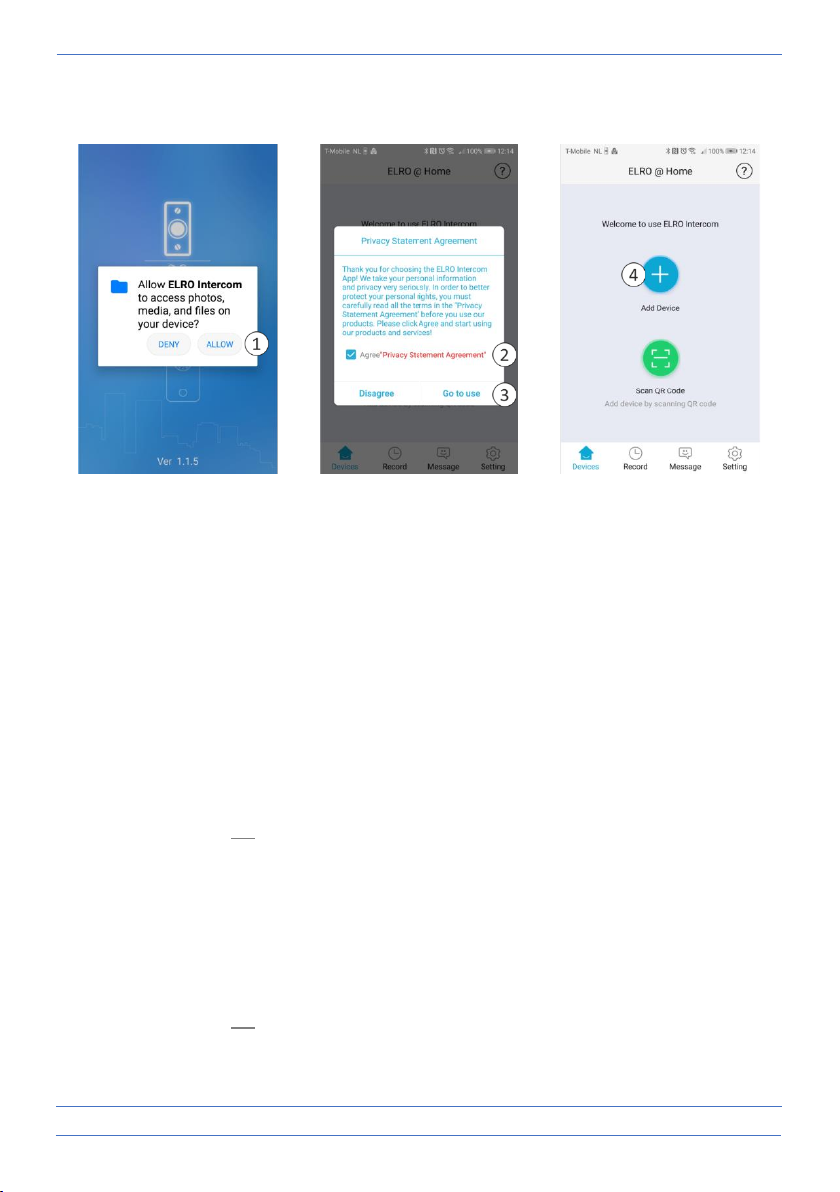- 9 -
• You will then be presented with a "Privacy Statement Agreement", click on it (2) to view the
"Privacy Policy". Press "Go to use" (3) to continue.
7. Pairing the app
• Open the app and press the plus (4) to add a new device.
• Select your device (5) from this screen.
• Plug the adapter of the monitor into an electrical outlet to connect the device and wait for the
monitor to say "Please setup network by your mobile application". Check "Agree" and press
next (6).
• Now the name of the WiFi signal will be displayed, you need to enter the WiFi password (7)
yourself. Click on the eye to check, pay attention to upper and lower case letters. Press next.
7.1 Choose "Smart Config".
• A device is now being searched for. When the device is found, tick it (8) and press add.
• The device has been added and is coming "Online". Press (9), change and repeat to confirm the
password to a personal password. Caution, case sensitive, min. 8 / max. 16 letters and
numbers, attention NO special characters (10)
• In the configuration (11) you can change the name to your personal preference (12).
7.2 Or choose "QR Code way".
• Now scan with the camera of the outdoor unit the QR Code that is visible on your smartphone.
• When the device is found, tick it (8) and press add.
• The device has been added and is coming "Online". Press (9), change and repeat to confirm the
password to a personal password. Caution, case sensitive, min. 8 / max. 16 letters and
numbers, attention NO special characters (10)
• In the configuration (11) you can change the name to your personal preference (12).