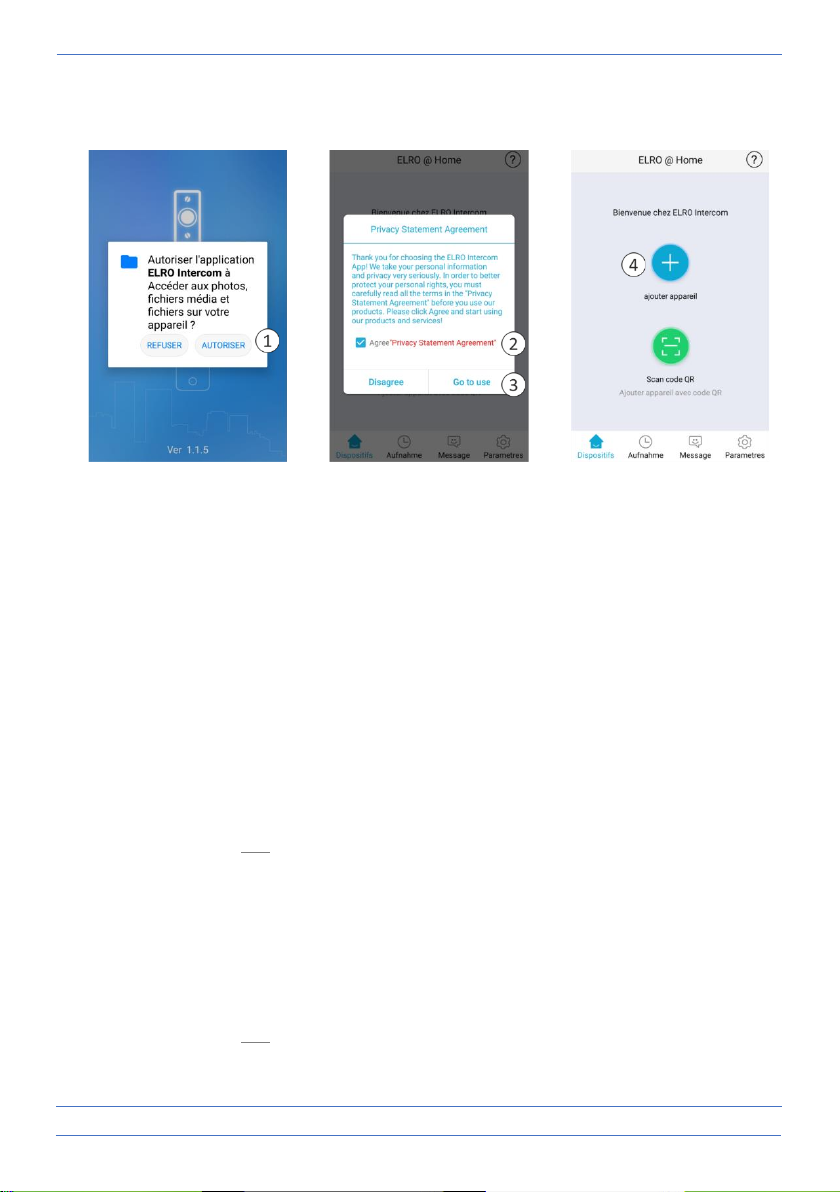- 9 -
• Vous verrez alors apparaître un "Accord de confidentialité", cliquez (2) pour afficher la
"Politique de confidentialité". Cliquez sur "Continuer à utiliser" (3) pour continuer.
7. Connexion de l'application
• Ouvrez l'application et appuyez sur le signe plus (4) pour ajouter un nouvel appareil.
• Sélectionnez votre appareil (5) sur cet écran.
• Branchez l'adaptateur du moniteur dans une prise de courant pour connecter l'appareil et
attendez que le moniteur indique "Veuillez configurer le réseau par votre application mobile".
Sélectionnez "Agreed" et appuyez sur Next (6).
• Maintenant que le nom du signal WiFi est affiché, vous devez entrer vous-même le mot de
passe WiFi (7). Pour vérifier, cliquez sur l'œil, faites attention aux majuscules et aux
minuscules. Cliquez sur Suivant.
7.1 Sélectionnez "Smart Config”
• Un appareil est maintenant recherché. Si l'appareil est trouvé, marquez-le d'une croix (8) et
appuyez sur "Ajouter".
• L'appareil a été ajouté et arrive "en ligne". Appuyez sur (9), modifiez et répétez pour confirmer
le mot de passe dans un mot de passe personnel. Attention, sensible à la casse, min. 8 / max.
16 lettres et chiffres, PAS de caractères spéciaux (10)
• Dans la configuration (11), vous pouvez changer le nom selon vos souhaits personnels (12).
7.2 Ou sélectionnez “Code QR”
• Maintenant, scannez le code QR visible sur votre smartphone avec la caméra de l'unité
extérieure.
• Lorsque l'appareil est trouvé, cochez-le (8) et appuyez sur "Ajouter".
• L'appareil a été ajouté et arrive "en ligne". Appuyez sur (9), modifiez et répétez pour confirmer
le mot de passe dans un mot de passe personnel. Attention, sensible à la casse, min. 8 / max.
16 lettres et chiffres, PAS de caractères spéciaux (10)
• Dans la configuration (11), vous pouvez changer le nom selon vos souhaits personnels (12).