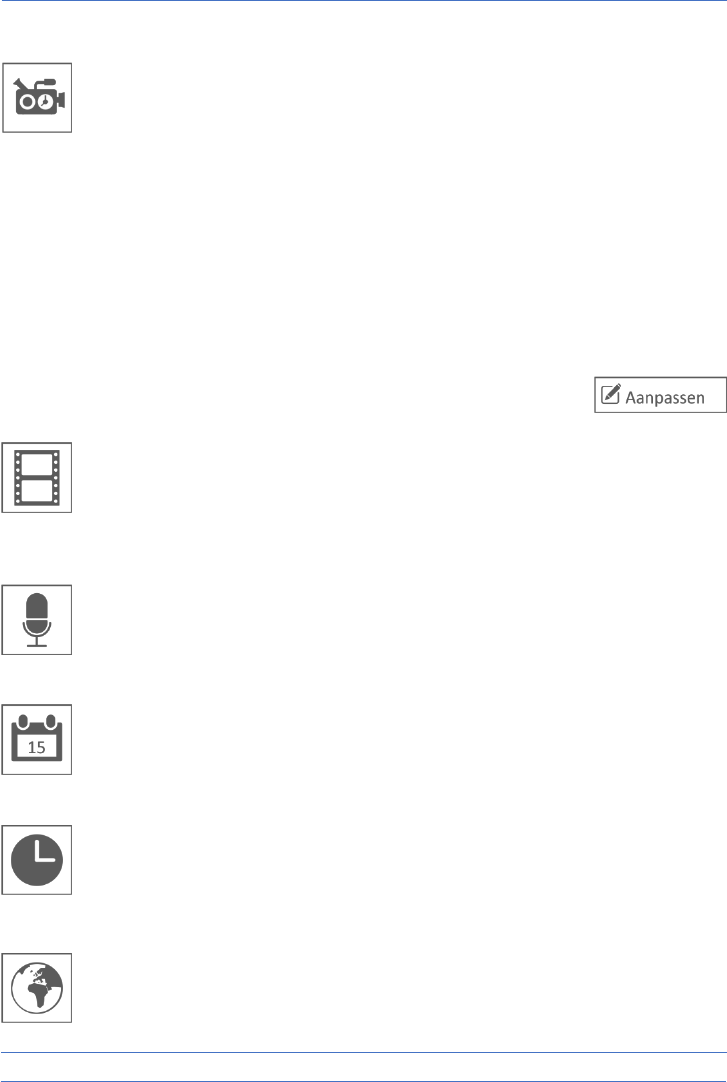- 10 -
4.2.2 Opname setup – Geplande opname
Met deze functie kunt u een blok van tijd instellen voor een camera om op te
nemen op een weekschema. U kunt meerdere camera's tegelijk instellen en de
opnametijden kunnen elkaar overlappen. De totale opnametijd is beperkt tot de
beschikbare ruimte op de SD-kaart. Als u de SD-kaart zo instelt dat de oudste
bestanden worden overschreven wanneer deze vol is gaat het systeem door met
opnemen; anders stopt de opname totdat er ruimte beschikbaar is. Geplande opnames
worden opgedeeld in 10 minuten bestandsgrootte. Als u bijvoorbeeld een gebeurtenis
van 25 minuten opneemt, dan hebt u twee opnames van 10 minuten plus een opname
van 5 minuten.
In het scherm “Geplande opname overzicht” kunt u zien op welke dagen van de week
en op welke tijden er een planning gemaakt is. Voor het daadwerkelijk plannen en
verwijderen van opnames tikt u links onderin het scherm op “Aanpassen”. Er kunnen
meerdere camera’s tegelijk geselecteerd worden en u kunt er ook voor kiezen om
geplande opnames alleen na beweging te laten starten.
4.2.3 Opname setup – Bestand overschrijven
Met deze functie kunt u het systeem zo instellen dat de oudste bestanden
automatisch worden overschreven zodra de SD-kaart vol is. Hierdoor kunt u
doorgaan met opnemen. Als u overschrijven niet toestaat, stopt de opname
wanneer de SD-kaart vol is. (zie “Overzicht monitor en symbolen”)
4.2.4 Opname setup – Audio Aan / Uit
Met deze functie kunt u de audiofunctie per camera aan- uitschakelen.
4.3.1 Systeem instellingen – Datum & Tijd
Stel hier de actuele datum en tijd in. U moet uw systeem verbonden houden met
uw netwerk via de Ethernet-kabel om te kunnen synchroniseren met de internet-
tijdserver.
4.3.2 Systeem instellingen – Tijdszone
Stel uw tijdszone in, hier kan ook zomertijd aangevinkt worden.
4.3.3 Systeem instellingen – Taal
Stel hier uw taal in.