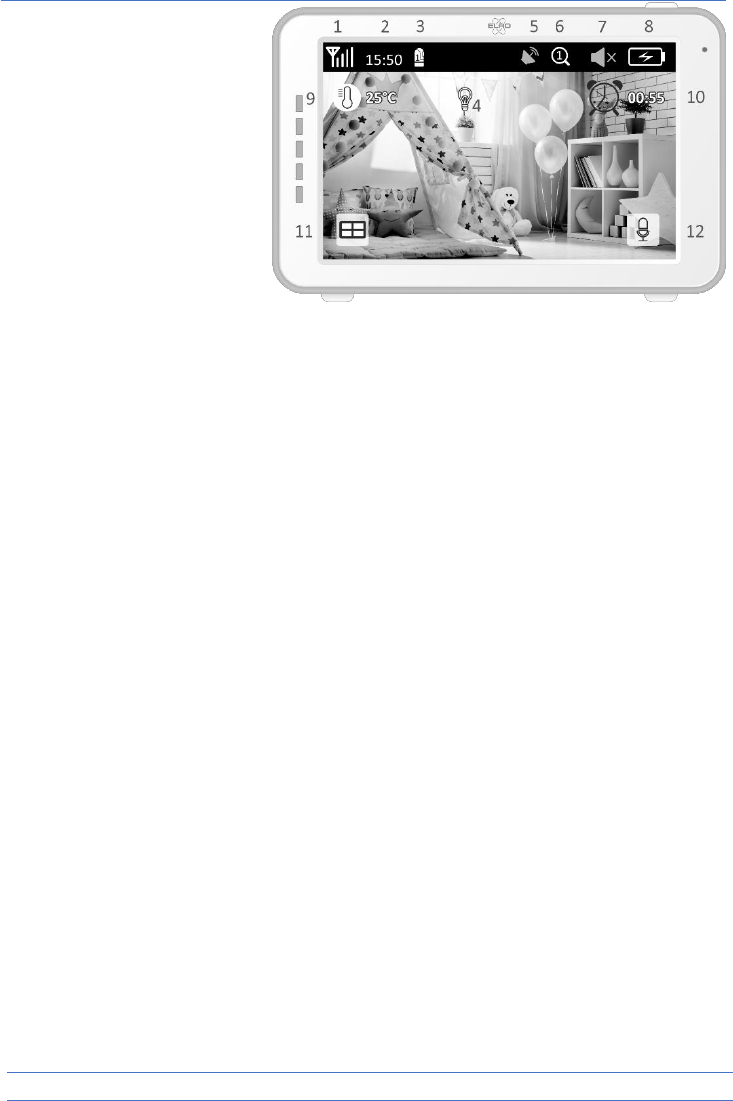- 6 -
2 Digital clock: shows the time
that is set on the monitor.
3 Camera display indication.
4 Night light on/off.
5 When using the application
on your smartphone, this
symbol is white.
6 Zoom mode, indicates the
zoom factor, to 1.5 times and
2 times.
7 Monitor speaker. When
white, the speaker is off.
When grey, the speaker is on.
8 Battery status:
• Flashing red: the battery is dead.
• Red: the battery still has a quarter charge.
• 1 bar of white: the battery still has half a charge.
• 2 bars of white: the battery is still 3 quarters charged.
• 4 bars of white: the battery is fully charged (the adapter is not connected).
• 4 bars of white and lightning bolt: the battery is fully charged (adapter is connected).
• Lightning bolt icon: the adapter is connected.
9 Temperature display of the room in which the camera is placed.
10 Timer with alert signal for feeding times.
11 Quad mode: press this button to switch to quad mode. When two cameras are linked, there is
a split mode (two displays). If more than two cameras are linked, there are four displays. Up
to a maximum of 4 cameras can be linked. You can choose the audio per camera.
12 Speaking: hold this button to talk through the camera.
Getting started
1 The monitor must be fully charged via the adapter or the charging station before use. With
the adapter, the camera always has to be connected to a power outlet.
2 Place the camera in the desired position. You can place the camera on a table/cabinet or
attach it to the wall using the mounting bracket.
3 Press the on/off button for approximately 4-5 seconds to turn on the monitor.
4 Slide the on/off switch to the ON position to turn on the camera.
Linking the monitor and the camera
The monitor and camera are already paired. Pairing is only necessary for an additional camera. If
this is the case, follow these steps: