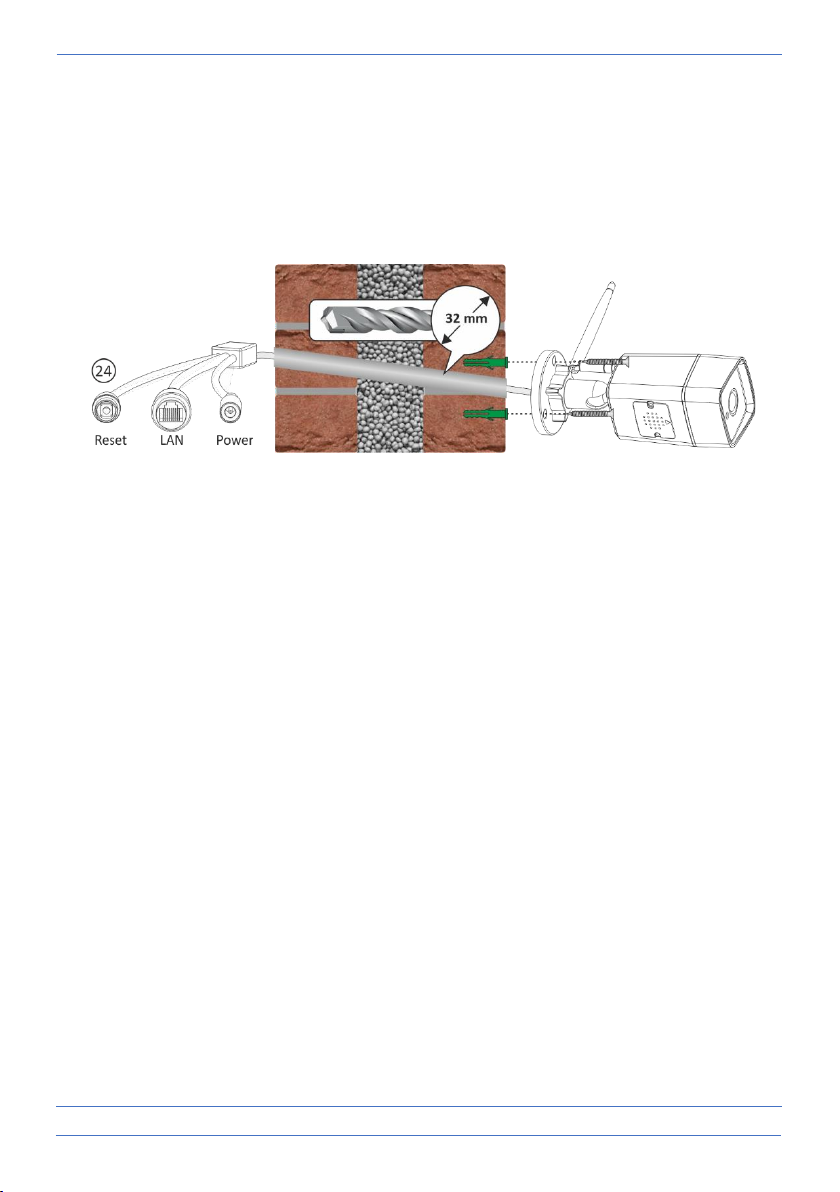- 7 -
8. Horizontal / vertical rotation
These functions (23) allow you to correct the image in the app horizontally and vertically
9. Mounting the camera.
You can use the mounting template to mark the drill holes. If you want to bring the cable into
the house, you need to drill a hole at an angle (approx. 10°) from outside to inside. In DIY
stores you can buy a 32 mm PVC pipe through which you can run the connection cable.
Note
If necessary for stable connection use can use the LAN connection.
If the connection of the network cable is outdoors, you can use the see page 2: 4. moisture-
proof connection. This is only possible if you can mount the RJ45 plug to the cable yourself.
10. Resetten
• This returns the camera to the factory settings. No network cable should be connected, and a
previous link must be removed, see chapter 4 Remove link.
• Press and hold the reset button (24) until you hear a tone, some time may pass before all data
is deleted. Unplug the camera adapter from the power outlet and wait about 1 minute before
plugging it back in
11. Frequently Asked Questions
De camera The camera is connected to the Internet but I cannot link it in the app.
• The installation must be done without a network cable.
• Make sure you have used the correct QR code during the pairing section.
• Make sure you are using the 2.4GHz Wi-Fi, the camera cannot support 5GHz yet.
• The camera only supports IPV4. DHCP Server/Services must be enabled on the router setting.
• If you are using a firewall, all ports from 10000 to 65535 of the camera's IP address must be
allowed to go in/out in the firewall rule. We recommend that you allow the camera for all data.
I cannot save the screenshots.
• The app needs to access your phone's album to save the screenshots. You may need to
approve the authorisation. If you incorrectly click the 'No' option during authorisation, you may
need to enable it in the system menu.