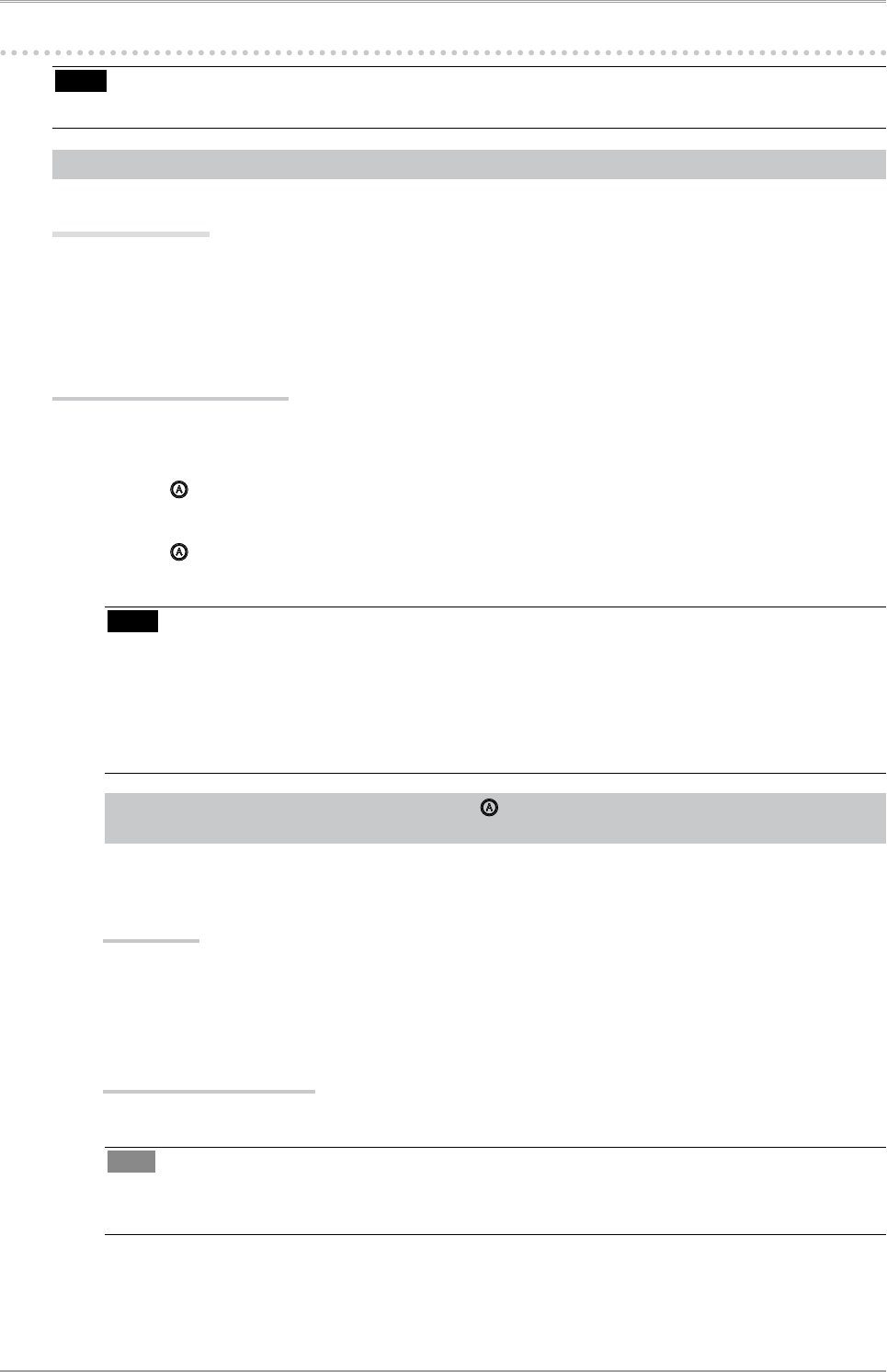3. Screen Adjustment and Settings
13
3-2. Screen Adjustment
Note
•
Allow the LCD monitor to stabilize for at least 30 minutes before making image adjustments.
The monitor displays the digital input image correctly based on its pre-setting data.
Analog Input
The monitor screen adjustment is used to suppress flickering of the screen or adjust screen position and
screen size correctly according to the PC to be used.
To use the monitor comfortably, adjust the screen when the monitor is set up for the first time or when
the settings of the PC in use are updated.
Adjustment Procedure
1
Perform the auto size adjustment.
1. Press on the control panel. A message “Your setting will be lost, if you press again now”
appears for five seconds.
2. Press
again while the message is displayed. The Auto Adjustment function begins (showing a
running status icon) to adjust flickering, screen position, and screen size automatically.
Note
•
The Auto Adjustment function is intended for use on the Macintosh and on AT-compatible PC
running Windows. It may not work properly in either of the following cases. When running an
AT-compatible PC on MS-DOS (Not windows). The background color for the "wall paper" or
"desktop" pattern is set to black.
•
It cannot work correctly using with some graphics cards.
If the appropriate screen cannot be made by using , adjust the screen through the following procedures.
If the appropriate screen can be made, proceed to 5. Range Adjustment .
2
Prepare the display pattern for the analog display adjustment.
Windows
1. Load the “EIZO LCD Utility Disk” to your PC.
2. Start the “Screen Adjustment Utility” from the startup menu. If it cannot be started, open the
screen adjustment pattern files.
Other than Windows
Download the "Screen adjustment pattern files" from our site: http://www.eizo.com.
Tips
•
For how to open and use the screen adjustment pattern files, refer to “Readme.txt” or the “read
me” file.