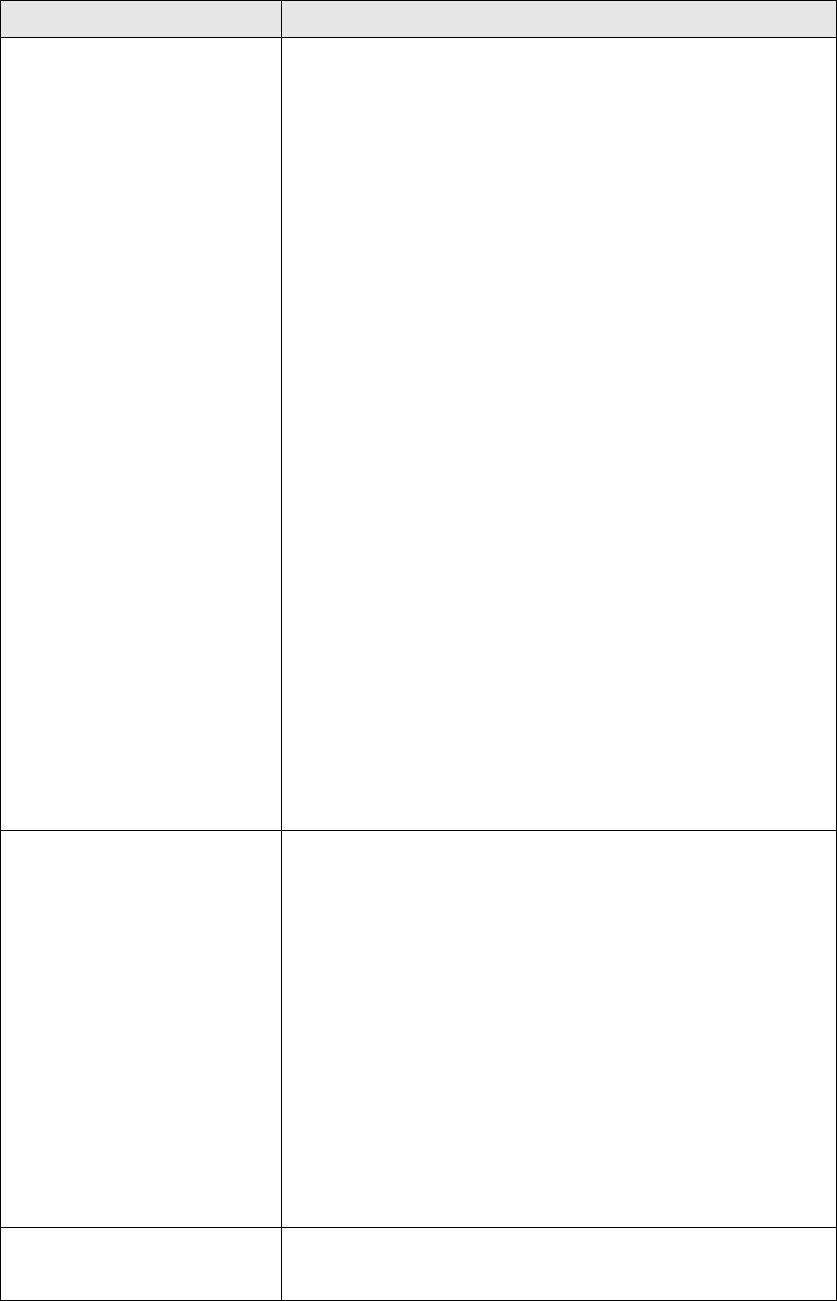a. Please check the connection of the
power cord and network cable. All
cords and cables should be correctly
and firmly inserted.
b. Check the LEDs on the front panel. If
all the LEDs are out, then check the
A/C power adapter.
c. Make sure you are using the correct IP
address.
d. If you are using a MAC or IP address
filter, try to connect the access point
to another computer.
e. Set your computer to obtain an IP
address automatically (DHCP), and
see if your computer can obtain an IP
address.
f. If you are experiencing problems after
a firmware upgrade, please contact
your dealer of purchase for help.
g. If all of the above solutions don’t
work, contact your dealer of purchase
for help.
a. If encryption is enabled, please
re-check WEP or WPA passphrase
settings on your wireless client.
b. Try moving closer to the wireless
access point.
c. Unplug the A/C adapter of the access
point, and plug it back again after 10
seconds.
d. Check the LEDs on the front panel. If
all the LEDs are out, then check the
A/C power adapter.