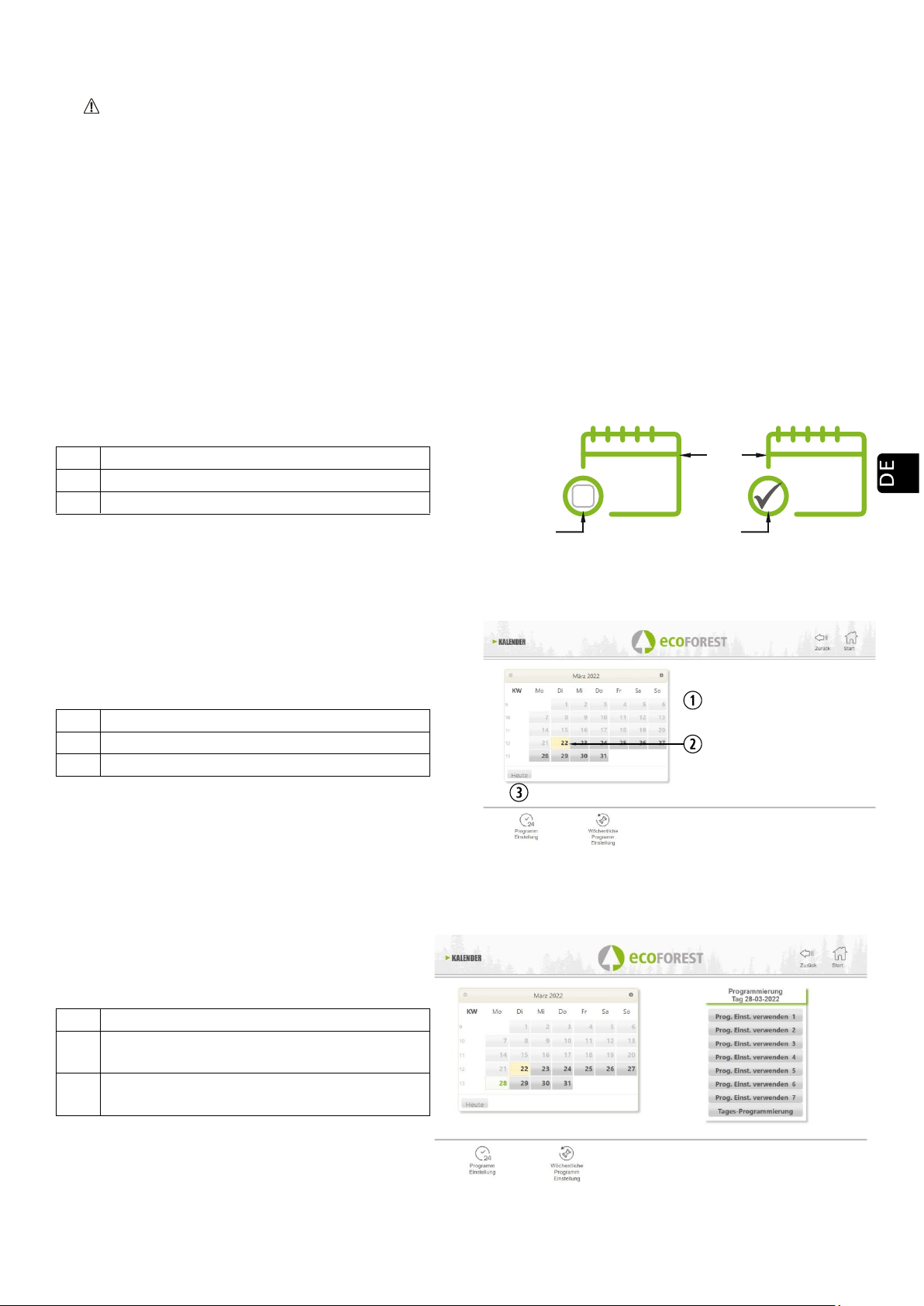210
5.7. PROGRAMMIERUNG ZEITPLAN WEB
Die Tastatur verfügt über keine automatische Zeitzoneneinstellung. Daher muss der Zeitplan immer auf die
gleiche Weise programmiert werden (über Tastatur oder über WEB), da es zu Problemen wegen
Zeitdifferenzen zwischen Tastatur und WEB kommen kann, wenn der Zeitplan gleichzeitig auf unterschiedliche
Weise konfiguriert wird (über die Tastatur und über WEB).
Die Programmierung des Ofens kann wöchentlich mit Hilfe von Vorlagen, mit werksseitig, vom Benutzer
vollständig konfigurierbaren gespeicherten Programmen, oder komplett benutzerspezifisch durch Auswahl des
Zeitbereichs, der Temperatur und der Brennstoff-Fallstufe vorgenommen werden. Es können bis zu 60 Tage ab dem
aktuellen Datum programmiert werden.
Die Programmierung erfolgt immer auf grafische Weise, so dass die drei Parameter schnell und problemlos
eingestellt werden können.
Dazu auf das Kalender-Symbol klicken. Nachdem die gewünschte Programmierung vorgenommen wurde,
entweder mit einer Vorlage oder benutzerspezifisch, wird diese Programmierung wie in Abbildung 41 dargestellt
aktiviert. Die Deaktivierung der Zeitpläne erfolgt durch Deaktivierung dieses Punktes.
Abbildung 42
Durch Klick auf das oben genannte Symbol, gelangt man zum Bildschirm mit den Programmiervorlagen.
Abbildung 43
Zum Aufrufen der Tages-Programmierung, einfach auf den gewünschten Tag klicken, z. B. den 23. August 2019,
und es öffnet sich der nachstehend dargestellte Bildschirm:
Abbildung 44