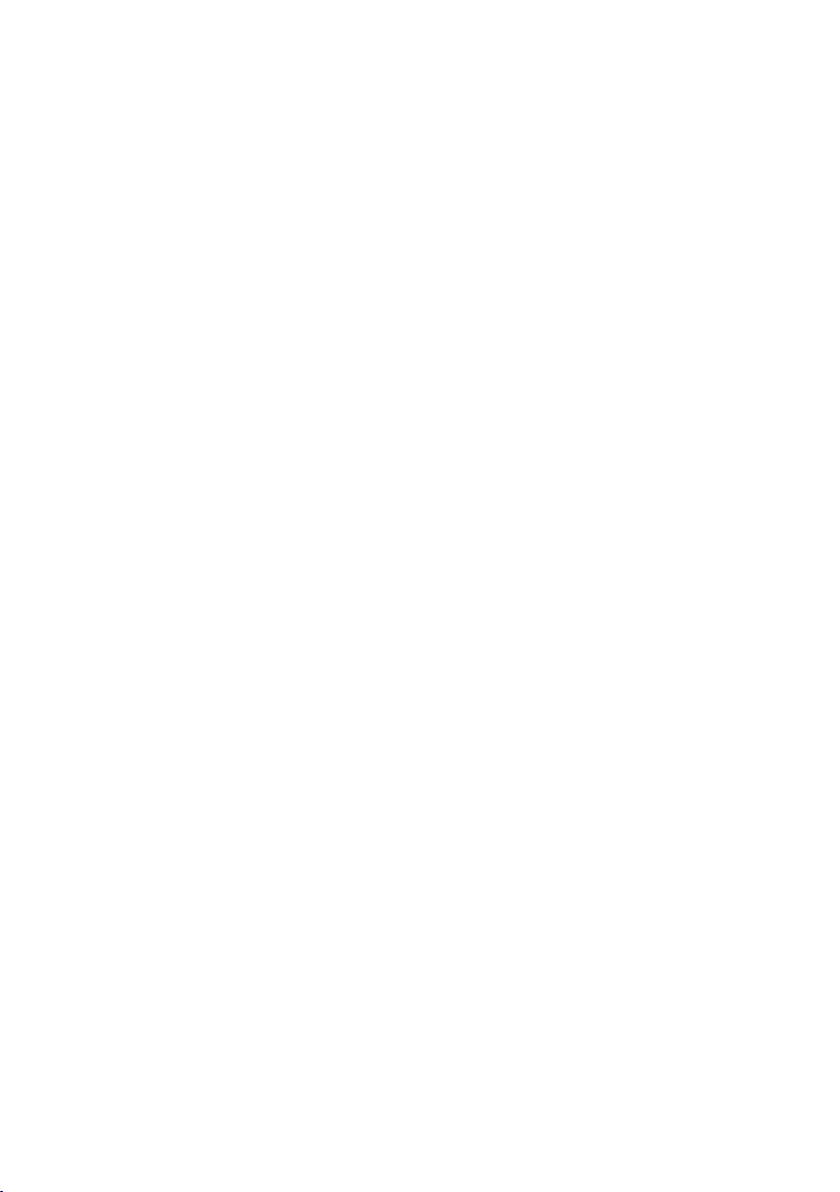3. MSDC erscheint auf dem TFT-Bildschirm.
4. Es erscheint ein Fenster mit einer Liste von Optionen. Wählen
Sie "Ordner öffnen, um Dateien anzuzeigen" und klicken Sie
auf OK.
5. Öffnen Sie den Ordner DCIM und den Ordner darin, um die
Mediendateien anzuzeigen.
6. Wählen Sie das Medium aus und kopieren Sie die Dateien aus
diesem Ordner auf Ihren Computer.
Alternativ können Sie die Dateien markieren und im Menü
Bearbeiten die Option Kopieren wählen.
Markieren Sie dann einen Ordner und wählen Sie Einfügen aus
dem Menü Bearbeiten.
7. Ziehen Sie das Kabel während der Übertragung nicht ab.
Wenn Sie dies tun, wird die aktuelle Übertragung von Dateien
auf Ihren Computer abgebrochen.
8. Stellen Sie danach sicher, dass die Verbindung der Kamera mit
„Windows“ ordnungsgemäß beendet ist, bevor Sie das Kabel
abziehen.
AUF DEM MAC:
1. Verwenden Sie das mit Ihrer Kamera mitgelieferte USB-Kabel,
um Ihre Kamera mit dem Computer zu verbinden.
2. Schalten Sie die Kamera ein.
3. MSDC erscheint auf der LCD-Anzeige.
4. Das Gerätesymbol der Kamera erscheint auf dem Desktop.
5. Klicken Sie auf das Gerätesymbol und öffnen Sie den Ordner
und den Ordner darin, um die Mediendateien anzuzeigen.
6. Wählen Sie die Dateien aus und ziehen Sie sie auf Ihren
Computer.
7. Ziehen Sie das Kabel während der Übertragung nicht ab.
Dadurch wird die aktuelle Übertragung von Dateien auf Ihren