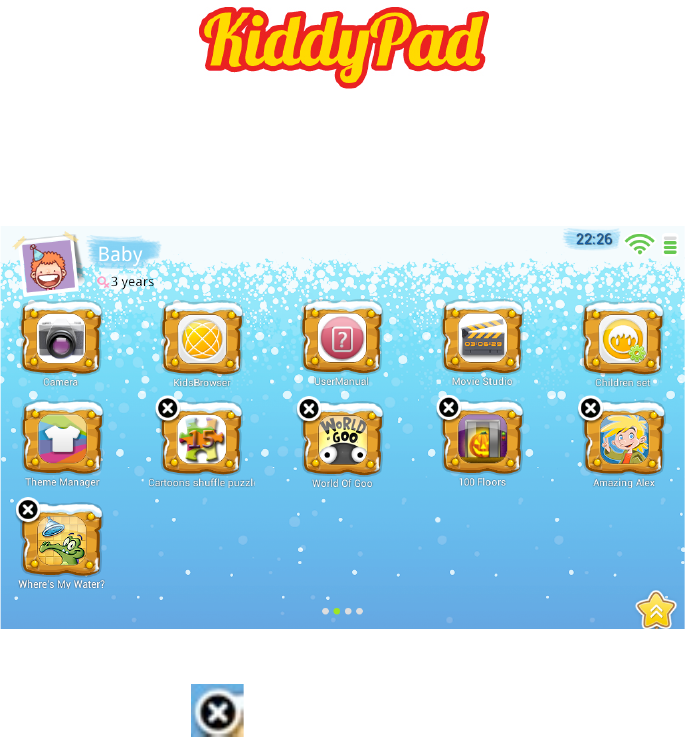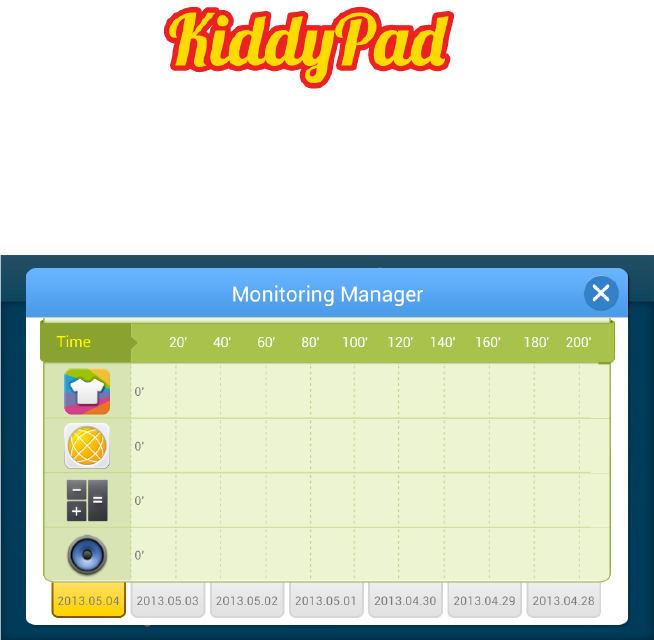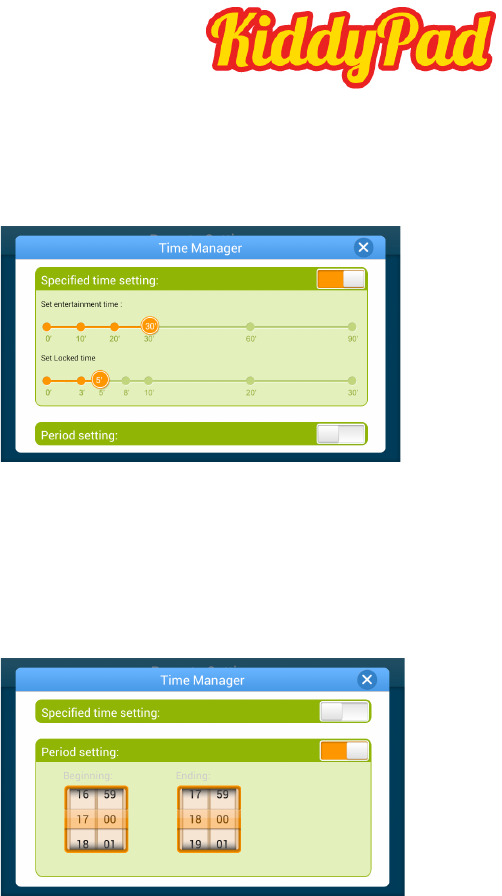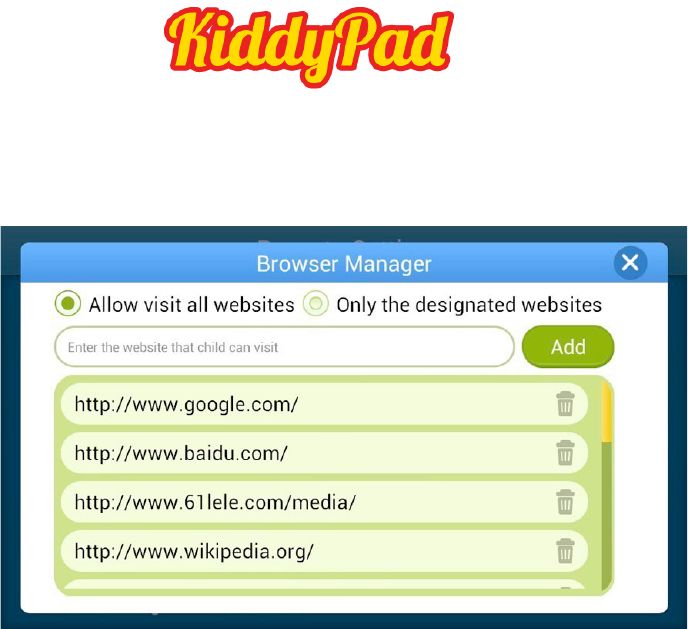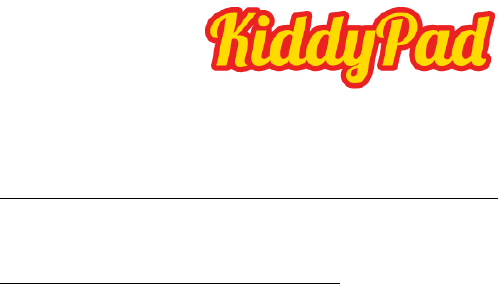!
!
ENGLISH!
EN!13!
Sound
The ‘Sound’ settings contain the volume control, and selection of
notification sounds, system sounds, signal tones for Micro SD/TF
Cards and USB signal tone.
Display
Includes brightness, automatic screen rotation (G-sensor),
animations and display timeout time, Switch off display after
15 seconds, 30 seconds, 1 minute, 2 minutes, 10 minutes or
30 minutes are available. For example, if you select 30 seconds,
the display will be switched after 30 seconds of inactivity and screen
lock is activated. Press the ‘Power’ button to reactivate the Display.
Push the ‘Lock’ button up to lift the screen lock.
Storage
Here the current memory use is displayed.
Touch ‘Remove SD Card’ to remove the Micro SD/TF Card
during use.
Apps
Here you can manage your apps and define if apps from sources
other than the Android Market are allowed to be installed.
Accounts & sync
General synchronisation settings:
1. Background data
2. Automatic synchronisation
Account management: Management of user accounts