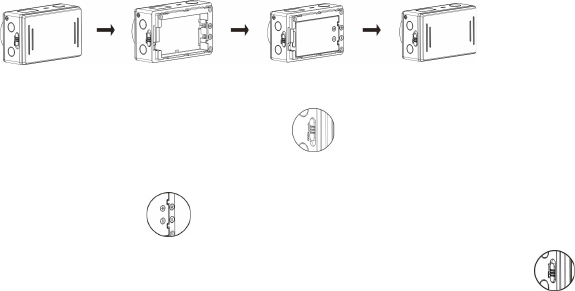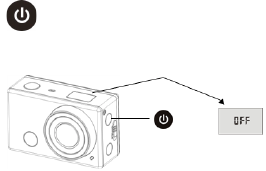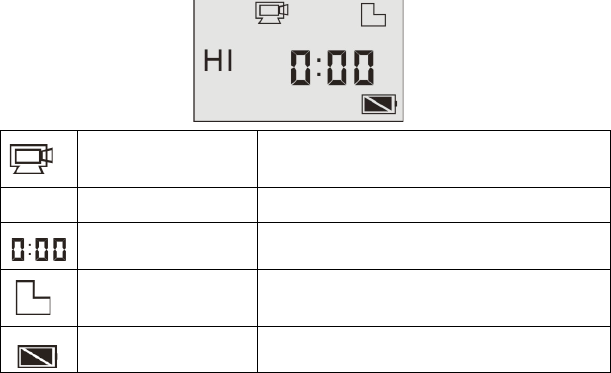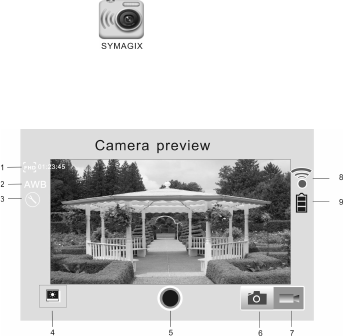2. Photo
To take a photo, please check whether the DV is under Camera mode. If the icon is not displayed on
the screen, press the button repeatedly until it appears.
Press and release the button, a beep will be heard and the red indicator will flash, meaning a photo is
taken.(If you take photos more than 999 copies, the LCD screen display only 999)
3. Vehicle Mode
When using the camera it in the car, connect it first to the charger and then switch on the ignition. It will power
on and record 1080P video automatically. It will record a video segment every 5 min. automatically. When the
storage is full, then it will delete the first recording to creating new space on the card. When switching the car
power off, the cam will save the videos automatically and power off after 10 sec.
Note: WIFI mode nor button operations can be used whilst operating in the vehicle mode.