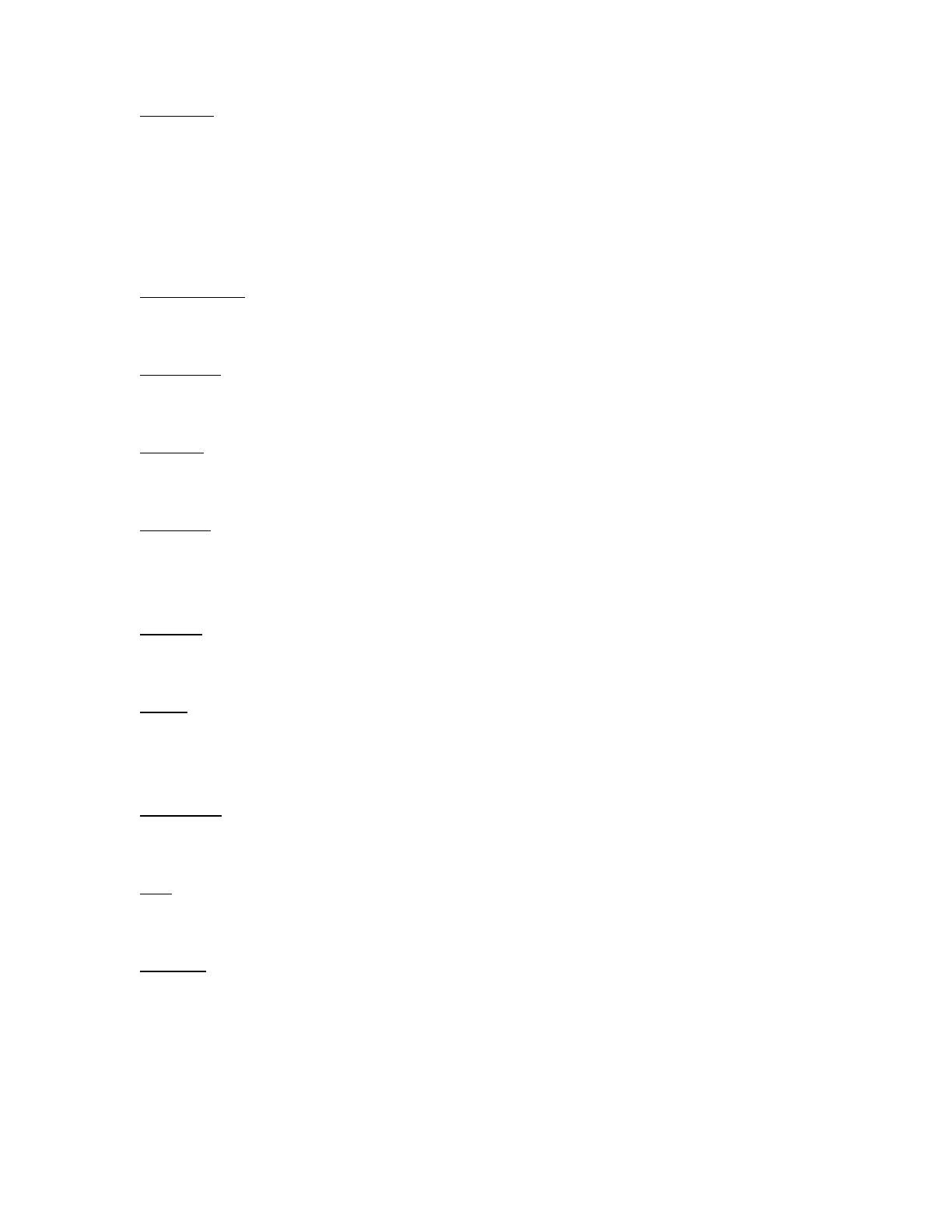Date/Time (and how to set)
When connected to a smartphone the time and date synchronise automatically. However the Date/Time
menu option allows you to manually set the time and date if required. Press the up / down buttons on the
side of the camera to increase or decrease the selected field . Pressing the OK button allows you to
progress to the next setting. After you have made all settings, press the on / off (Mode ) button on the
front of the camera to confirm the settings and exit.
Auto Power Off (5 Minutes, 10 Minutes)
In order to prolong battery life the camera can be set to power off automatically after 5 or 10 minutes.
Beep Sound (Off, On)
Turn beep On or Off.
Language
Selects the language displayed for all menu items.
Frequency (50 Hz, 60 Hz)
Select to match the frequency of the electricty network in your country. An incorrect setting may cause a
flickering effect in videos in artifical light.
TV-Mode (NTSC, PAL)
Select to match your TV playback standard (For example PAL for Europe and NTSC for US).
TV-Out (Off, On)
Using a HDMI cable (sold separately) to connect your camera and TV, select 'On' to display a live image
from the camera on your TV.
Screensaver (Off, 30 Seconds, 1 Minute, 3 Minutes, 5 Minutes)
To help prolong battery life the camera screen can be set to turn off after a preset period of time.
WiFi (Off, On)
Turns the cameras WiFi network on or off. WiFi must be activated for use with a smartphone or tablet.
WiFi SSID (and how to set)
Allows you to rename your cameras network name . Switch to this menu by pressing the Mode button
until the field " Del " displays and delete the default name by repeatedly pressing the OK button . Enter a
new name by pressing the Up / Down buttons to select the letter or number , and press enter to confirm
your selection . After you have entered the required name change press OK to confirm and save your
changes.