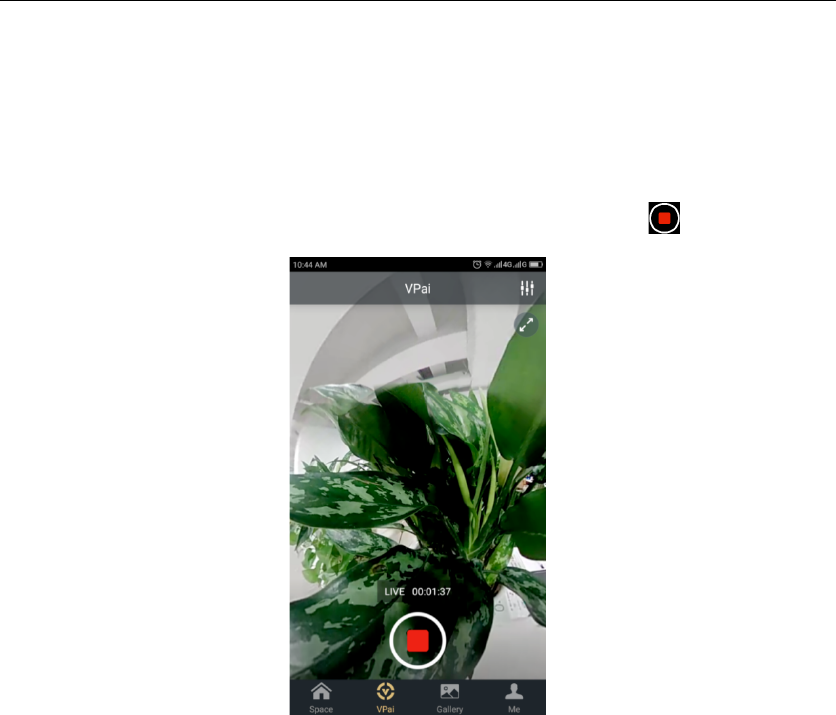EN
Click!the!Enable!in!Live!Streaming!to!turn!on!live!permission.!
After! the! settings! above! have! been! confirmed! and! saved,! click! Start! Live! Stream.!
Your!live!stream!will!start!as!shown!in!figure!9.! !
Live!images!can!be!viewed!on!YouTube!pages!or!the!YouTube!app.! !
To!stop!your!live!stream!at!any!time!simply!click!the!shutter!icon.! ! !
!
Figure!9:!Live!Stream!interface!
!!!
Facebook!
Choosing!the!Facebook!icon!will!enter!the!set!up!screen!to!stream!via!Facebook!Live.! !
As! with! You! Tube! you! will! be! prompted! to! enter! a! live! stream! title,! select! the!
resolution!and!privacy!and!enter!your!Facebook!account!login!details.! !
Alternatively!you!can!save!your!Facebook!account!details!in!‘Me’.! !
When!all!settings!have!been!entered,!click!‘Start!Live!Stream’,!as!shown!in!figure!10.! !
When!streaming!to!Facebook!Live!for!the!first!time!,!please!authorize!your!account!
for!live!streaming!as!shown!in!figure!11.! !
!