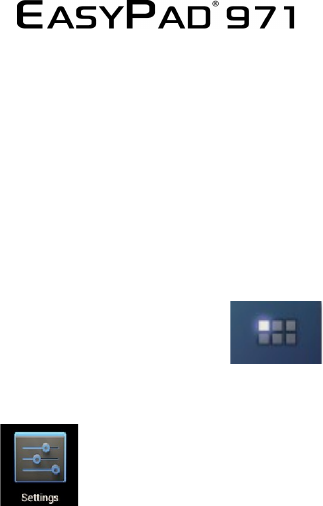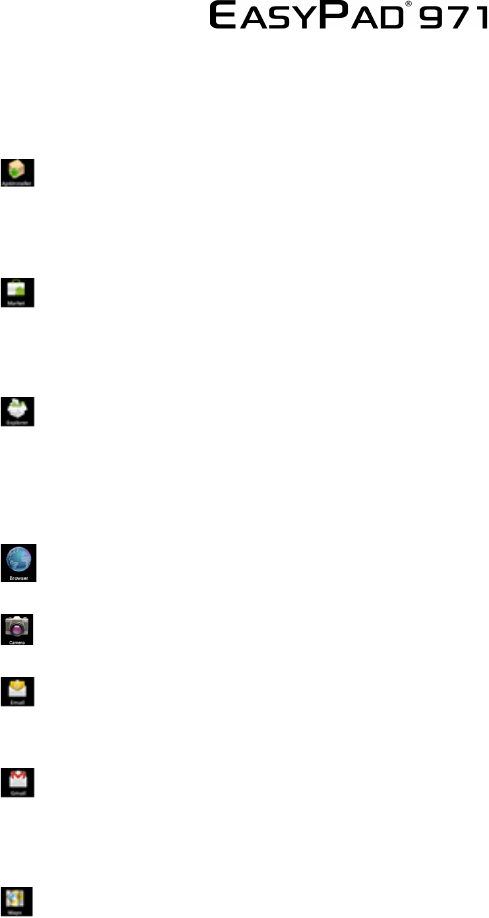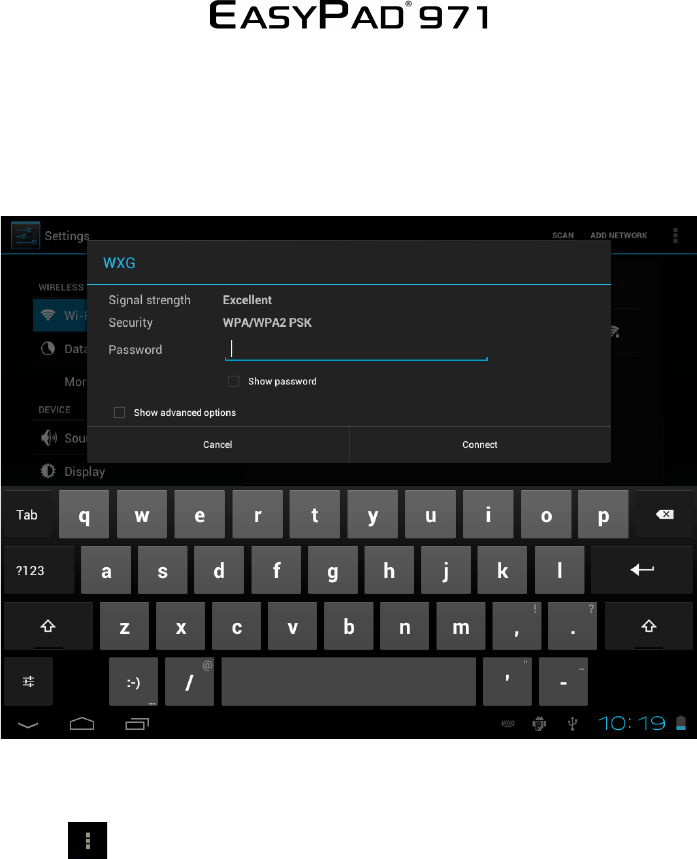!
!
ENGLISH!
EN!3!
This user manual contains important safety instructions and
information for proper use of the device. Please follow the
instructions in this manual carefully.
A Please keep the device away from places with high temperatures,
high humidity or dust.
B In particular please avoid leaving the device in the car during
summer if the doors are closed.
C Avoid shocks and do not let the device fall, as otherwise it may
cause damage to the device.
D The Standby Time of the batteries may vary due to different
environmental influences.
E We are not responsible for data losses that are caused by damage
to the product, repairs or any other reasons.
F Do not open the housing of the device. Doing this will void your
warranty claims.
G Do not use alcohol, thinners or petrol to clean the display
– use only a dry cloth.