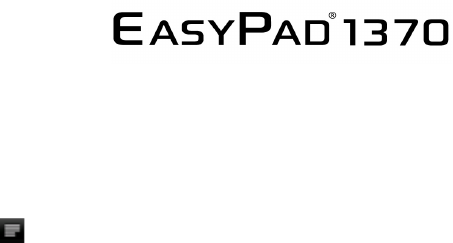!
"#$%&'(!
"#!),!
Advanced WLAN / Wi-Fi settings:
Touch in the menu for WLAN / Wi-Fi Settings, the menu for
advanced settings will open up automatically. In the menu for the
advanced settings you can view the current status, the IP address
and other device information.
!
2. Sound settings
The ‘Sound’ settings contain the volume control, and selection of
notification sounds, system sounds, signal tones for Micro SD/TF
Cards and USB signal tone.
3. Display settings
Includes brightness, automatic screen rotation (G-sensor),
animations and display timeout time, Switch off display after
15 seconds, 30 seconds, 1 minute, 2 minutes, 10 minutes or
30 minutes are available. For example, if you select 30 seconds,
the display will be switched after 30 seconds of inactivity and screen
lock is activated. Press the ‘Power’ button to reactivate the Display.
Push the ‘Lock’ button up to lift the screen lock.
4. Location & safety
Here you can activate the automatic recognition of the location.
You can also set security passwords which will prevent unauthorised
access to your EasyPad.