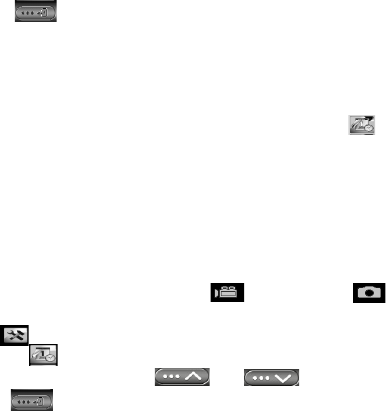4: Select the language you desire.
5: Touch <Return> button to confirm the setting and close the
menu.
Setting the date and time
1: Turn the power on; press <Playback\Mode> button until Setup Mode.
2: Press <Up>/<Down>/<Left>/<Right> button to select [Set Date] ,
and then press <OK\Menu>to launch submenu.
3: Press the <Right> or <Left> to select each of the date and time options:
4: Press the <Up> or <Down> to adjust the digits per each date and time
option selected.
5: Press <OK\Menu>button to confirm the setting and close the menu.
Alternative: Use touch panel button to operate.
1: Touch on the left top corner of screen<DV> or <Cam>
icon to enter the Setup Mode.
2: Touch <Setup> icon to enter System Setup Menu.
3: Touch < Set Date > to launch the submenu.
4: Touch the digit you desire, and touch < >/< >to adjust.
5: Touch <Return> to confirm and exit.