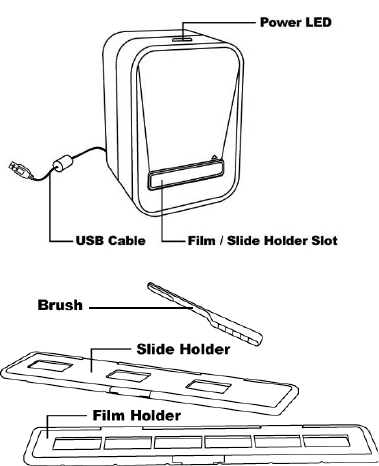FCC Notice
This equipment has been tested and found to comply with
the limits for a Class B digital device, pursuant to Part 15
of the FCC Rules. These limits are designed to provide
reasonable protection against harmful interference in a
residential installation. This equipment generates, uses
and can radiate radio frequency energy. If not installed
and used in accordance with the instruction, it may cause
harmful interference to radio communication. However,
there is no guarantee that interference will not occur in a
particular installation. If this equipment does cause
harmful interference to radio or television reception, which
can be determined by turning the equipment on the off,
the user is encouraged to try to correct the interference by
one or more the following suggestion.
! Reorient or relocate the receiving antenna.
! Increase the distance between the equipment and
the receiver.
! Connect the equipment to a different power outlet
other than the one where the receiver is connected.
! Consult an experienced television or radio
technician for help.
CAUTION
To comply with the limits for a Class B digital device,
pursuant to Part 15 of the FCC Rules, this device must
only be installed on computer equipment certified to
comply with the Class B limits.