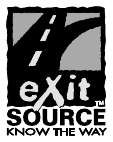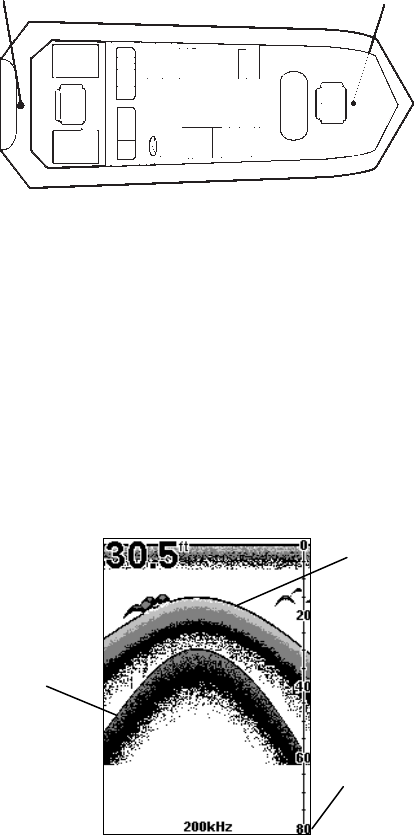2
After you have gained some experience with your sonar, you will want
to check out Section 4, which discusses more advanced Sonar Options
and Other Features.
When you come to a sonar menu command on the unit's screen, you can
look it up in the manual by skimming over the table of contents, just flip-
ping through Section 3 or scanning through the sonar options in Section 4.
If you're having difficulty with your sonar, you can find an answer to
the most common problems in Section 5, Sonar Troubleshooting.
The manual switches from sonar to navigation in Section 6, which in-
troduces you to Basic GPS Operations. This section features a one-
page GPS Quick Reference on page 98.
Section 6 contains short, easy-to-scan GPS lessons that follow one an-
other in chronological order. They're all you'll need to know to find your
way on the water quickly.
After you've learned the basics (or if you already have some GPS expe-
rience), you may want to try out some of the unit's many advanced
navigation features. That brings us to Section 7, Advanced GPS Opera-
tions. This section contains the rest of the unit's GPS command func-
tions, organized in alphabetical order.
When you come to a GPS menu command on the screen, you can look it
up in the manual by skimming over the table of contents, just flipping
through Section 6 or scanning through the command portion of Section 7.
This unit is ready to use right out of the box, but you can fine tune and
customize it's operation with dozens of options. Since sonar is the unit's
key feature, we put the main sonar options in Section 4. Some options,
such as screen brightness settings, affect both sonar and GPS opera-
tions. We describe how to use those common options along with GPS
options in Section 8, System Setup and GPS Setup Options. Section 8 is
organized in alphabetical order.
In Section 9, we go into more detail on one of the unit's most remarkable
GPS capabilities — Searching. We'll introduce a search example in the Ba-
sic GPS Operation section, but there are so many map items you can
search for, we had to give this function it's own section in the manual! For
example, did you know this unit can look up business phone numbers,
functioning as a virtual Yellow Pages? We’ll show you how in Section 9.
Finally, in Section 10, we offer Supplemental Material, including a list
of the GPS datums used, warranties and customer service information.
Now, if you're into the fine details, glance over the next segment on
specifications to see how much sonar and GPS power your unit contains.
www.Busse-Yachtshop.de email: info@busse-yachtshop.de