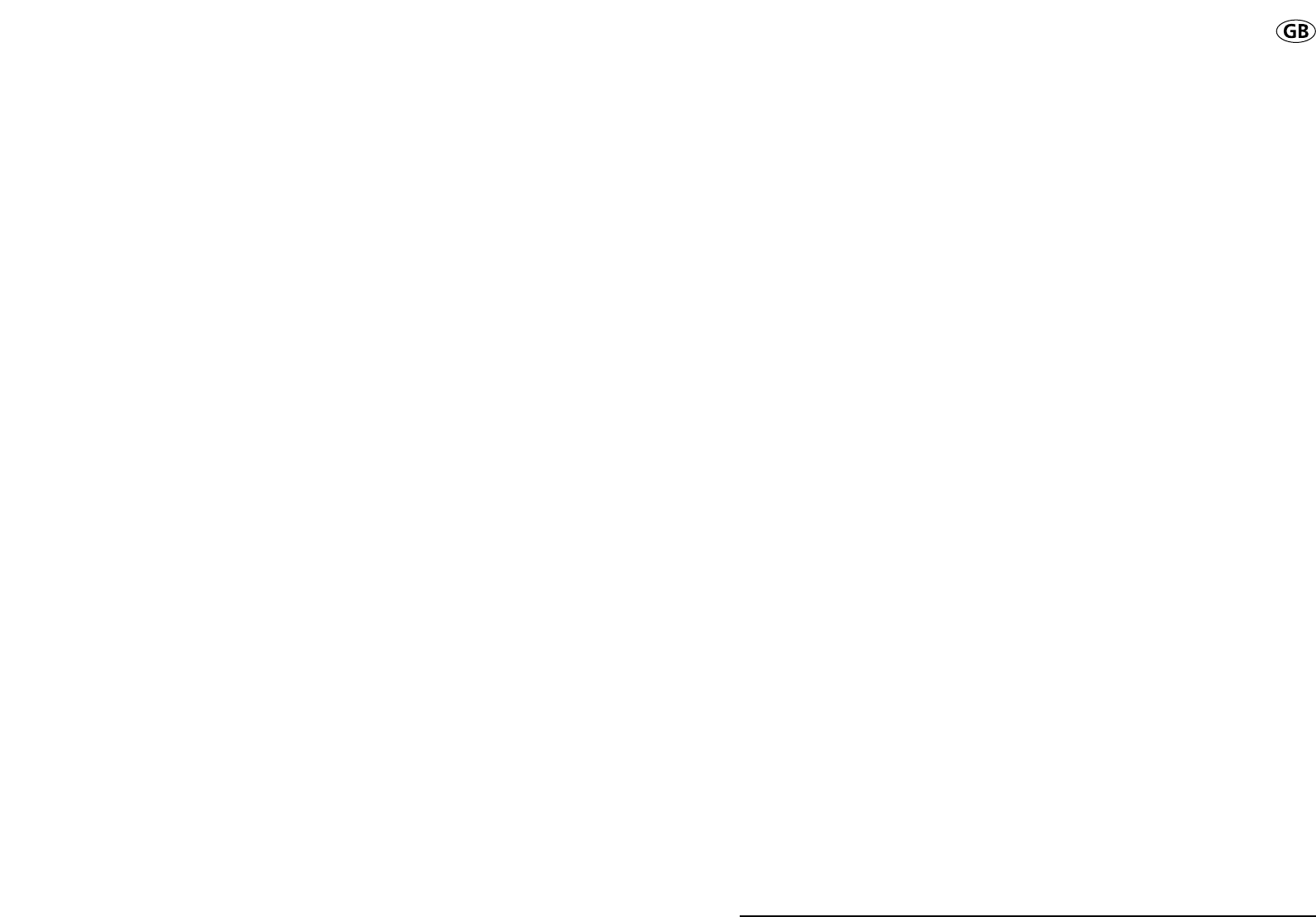How to use your
Dymo
®
StampManager
What StampManager can do for you
The DYMO
®
StampManager is the easy, no-mess no-fuss way to make stamps.
Use it to print a range of stamps - including the date, time, and serial numbers - in a
range of different formats, or to programme text so you create and store your own
stamps.
You can also use DYMO’s special custom stamps service, to create personalised
stamps including a logo, a signature, or a photo.
With the StampManager printer you can print your stamp anywhere: horizontally or
vertically.
You can print on letters, envelopes, labels, boxes - in fact, on any surface which can
support inkjet printing.
You can also use the printer on the base station - place your paper or labels in the slot
on the StampManager base station, so you can stamp automatically.
It’s as easy as punching holes or stapling!
Take it out the box and get started, with the easy five-
step guide to making your first stamp!
You can then learn how to:
• programme stamps
• change the format of stamps
• order custom-made stamps from Esselte
It’s as easy as punching holes or stapling!
Product registration
Please register your purchase within seven days. This will enable us to keep you up to
date with any upgrades or new StampManager developments. It also means we are
better placed to deal with any enquiries you might have, or any help you might need.
You can either fill in the enclosed registration card, and return it to the address mentio-
ned on the reverse of the card, or register on internet at www.dymo.com.
3
Contents
What StampManager can do for you 3
Product registration 3
Getting to know your StampManager 4
Your first stamp in five easy steps 5
Exploring further 7
More about printing 7
Printing ready-made stamps 8
Programming and printing your own stamps 10
Editing one of your programmed stamps 11
Changing the format 12
Enhanced printing 13
Using a memory card 14
Secure cards and security codes 14
New custom memory cards 14
Changing settings 15
Resetting the StampManager 15
Changing the time 15
Changing the ink cartridge 16
Cleaning the print head 16
Deep clean function 16
Battery pack 16
Installing the battery pack 17
Charging the batteries 17
Tips and troubleshooting 17
Accessories 19