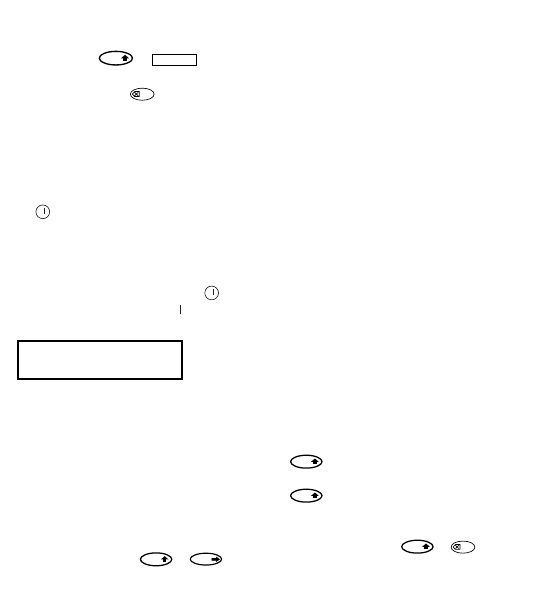Grafiksymbole
Sie können außerdem Grafiksymbole verwen-
den. Um ein Symbol einzugeben, drücken Sie
bitte SYMBOLS ( + ) .
Im Display erscheint jetzt: A-I?
Drücken Sie die Taste , um das Menü
wieder zu verlassen oder drücken Sie eine
der Buchstabentasten ‘A’ - ‘I’, bis Sie die
Zeile mit dem von Ihnen gesuchten Symbol
gefunden haben (siehe Symbolübersicht).
Verwenden Sie die Tasten Q oder R , um ein
Symbol auszuwählen. Verwenden Sie die
Taste , um das Symbol in Ihr Etikett
einzufügen.
Text auf zwei Zeilen
Um eine zweite Zeile auf Ihrem Etikett zu
erhalten, drücken Sie bitte die Taste .
Erscheint auf dem Display Abc 123, erfolgt
der Ausdruck wie angegeben:
Der Text wird auf dem Etikett zentriert. Bitte
beachten Sie, dass zweizeilig gedruckte
Etiketten in bestimmten Formaten nicht
gedruckt werden können (B-Modus, vertikal).
In diesem Fall wird Sie die Fehlermeldung
Error 5 darauf aufmerksam machen.
Druck-Vorschau
Das Display zeigt sechs Zeichen des von
Ihnen eingegebenen Textes sowie den Cursor.
Die Funktion PREVIEW ( + )
zeigt Ihnen nochmals den gesamten
Etikettentext. Mit den Tasten Q und R kön-
nen Sie selbst durch den Text scrollen. Wenn
Sie ein gespeichertes Etikett verändern
möchten, bewegen Sie den Cursor an die zu
bearbeitende Stelle. Sie können jetzt Text neu
hinzufügen oder löschen.
Etikettenspeicher
Die Funktion (SHIFT + D) trennt zwei
Etiketten voneinander. Mit dieser Funktion
kann ein Etikett beendet und mit einem
neuen Etikett begonnen werden. Das zuvor
erstellte Etikett bleibt erhalten.
Textspeicher
Sie können über 70 Zeichen - auf 20 ver-
schiedene Etiketten verteilt - im Textspeicher
Ihres LetraTag XR speichern. Diese Zeichen
bleiben im Textspeicher erhalten, auch wenn
Sie das Gerät ausschalten. Ist der
Etikettenspeicher belegt, erscheint die
Fehlermeldung ERROR 4 im Display. Um ein
neues Etikett erstellen zu können, müssen
Sie erst einen Teil Ihres Speichers leeren.
Zum Anfang des Textspeichers gelangen Sie
ganz einfach, indem Sie die Tasten <<
(+ Q) drücken. An das Ende gelangen
Sie durch die Tastenkombination >>
(+ R).
Um den gesamten Speicher zu leeren,
drücken Sie CLEAR (+ )