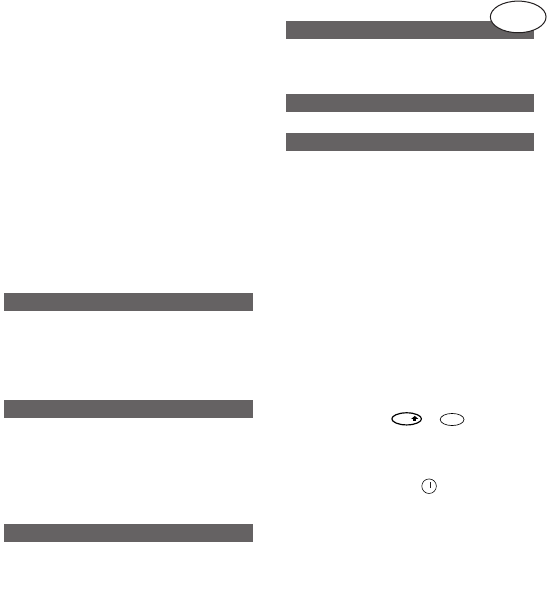What the DYMO
LetraTAG XR can do for you
With the LetraTAG XR you can print a wide
range of high-quality labels in different sizes
and styles. The LetraTAG can print on
coloured, transparent, metallic and iron-on
fabric tapes. See the list of DYMO cassettes
available for the LetraTAG XR at the end of
this guide.
How to use your DYMO
LetraTAG XR
Getting started: your first label in six easy
steps
- Remove the battery cover (Fig A)
- Insert six size AA alkaline batteries, observ-
ing the polarity markings and close the cover.
- Remove the batteries if the LetraTAG is to
remain unused for some time.
Open the cassette door
Insert cassette (Fig B). and gently press on
the centre of the cassette until it clicks into
place (Fig C).
Check the cassette is correctly positioned
before closing the cassette door.
Press the red button to switch on.
Note: the label maker switches off automati-
cally after 2 minutes if no keys are pressed.
Type a simple label first to try the machine.
Learn more about formatting in the following
pages.
Press “print” to print your label.
Use the cutter button on the right-hand side
of the LetraTag to cut the label (Fig E)
Congratulations ! You’ve just printed your
first label !
Setting the language
Setting the language will define which extra
characters your LetraTAG can print, so that
you have fast access to the accented charac-
ters or currency symbols you need in your
language or country. It will also specify the
language in which error messages appear on
the display.
Press LANGUAGE ( + ). An abbre-
viation of a language will appear. Use Q or R
to scroll through the alphabetical list of lan-
guage abbreviations until you reach the one
you require. Then press to select. Note
that the starting point for the list of lan-
guages depends on the model:
Keyboard model starting point
EU OFF
US US