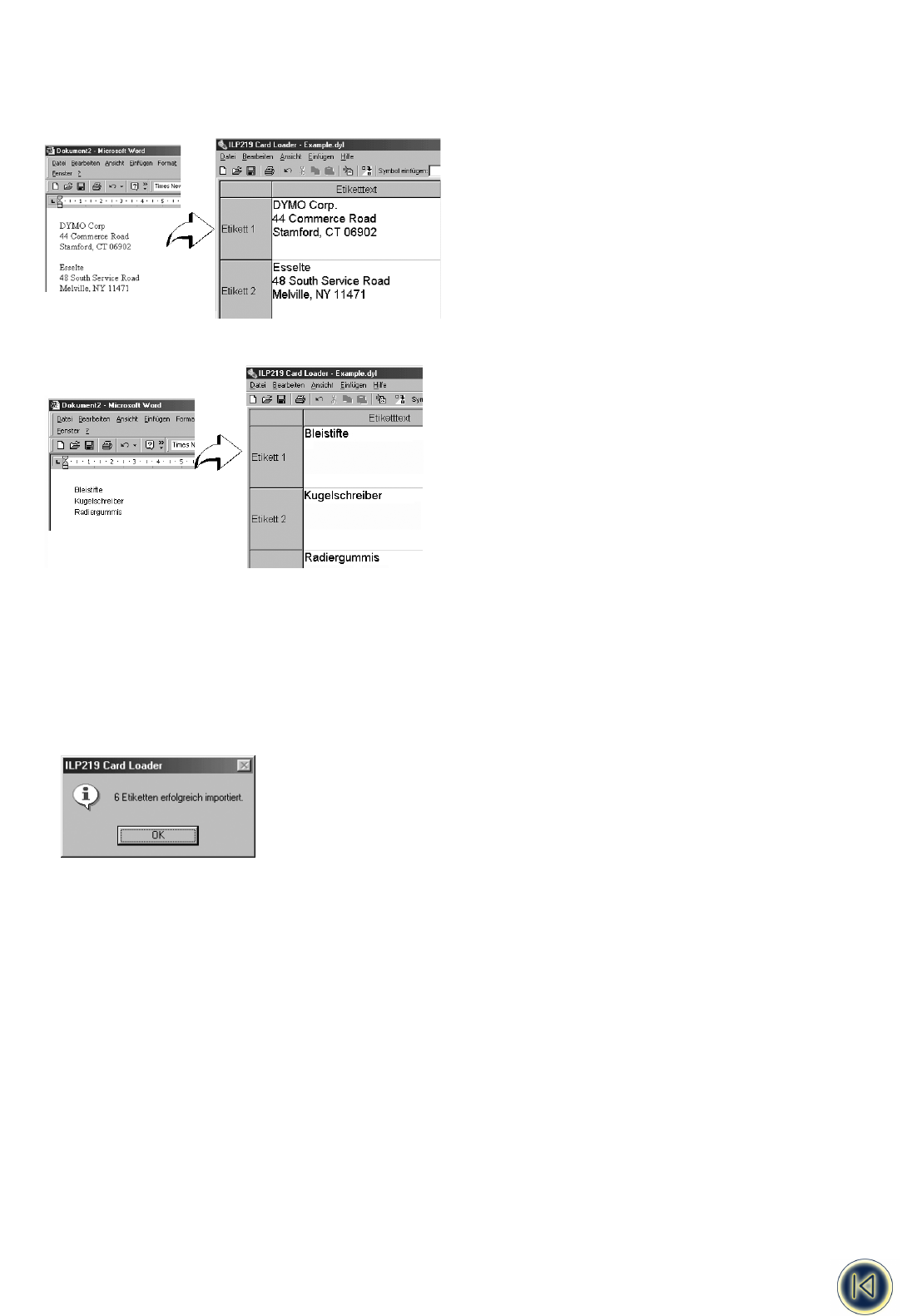Werden z.B. die folgenden beiden Adressen durch eine einfache Leerzeile getrennt, werden nach dem intelligenten Einfügen
zwei dreizeilige Etiketten erstellt.
Im folgenden Beispiel gibt es zwischen den drei Textzeilen keine Leerzeilen. Demnach werden beim intelligenten Einfügen drei
einzeilige Etiketten erstellt.
Etiketten mithilfe des Befehls "Intelligentes Einfügen" erstellen
Dieser Abschnitt erklärt, wie Sie Text aus verschiedenen Anwendungen mit Hilfe des Befehls "Intelligentes Einfügen" in Etiketten
umwandeln können.
So erstellen Sie Etiketten über "Intelligentes Einfügen"
1. Kopieren Sie den gewünschten Text in die Zwischenablage.
2. Wählen Sie anschließend im Menü Bearbeiten den Befehl Intelligentes Einfügen.
Daraufhin erscheint ein Dialogfeld, in dem die Anzahl der importierten Etiketten angegeben wird.
3. Klicken Sie auf OK.
Etiketten aus einem anderen Programm importieren
Die ILP219 Card Loader-Software kann Text direkt aus einer .csv- oder einer .txt-Datei importieren. Dies ist besonders hilf-
reich, wenn Sie zuvor Text aus einer Tabellenkalkulation oder einer Datenbank exportiert haben und diesen nicht über den
Befehl "Intelligentes Einfügen" einlesen können.
So importieren Sie eine Datei
1. Wählen Sie im Menü Datei den Befehl Importieren.
Nun erscheint das Dialogfeld "Importieren".
2. Wählen Sie die Datei aus, die Sie importieren möchten.
Sie können eine beliebige Datei mit der Namenserweiterung .csv oder .txt auswählen.
3. Klicken Sie auf die Schaltfläche Öffnen.
Es erscheint das Dialogfeld "Zu importierende Gruppe auswählen", in dem eine Liste der verfügbaren Gruppen der aktuel-
len Etikettsammlung angezeigt wird.
36