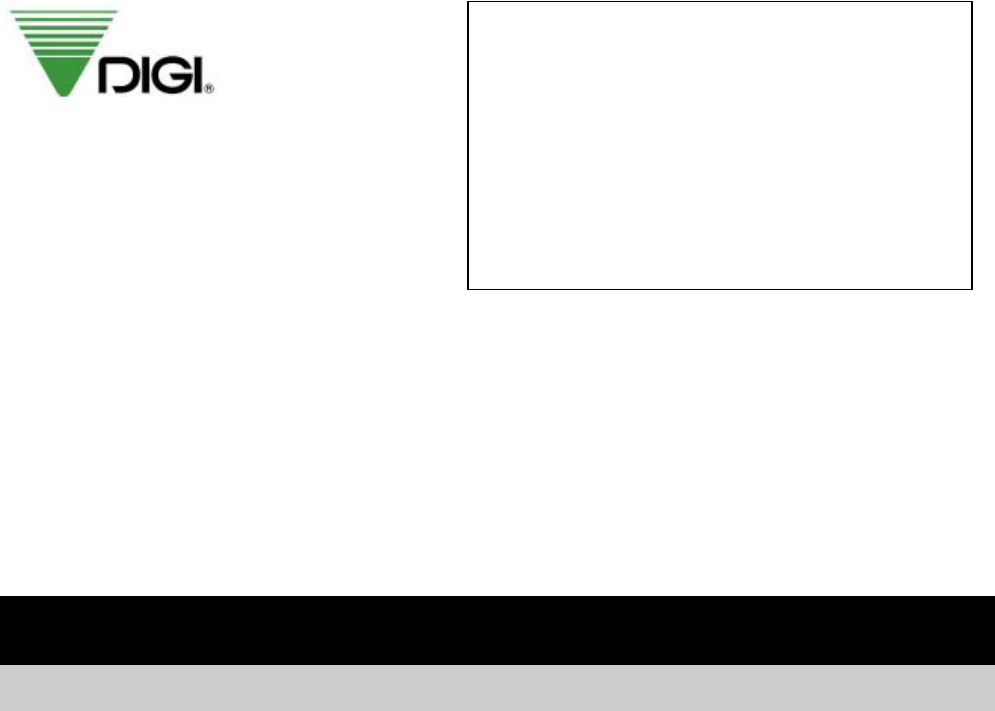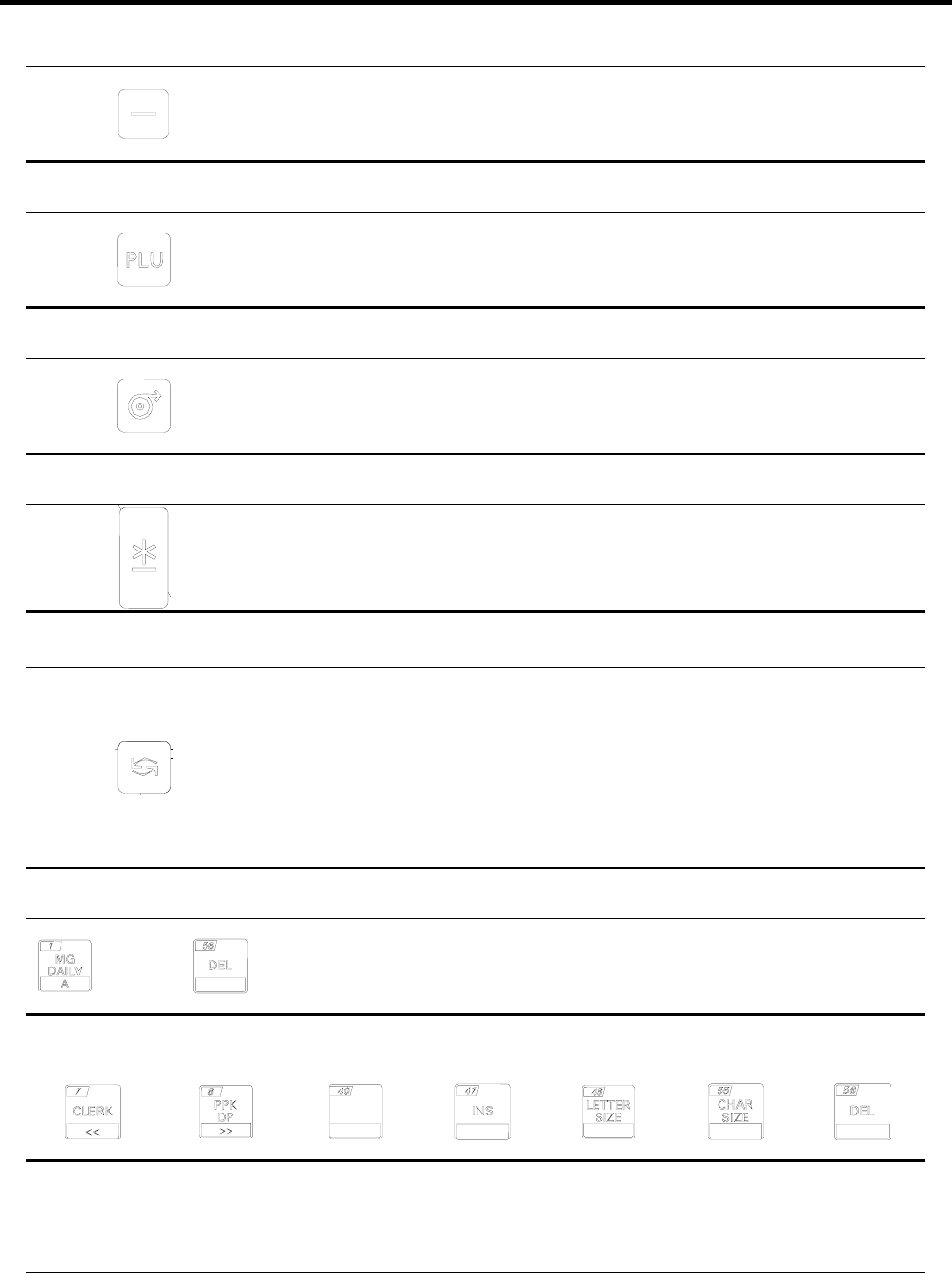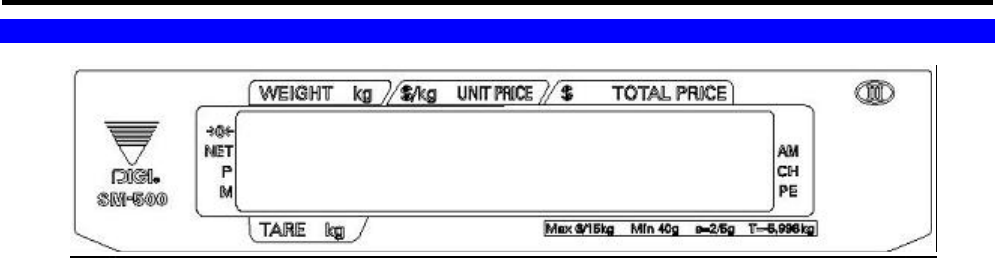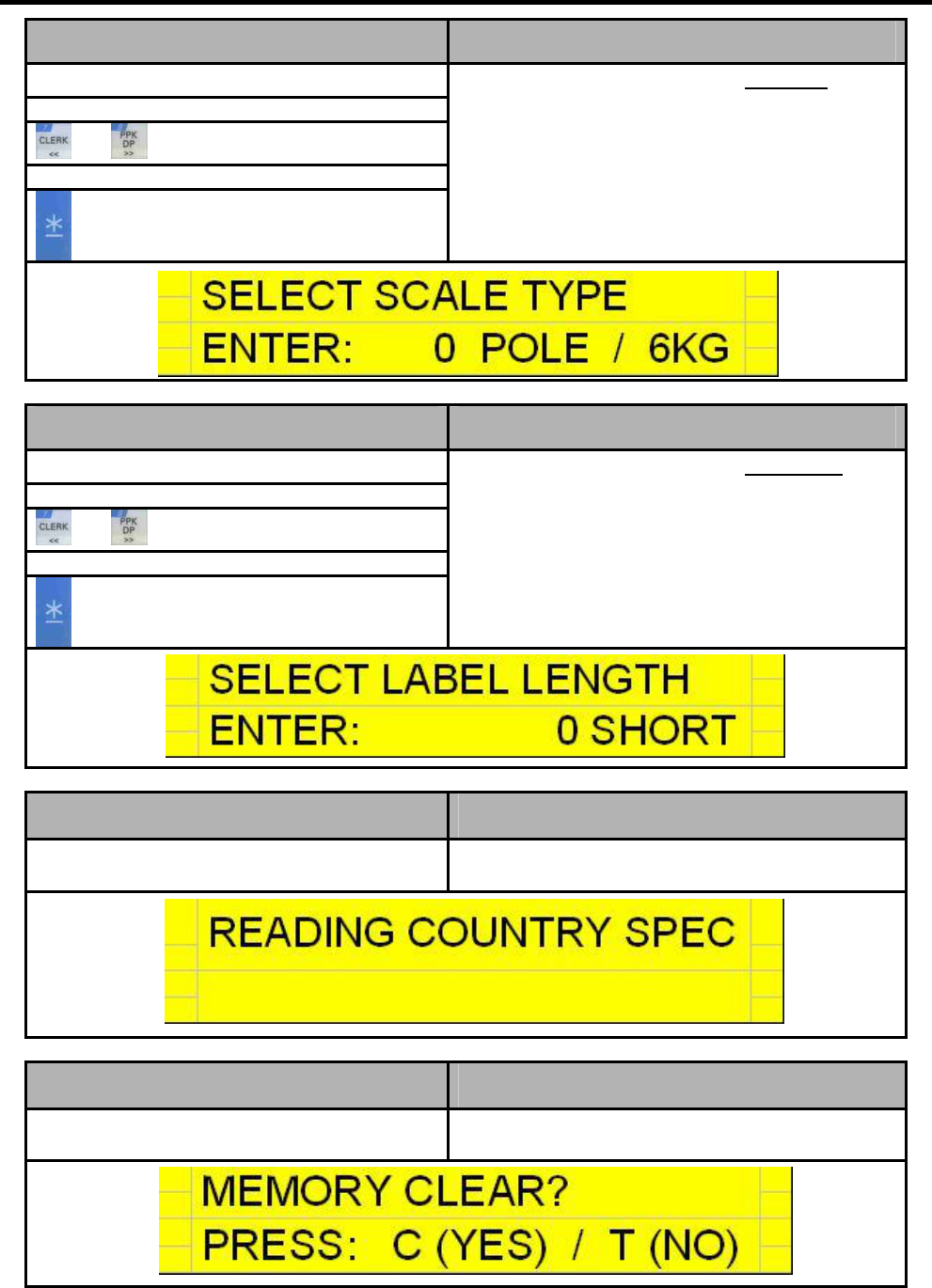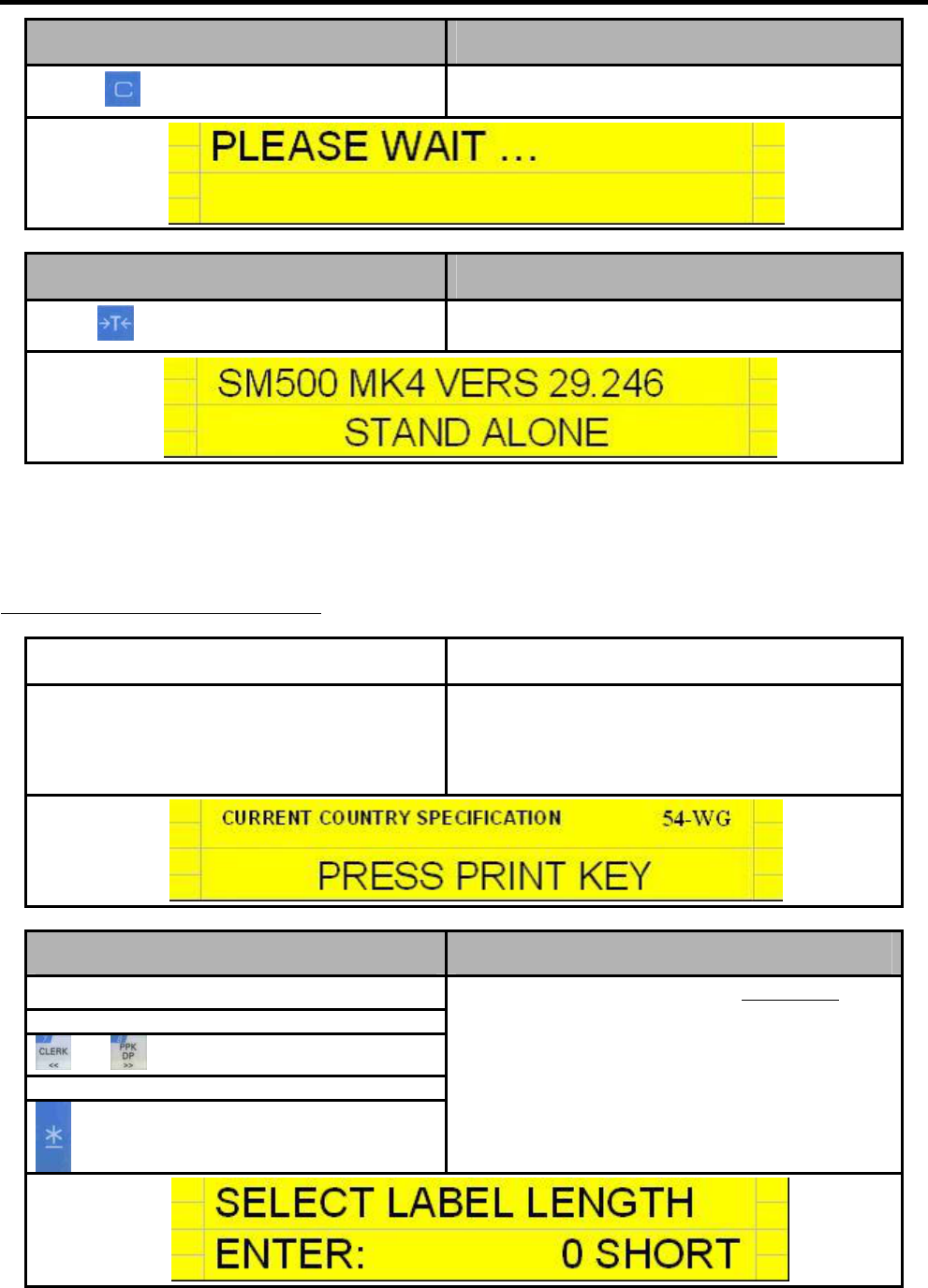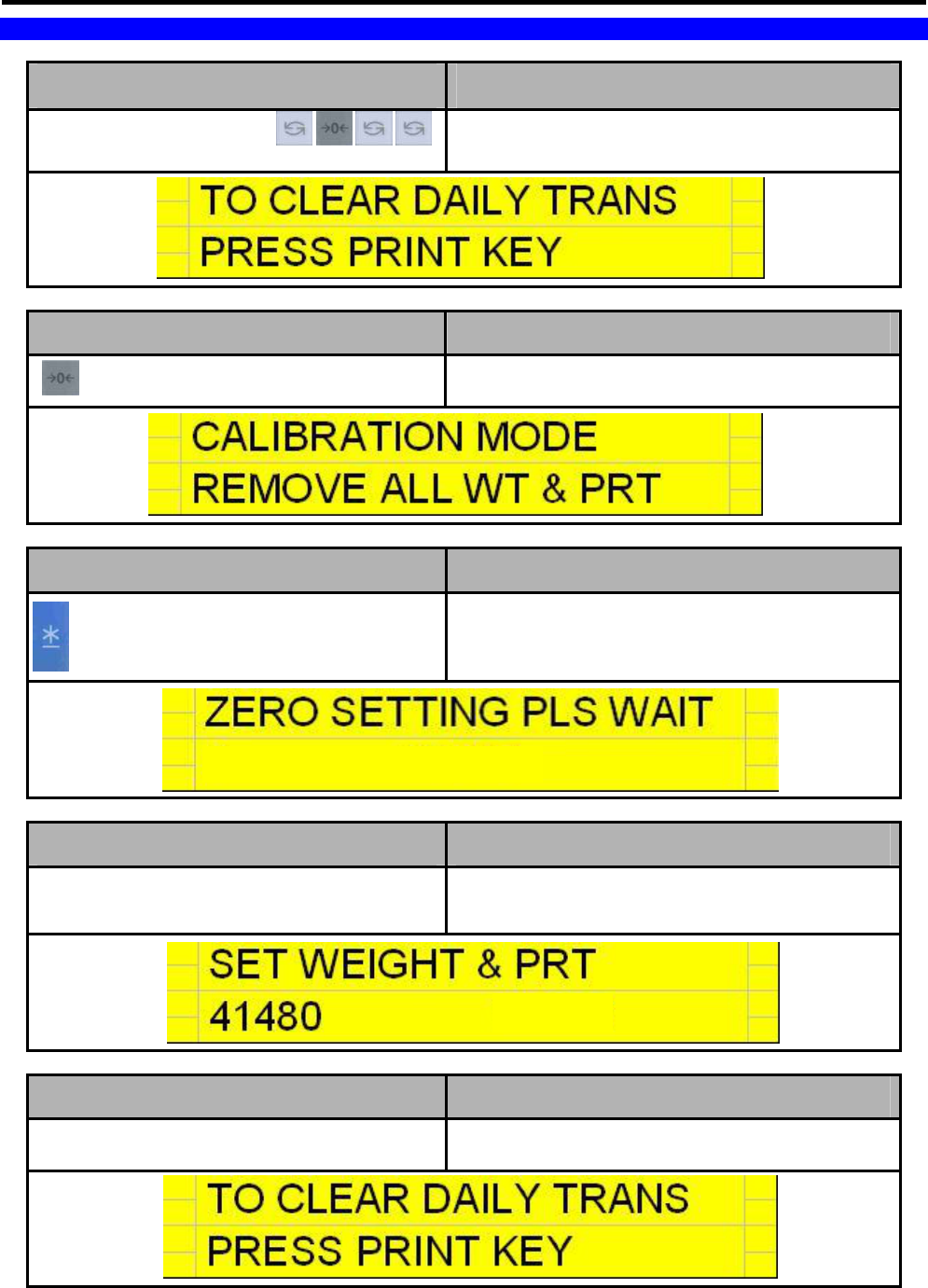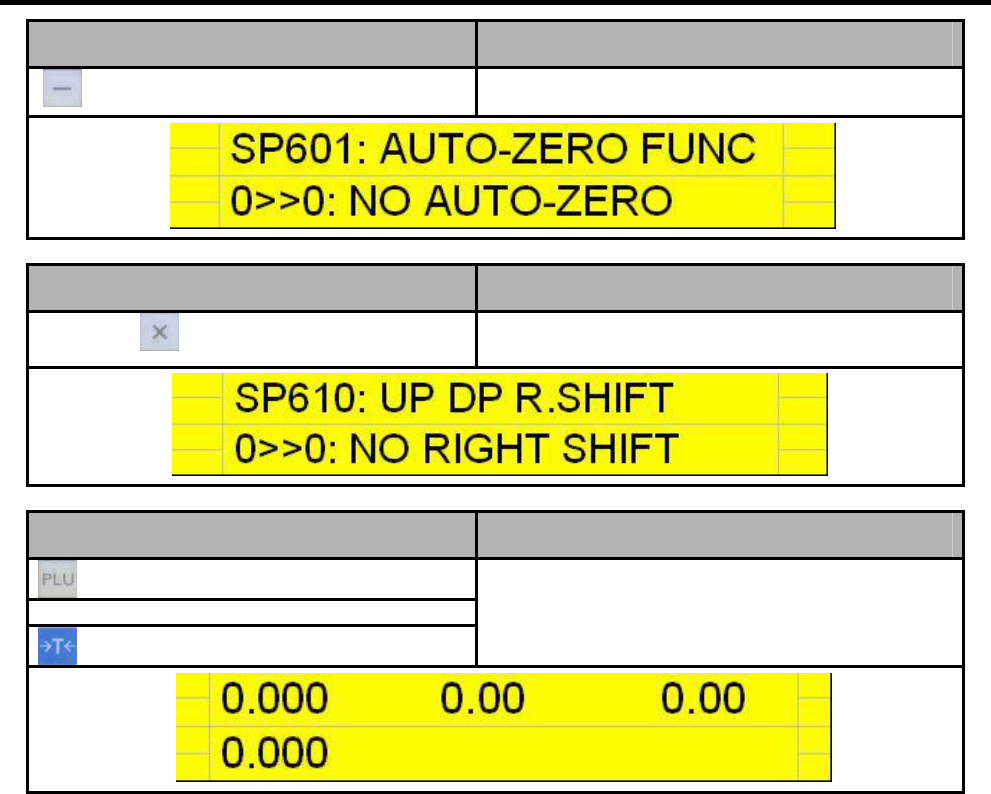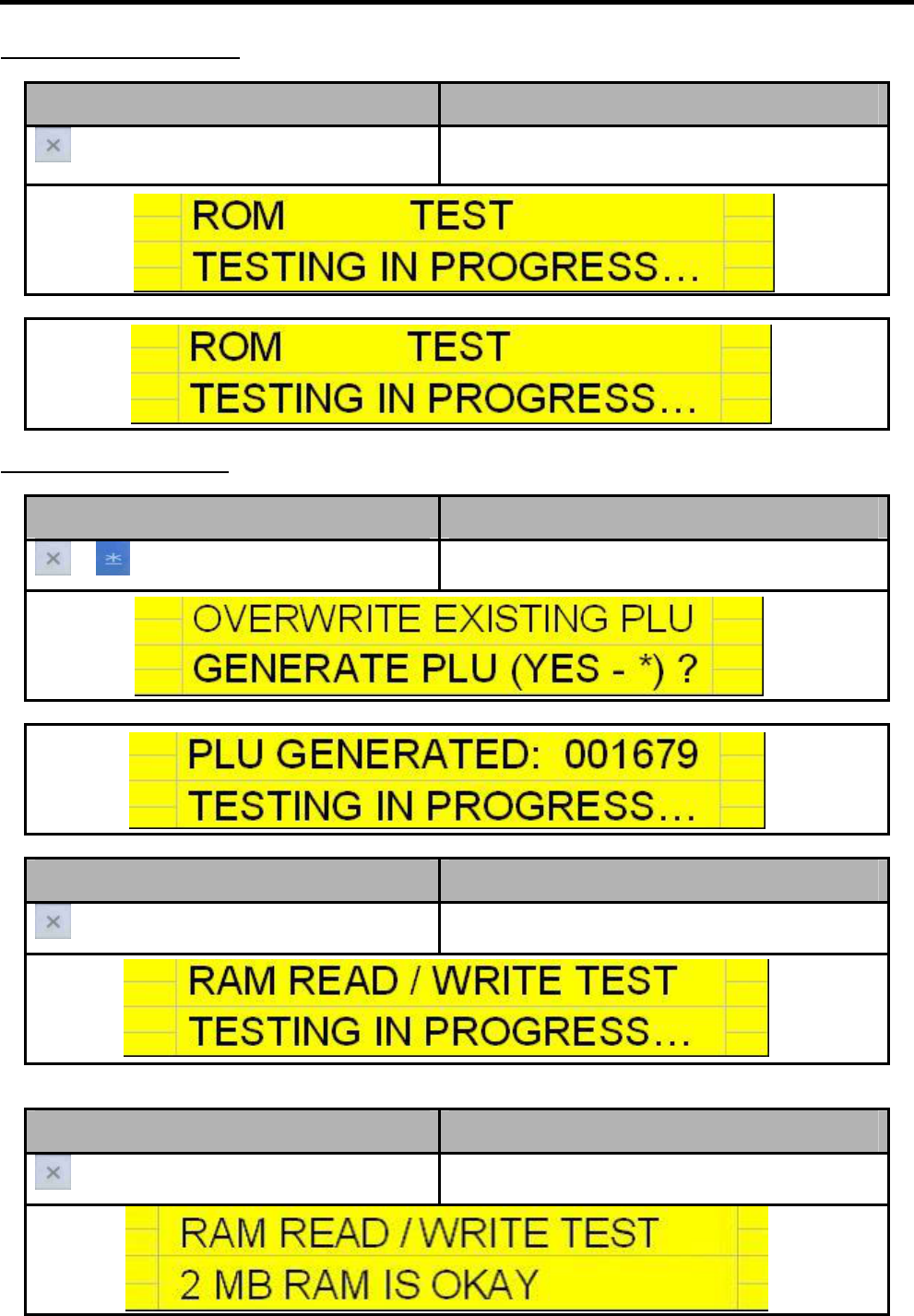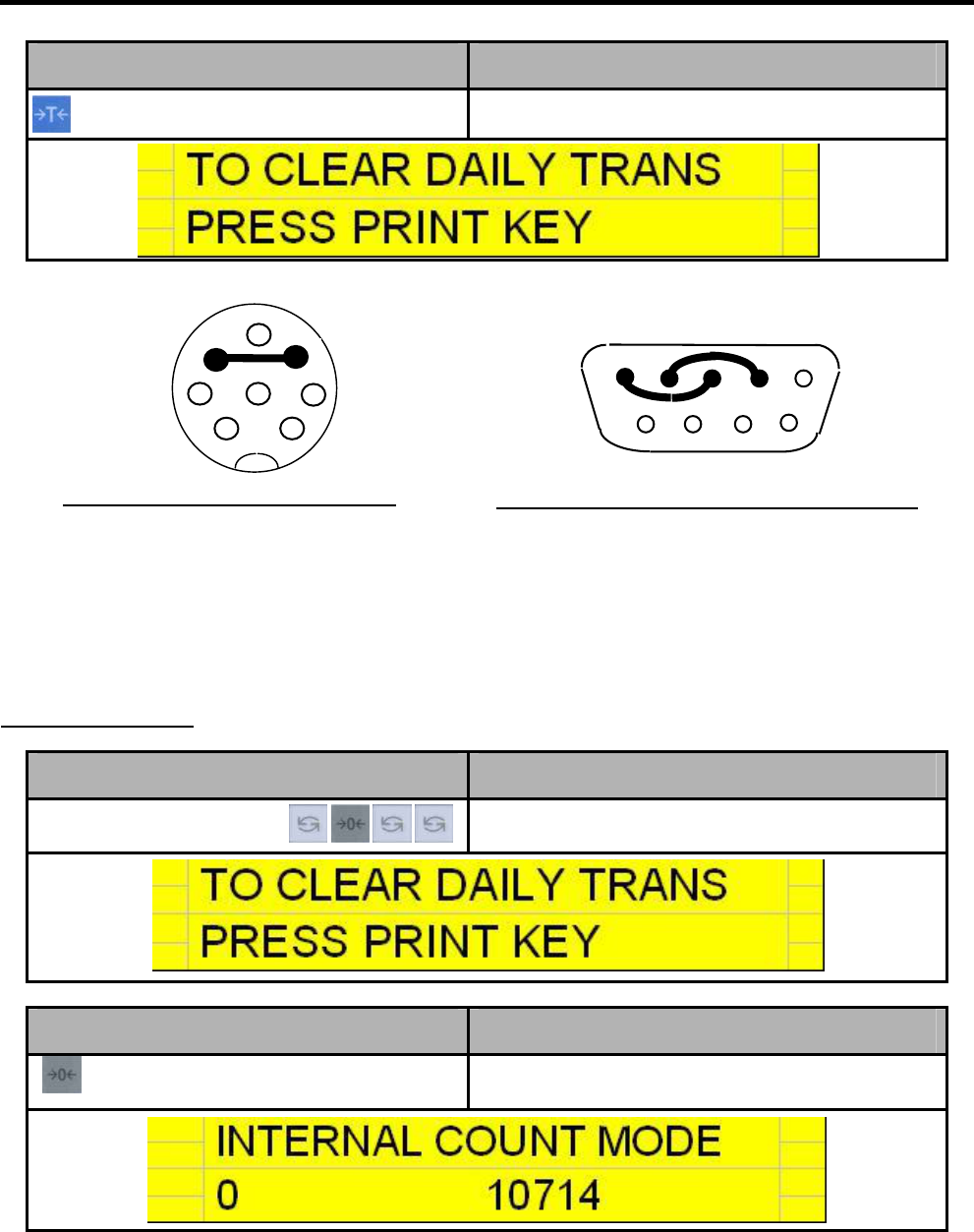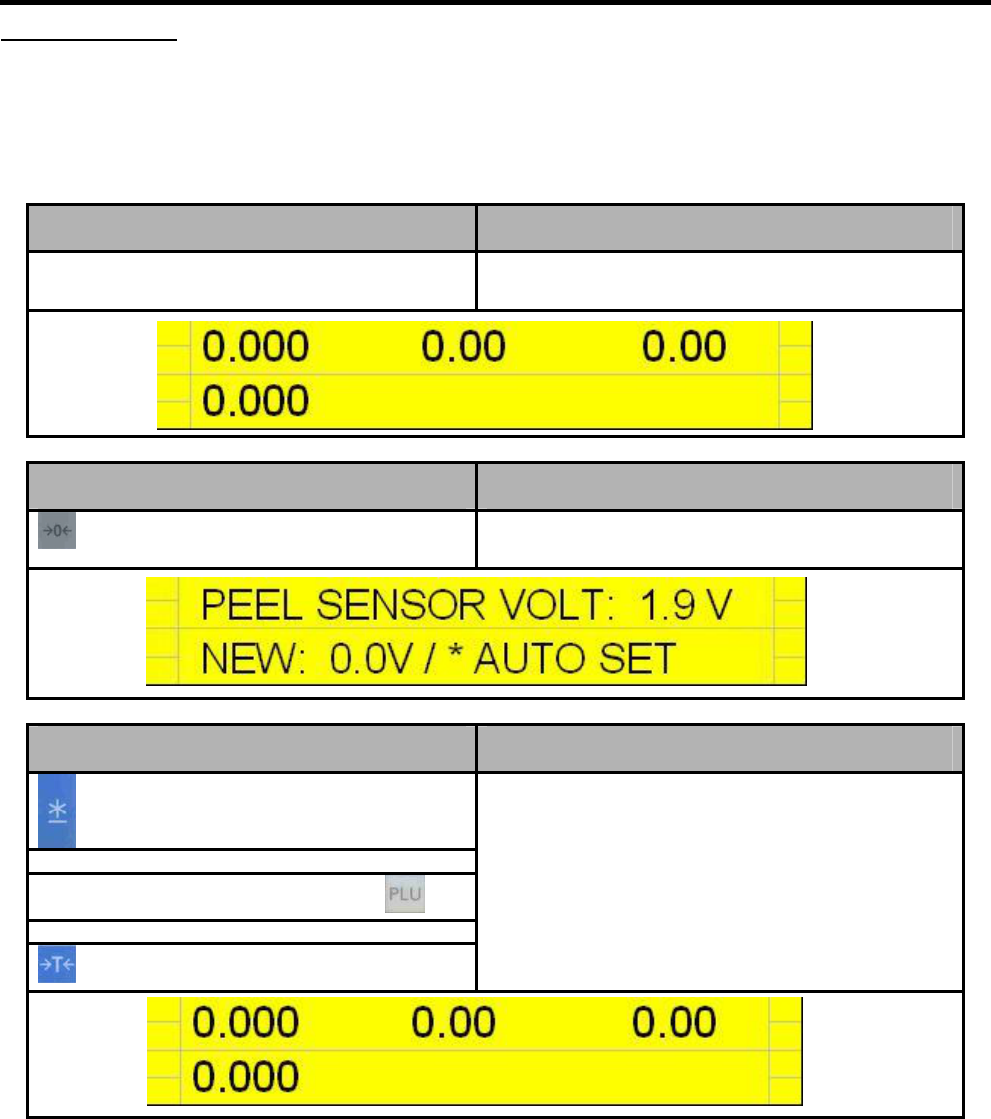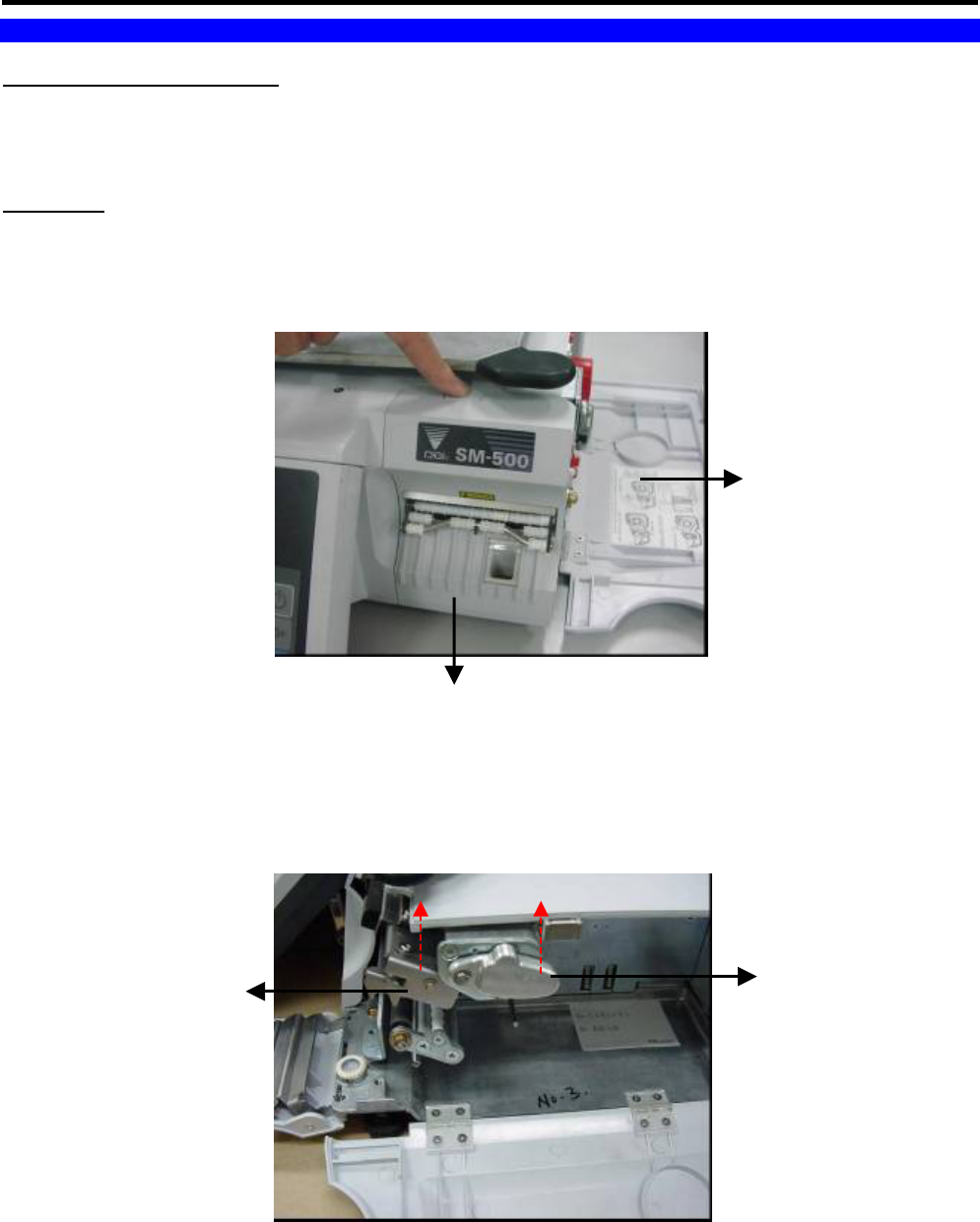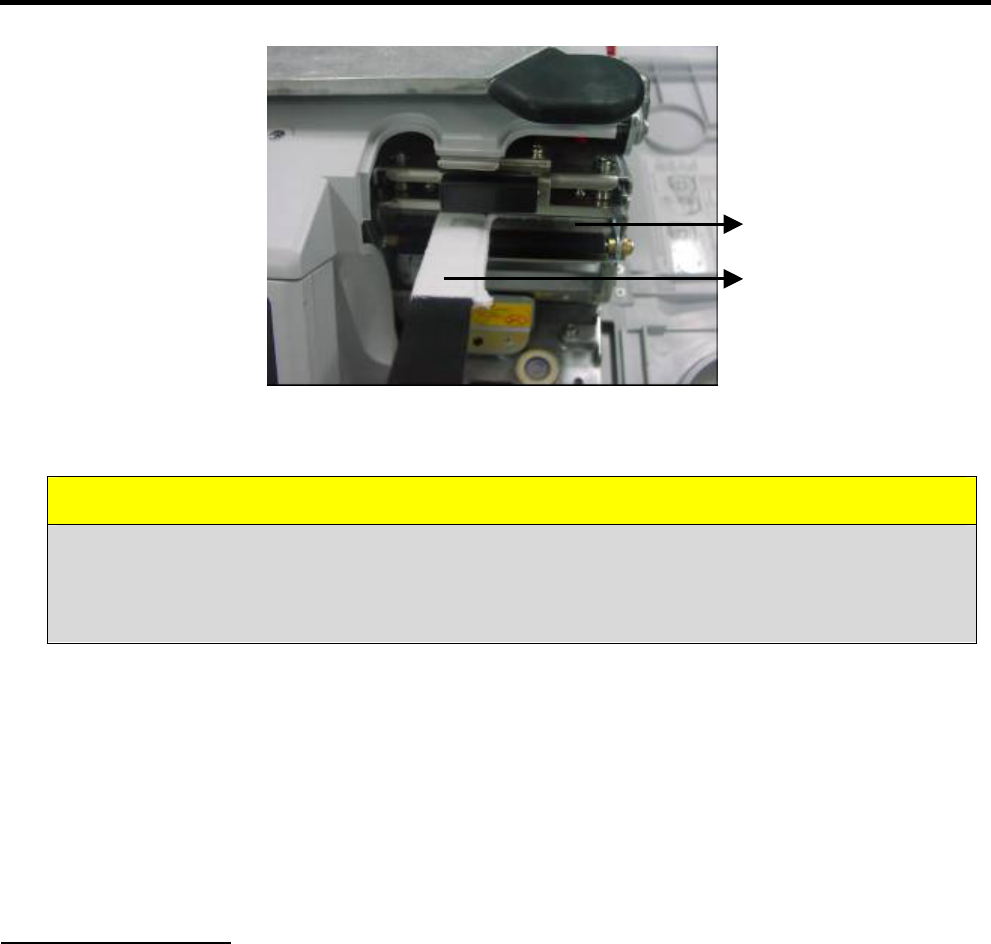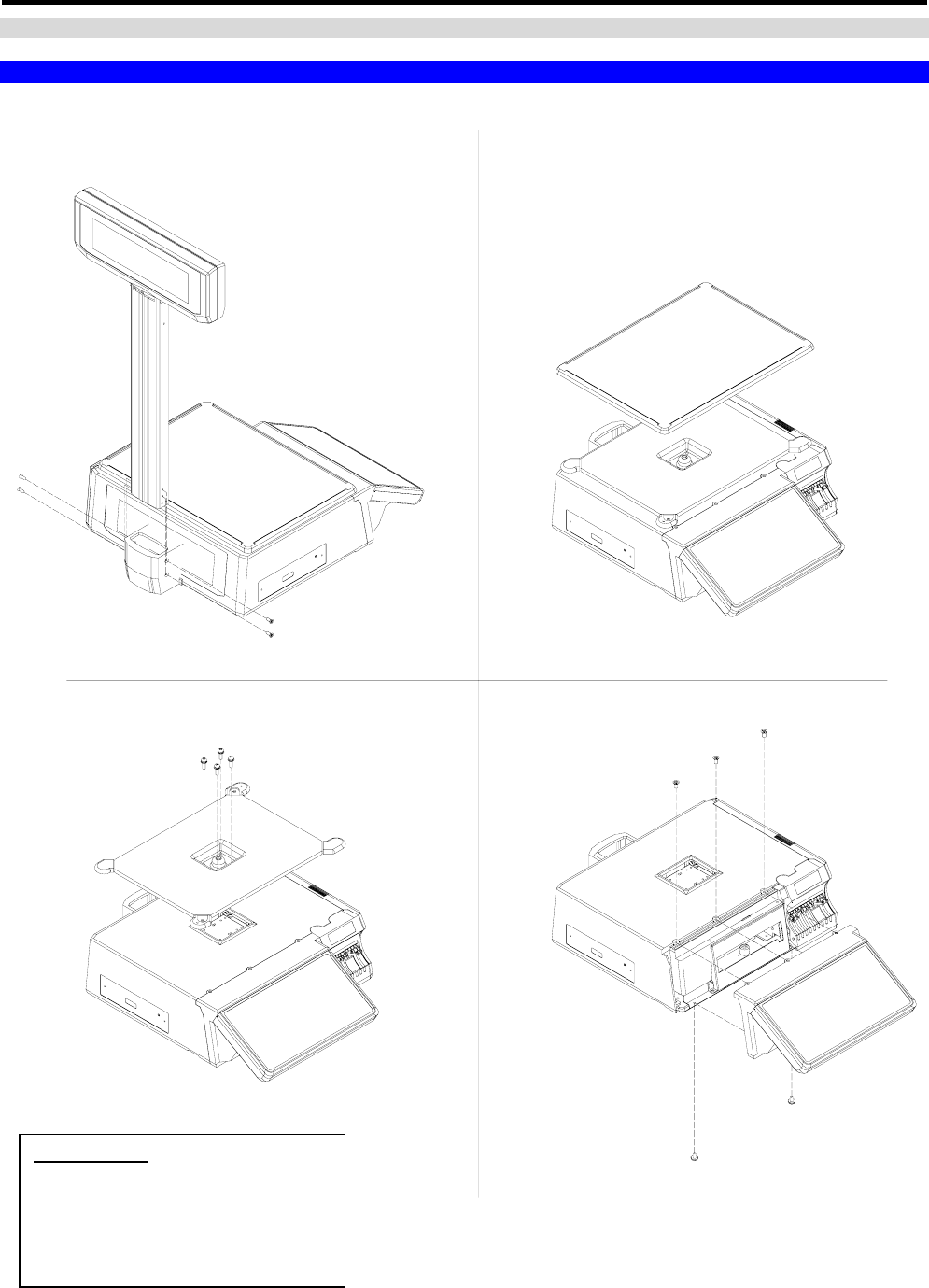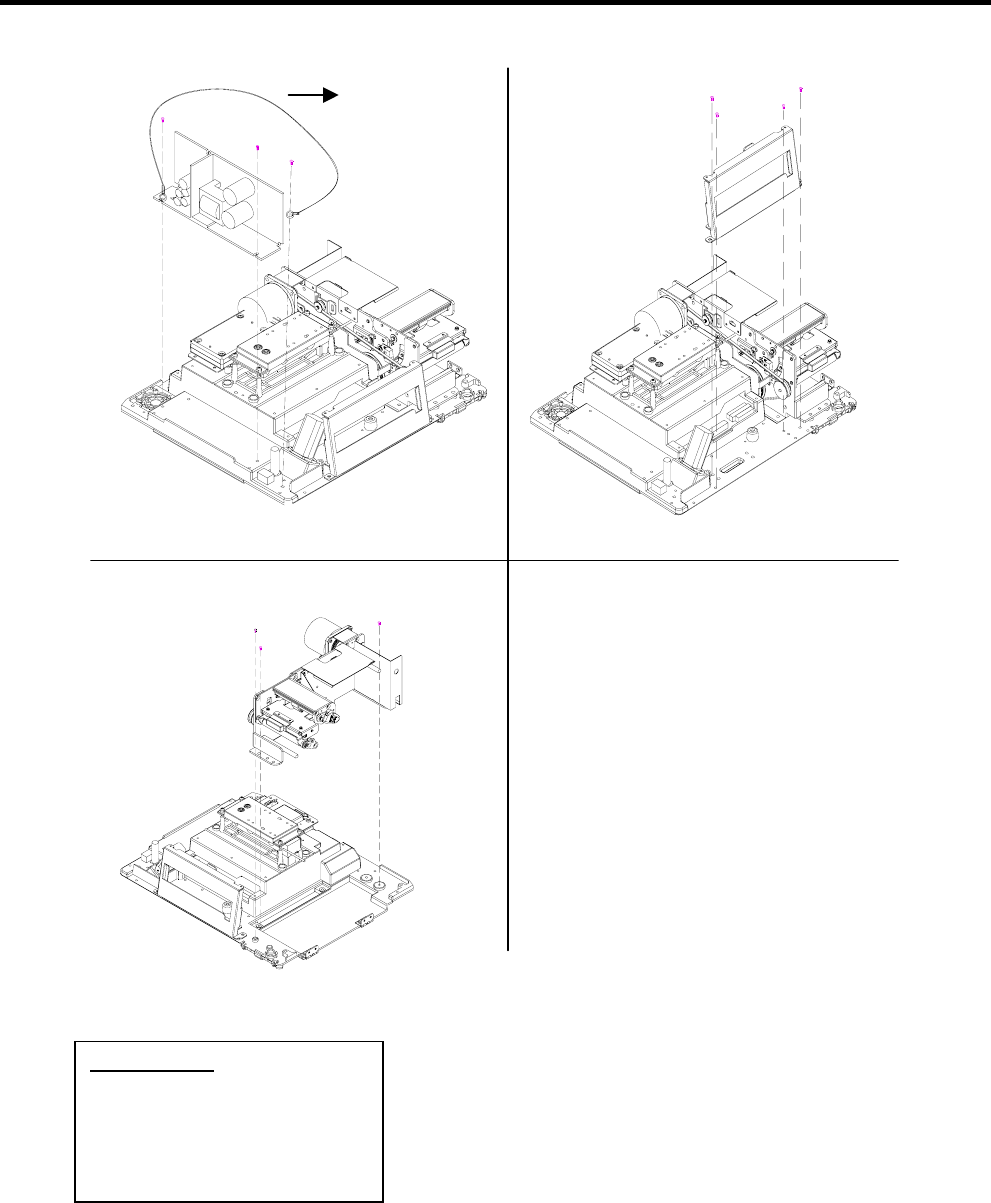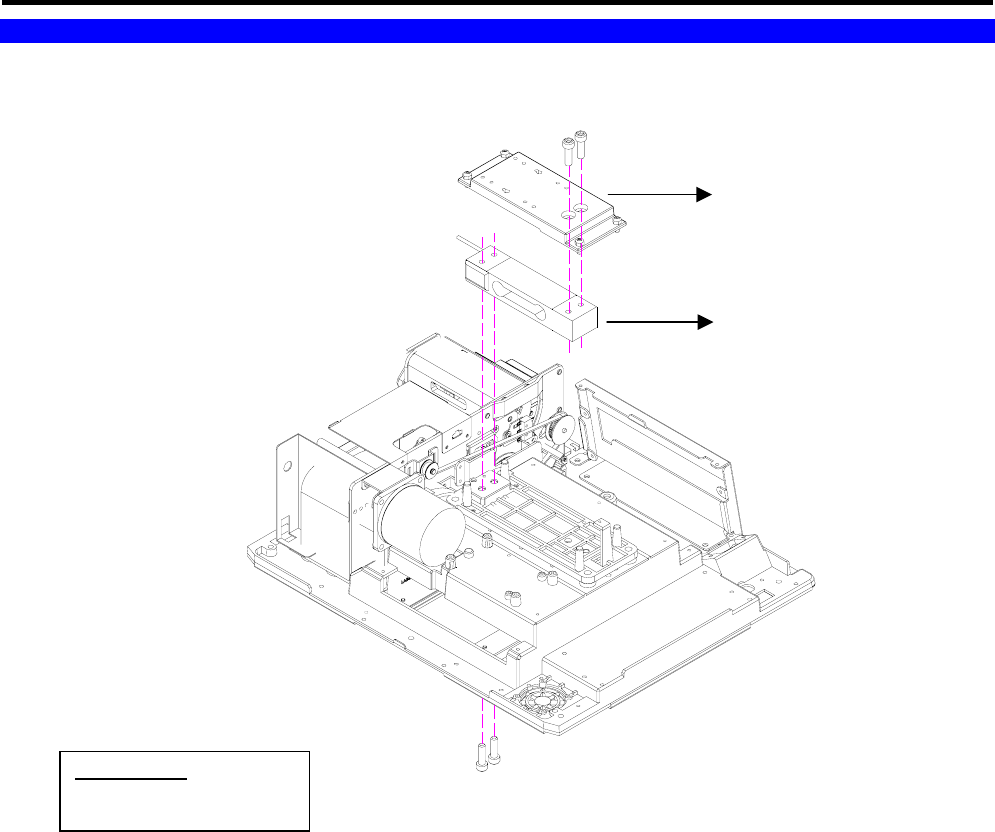2
5.2.1 Location of Gap Sensor And Peel Sensor. .........................................................................25
5.2.2 Label Gap Sensor ...............................................................................................................25
5.2.3 Peel Sensor.........................................................................................................................26
5.2.4 Printing Position ..................................................................................................................27
5.3 Maintenance.....................................................................................................................................28
5.3.1 Thermal Head Cleaning ......................................................................................................28
5.3.2 Basic Maintenance.............................................................................................................29
5.3.3 Thermal Head cleaning and replacement ..........................................................................30
5.4 Method of Assembly Sealing Screw & Sticker .................................................................................31
6. DISASSEMBLY..........................................................................................................................................33
6.1 Pole Type Disassembly....................................................................................................................33
6.2 AD Board Disassembly ....................................................................................................................36
6.3 Loadcell Disassembly ......................................................................................................................37
6.4 Extra Bracket Disassembly for 30Kg................................................................................................38
7. FIRMWARE UPGRADE .............................................................................................................................39
7.1 Boot loader Downloading.................................................................................................................39
7.2 Firmware Downloading ....................................................................................................................42
8. HARDWARE SETTING..............................................................................................................................46
8.1 Main Board Jumper Setting..............................................................................................................46
9. MISCELLANEOUS ....................................................................................................................................46
9.1 Error Messages ................................................................................................................................46
9.2 Corresponding Key of IBM Keyboard...............................................................................................48
9.3 ASCII Characters..............................................................................................................................48
9.4 TERAOKA Code...............................................................................................................................49
9.5 Wire And Connector .........................................................................................................................49
9.5.1 Straight & Crossover Ethernet Cable.................................................................................49
9.5.2 Cash Drawer Option (RJ11)...............................................................................................50
9.5.3 PS2 Keyboard Option ........................................................................................................51
9.5.4 RS232C and Multi-Drop (4 Line, RS485) Wire ..................................................................51
10. APPENDIX .................................................................................................................................................55
10.1 Block Diagram..................................................................................................................................55
10.1.1 Bench Type.........................................................................................................................55
10.1.2 Touch Screen Pole Type ....................................................................................................56
10.1.3 Elevated Type .....................................................................................................................57
10.2 Specification List.............................................................................................................................58
10.2.1 User Specification [REZERO] + [1][4][1] ............................................................................58
10.2.2 Weigh & Measure Specification [REZERO] + [1][4][2].......................................................83
10.2.3 Weigh & Measure Specification [REZERO] + [1][4][1] (For SM90TS, SM500TS and
SM500MK4TS)...................................................................................................................
91
11. REVISION RECORDS ...............................................................................................................................92