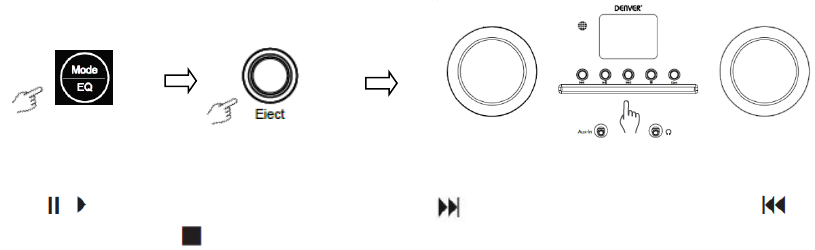Your radio can store up to 10 of your favorite FM stations. This will enable you to access your favorite
stations quickly and easily.
1. While playing your favorite station, long press Favo button on the control panel to confirm.
2. Turn SCROLL + / - knob to select “YES” and then press OK/SNOOZE button to confirm.
CD Player mode
1 Press Menu button to select CD Player, then insert a CD.
2 Press to play or pause the music. Press to play the next track, press to the
previous track. Press to stop playing the music.
3 Press Eject button to eject the CD.
Media Centre
UPnP (Universal Plug and Play)
You can stream music from a networked device which supports UPnP function, allow sharing of the data
and entertainment. For instance, most of the latest computer laptop supports UPnP, and you can stream
the music from Windows Media Player application on the computer and Listen on your radio.
If your PC is running Microsoft Windows XP, you can use Windows Media Player 11 (WMP11) to act as
your UPnP (Universal Plug and Play) media server. (For Windows 7 or above, please download the
correspond version of Windows Media Player). Windows Media Player 11 may be downloaded from
Microsoft's website and install by following the instructions detailed in its installation wizard.
Once installed, Windows Media Player 11 will create a library from all the media files available to it on
your PC. To add new media files to the library, ENTER File > Add to Library > Advanced Options,
Click ‘Add' and choose the files you wish to add and click ‘OK’.
You will now need to connect your Internet radio to Windows Media Player 11 and configure it to allow
the radio to access your media library. In order to this, you will need to do the following:
1 Press Menu button to select Media Centre, and then enter UPnP. Press OK/SNOOZE button to
scan for all available UPnP servers. It may take a few seconds for the radio to complete its scan
and before the scan has completed, the radio will display 'Scan for media server...'. The radio will
continue to display 'Empty list' if no UPnP servers are found.
2 After a successful scan. Access your UPnP server, turn SCROLL + / - knob to select your desired
server, and then press OK/SNOOZE button to confirm ('Access Denied' will be displayed at this
stage).
3 Your PC will now prompt you that a device has attempted to connect to your UPnP server. In order
to allow the radio to have access to the media files, you will need to click the 'Library' tab from
Windows Media Player 11 and access the <Media Sharing> item to open the 'Media Sharing'
window.