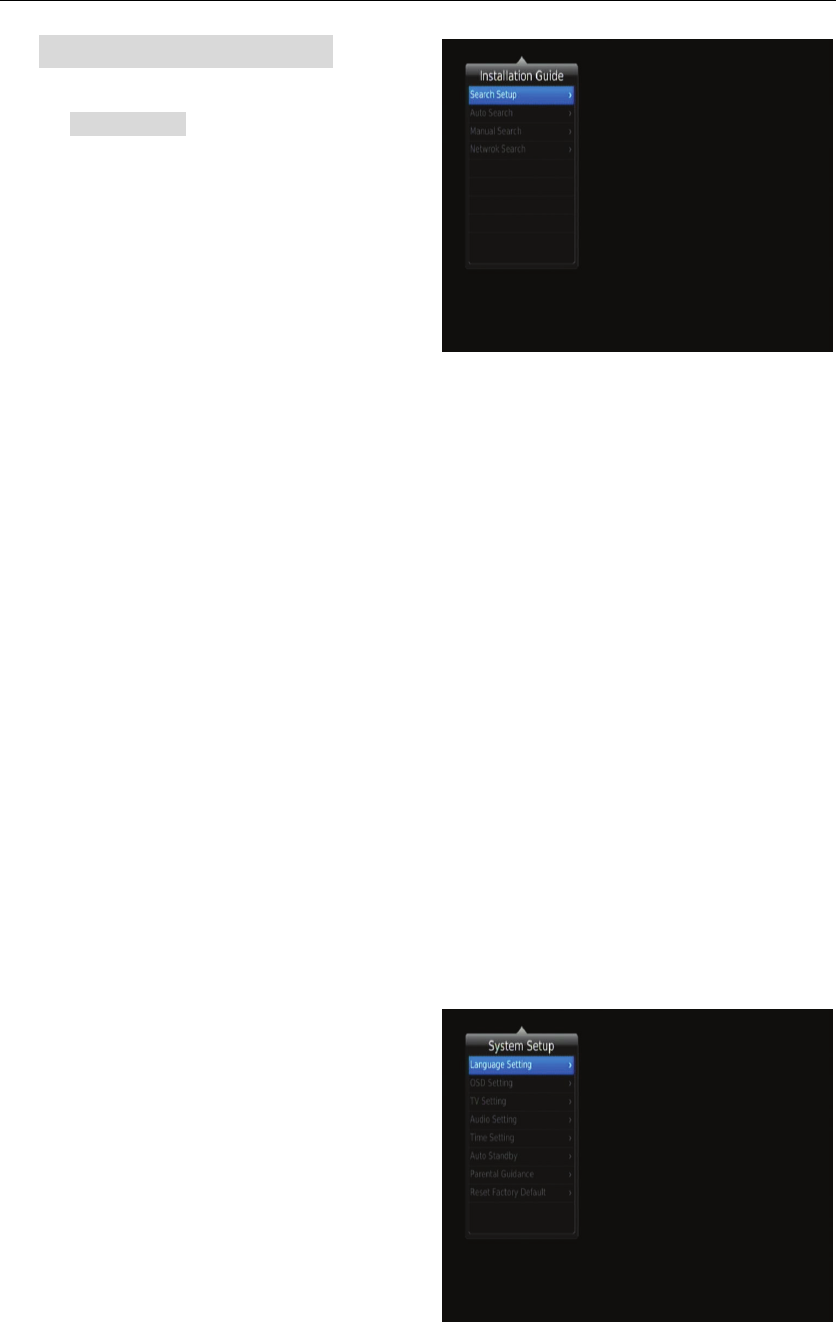6
3.2 Installation Guide
To access the menu, press MENU and
select [Install Guide]. The Menu provides
options to adjust the Channel Search settings.
Select an option and press OK or RIGHT
tothe setting page.Press EXIT to exit the
Menu.
3.2.1 Search Setup
(1) Country:Setup an country that it determine the time region.
(2)Standby Loop Through :You can select Standby Loop Through On or Off.
3.2.2 Auto Search
Search and install all channels automatically. This option overwrites all preset
channels.
1. Input the symbol.
2. Press LEFT or RIGHT key to select QAM and search mode.
3. Press OK to start searching channels
3.2.3 Manual Search
Install new channels manually. This option adds new channels without changing the
current channels list.
1. Select [Manual Search] then press OK or RIGHT. The channel search screen will
appear.
2. Input the frequency and symbol.
3. Press LEFT or RIGHT key to select QAM and search mode.
4. Press OK to start searching channels
If a channel is found, it is saved and added to the channels list. If channels can t be
found, and then exit the menu.
3.2.4 Net Work Search
You can search channels by net work. Input the local Network ID which your program
provider provides.
3.3 System Setup
To access the menu, press MENU and
select [System setup]. The menu provides
options to adjust the system settings.
Press the UP/DOWN key to select an
option and press OK to enter the setting
page.
Press EXIT to exit the Menu.
3.3.1 Language Setting
You can set menu language that was the OSD language.
You can set the audio language that was the default choice when the program
has multi-audio.