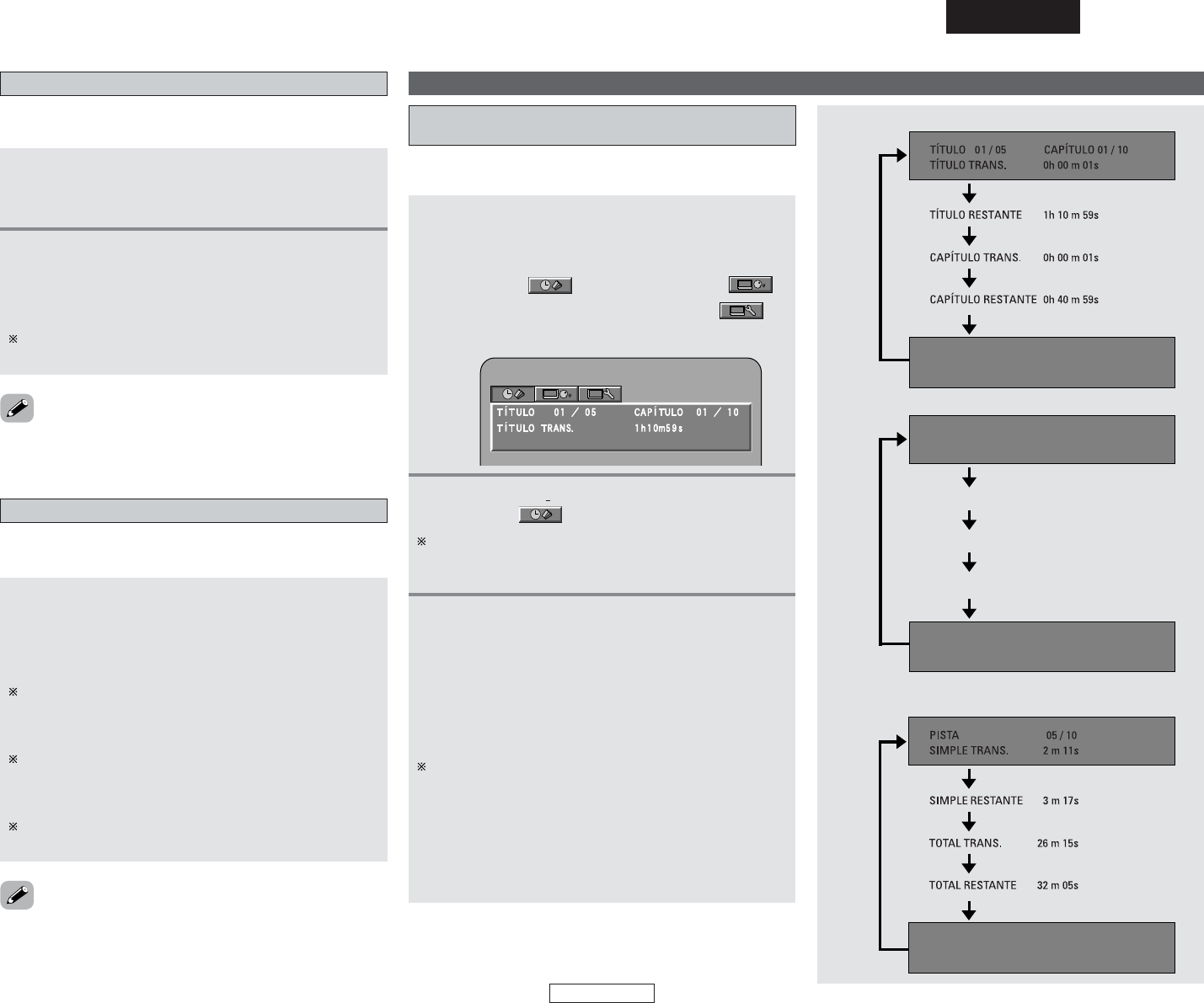40
Funcionamiento avanzado Funcionamiento avanzado
ESPAÑOL
Visualización en pantallaBúsqueda TP
Utilice esta función para encontrar estaciones RDS que emitan
programas de tráfico (estaciones TP).
1
Seleccione la banda “FM”, a continuación pulse
el botón RDS hasta que aparezca “TP
SEARCH” en el visualizador.
2
Pulse el botón TUNING + o –.
• La operación de búsqueda TP se inicia de forma
automática.
• El nombre de la estación es exhibido en el visualizador
una vez que la búsqueda termina.
Si después de explorar todas las frecuencias no se localiza
ninguna emisora TP, se visualiza “NO PROGRAM”.
RT (Texto de radio)
“RT” aparece en el visualizador cuando se reciben datos de texto
de radio.
Ajuste la fuente de entrada como “TUNER”, a
continuación pulse el botón SUBTITLE/RT.
• Cuando la emisora sintonizada ofrece el servicio de mensajes
de texto, el mensaje se desplaza en la pantalla de
visualización.
Si se activa el modo RT mientras se recibe una emisora RDS
que no ofrece el servicio RT, “NO TEXT DATA” aparece en
la pantalla de visualización y el modo cambia
automáticamente al modo PS.
De igual forma, el modo cambia automáticamente el modo
PS cuando el servicio RT se termina. En este caso, el modo
cambia automáticamente desde el modo PS al modo RT
cuando la emisión RT se restablece.
Para desactivar el modo RT, pulse el botón SUBTITLE/RT y
seleccione el modo de visualización deseado.
• No es posible seleccionar el modo RT en la banda de AM o para
emisoras de FM que no ofrecen emisiones RDS.
• Cuando se pulse el botón CURSOR
00
o
11
durante la operación
búsqueda TP, se buscan todas las frecuencias una vez.
3
Pulse el botón CURSOR
•
o
ª
para seleccionar
el ítem que desea cambiar.
• Cada vez que se pulsa el botón DISPLAY, la imagen
cambia en la pantalla de TV.
Los elementos mostrados son diferentes según el
disco.
• El ítem seleccionado se indica mediante un rectángulo
amarillo.
Para disscos de vídeo DVD:
Se puede seleccionar “TÍTULO”, “CAPÍTULO” y “TÍTULO
TRANS.”.
Para discos de audio DVD:
Se puede seleccionar “GRUPO”, “PISTA”, y “GRUPO
TRANS.”.
Para CDs de vídeo, Super Audio CD y CDs de música:
Se puede seleccionar “PISTA” y “SIMPLE TRANS.”.
Use esta función para visualizar y modificar la información del
disco (títulos, capítulos, tiempo, etc.)
1
Ejemplo: Para DVDs
Uso de la función OSD de información de
disco
Ejemplo: Para CDs de vídeo, Super Audio CD y CDs de
música:
Ejemplo: Para disscos vídeo DVD:
2
Pulse el botón CURSOR 0 o 1 para seleccionar
el icono “ ”.
En el caso de la visualización en pantalla para DVD-Video,
CDs de vídeo y CDs de música, sólo cambia el tiempo del
disco.
Durante la reproducción, pulse el botón
DISPLAY.
• Se visualizará una pantalla con el icono de visualización
de la hora ( ), el icono de selección ( ) y
el icono de ajuste de calidad de la imagen ( ).