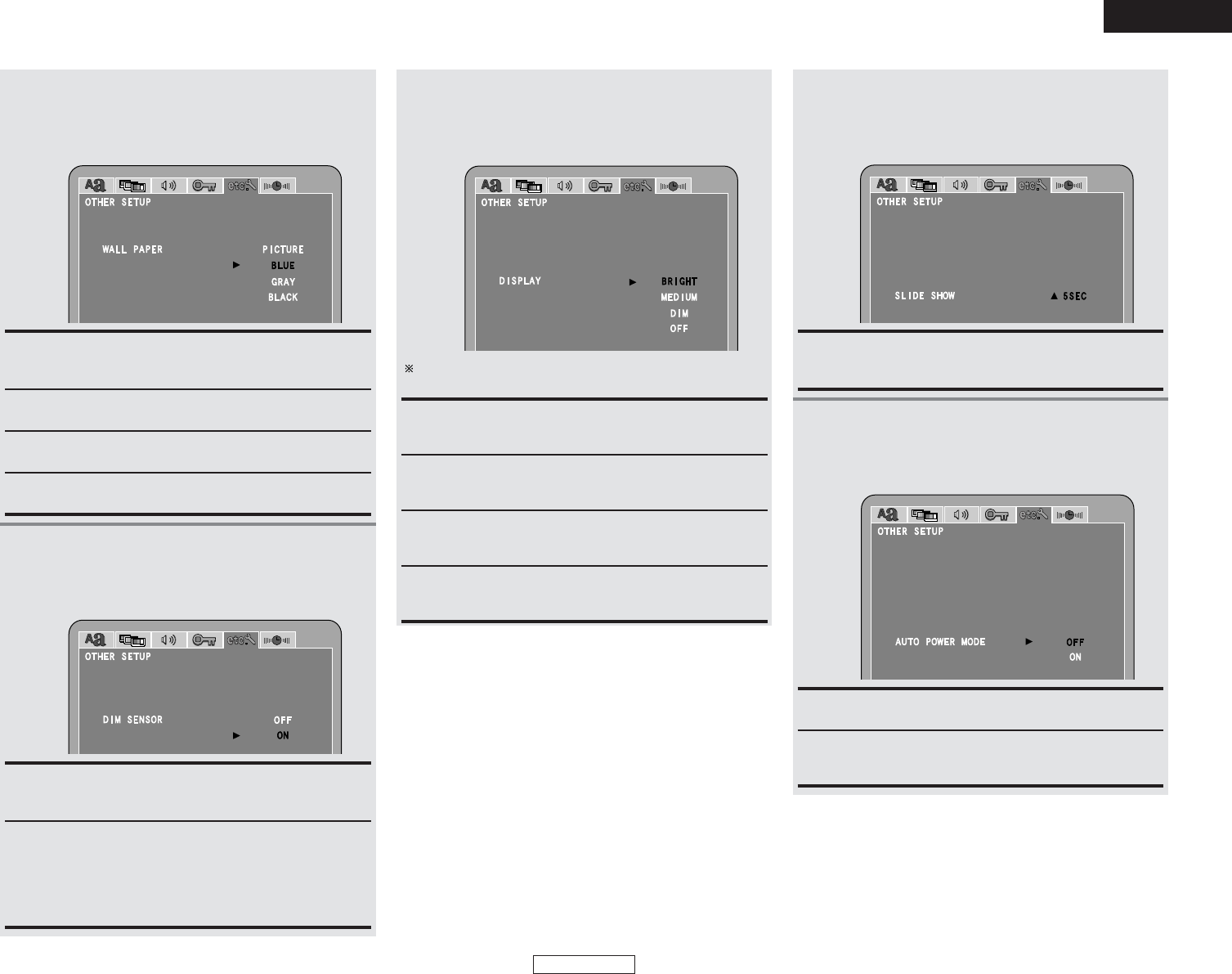58
ENGLISH
System Setup System Setup
ENGLISH
MEDIUM:
Select this to make the brightness of the main unit’s display
medium.
BRIGHT (Factory default):
Select this to make the brightness of the main unit’s display
bright.
DIM:
Select this to make the brightness of the main unit’s display
dark.
OFF:
The main unit’s display is off and turns on when an operation
is performed.
When “DISPLAY” is selected:
Press the CURSOR
•
or
ª
button to select the
desired setting item, then press the ENTER
button.
4
-4
When “DIM SENSOR” is set to “OFF”, the brightness of
the main unit’s display can be set in the following four steps.
GRAY:
Select this to display a gray background on the TV display.
BLUE (Factory default):
Select this to display a blue background on the TV display.
BLACK:
Select this to display a black background on the TV display.
PICTURE:
Select this to display the background image used on the
“HELP” screen on the TV screen.
4
-2
When “WALL PAPER” is selected:
Press the CURSOR
•
or
ª
button to select the
desired setting item, then press the ENTER
button.
ON (Factory default):
Select this to enable the illuminance sensor and automatically
adjust the brightness of the main unit’s display and buttons
within a set range. The brightness increases if the
surroundings are bright and decreases if the surroundings are
dark.
OFF:
Select this to disable the illuminance sensor and adjust the
brightness of the main unit’s display manually.
When “DIM SENSOR” is selected:
Press the CURSOR
•
or
ª
button to select the
desired setting item, then press the ENTER
button.
4
-3
ON:
The function for automatically turning the power off when the
function is set to DVD is activated.
OFF (Factory default):
The auto power off function is not activated.
When “SLIDE SHOW” is selected:
Press the CURSOR
•
or
ª
button to select the
desired setting item, then press the ENTER
button.
4
-5
4
-6
When “AUTO POWER MODE” is selected:
Press the CURSOR
•
or
ª
button to select the
desired setting item, then press the ENTER
button.
5 ~ 15SEC (Factory default : 5 SEC):
The interval can be set from 5 to 15 seconds in steps of 1
second.