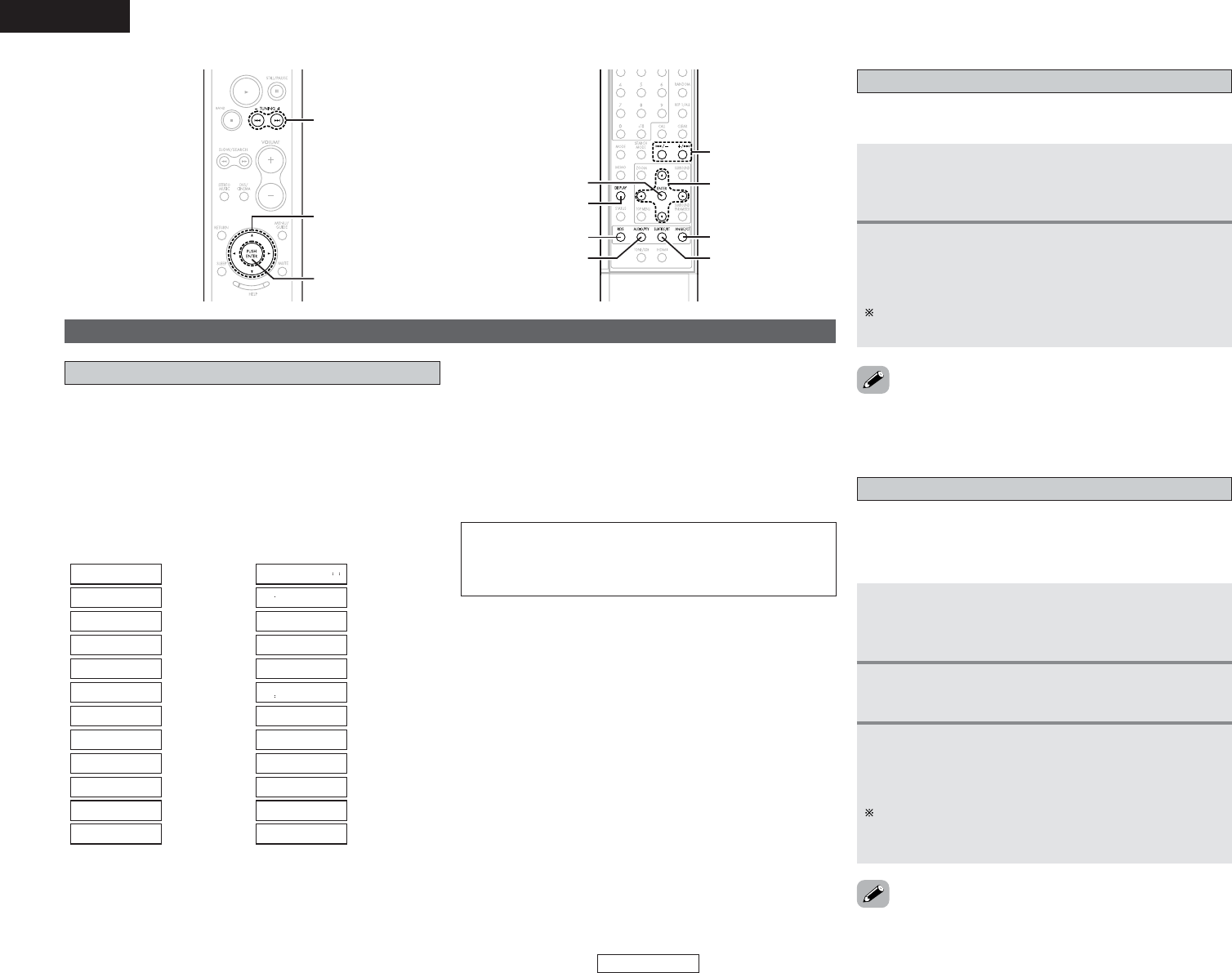39
ENGLISH
Advanced Operation Advanced Operation
ENGLISH
RDS (works only on the FM band) is a broadcasting service which
allows radio stations to send additional information along with
the regular radio program signal.
The following three types of RDS information can be received on
this unit:
RDS (Radio Data System)
2 Program Type (PTY)
PTY identifies the type of RDS program.
The program types and their displays are as follows:
News
Information
Sports
Talk
Rock
Classical Rock
Adult Hits
Soft Rock
Top 40
Country
Oldies Music
Soft
Nostalgia
Jazz Music
Classical Music
R & B
Soft R & B
Language
Religious Music
Religious Talk
Personality
Public
College
Weather
2 Traffic Program (TP)
TP identifies programs that carry traffic announcements.
This allows you to easily find out the latest traffic conditions in
your area before you leaving home.
2 Radio Text (RT)
RT allows the RDS station to send text messages that appear on
the display.
NOTE:
• The operations described below using the AUDIO/PTY,
SUBTITLE/RT and ANGLE/CT buttons will not function in areas
in which there are no RDS broadcasts.
PTY search
Use this function to find RDS stations broadcasting a designated
program type (PTY).
For a description of each program type, refer to “Program Type
(PTY)”.
1
Set the band to “FM”, then press the RDS
button until “PTY SEARCH” appears on the
display.
2
Watching the display, press the AUDIO/PTY
button to call out the desired program type.
3
Press the TUNING + or – button.
• The PTY search operation starts automatically.
• The station name is displayed on the display after
searching stops.
If no station broadcasting the designated program type is
found when all the frequencies are searched, “NO
PROGRAM” is displayed.
RDS search
Use this function to automatically tune to FM stations that
provide RDS service.
1
Set the band to “FM”, then press the RDS
button until “RDS SEARCH” appears on the
display.
2
Press the TUNING + or – button.
• The RDS search operation starts automatically.
• When a broadcast station is found, that station’s name
appears on the display.
If no RDS station is found when all the frequencies are
searched, “NO PROGRAM” is displayed.
Using the RDS (Radio Data System)
• When the CURSOR 0 or 1 button is pressed during the RDS
search operation, all frequencies are searched once.
2 Clock Time (CT)
Use this to correct the time of the clock on the this unit.
Press this button when the time service of an RDS station is
being properly received. “TIME” is displayed for 2 seconds and
the this units clock is corrected. “NO TIME DATA” is displayed
if the RDS station does not offer a time service and when the
broadcast is not being received properly.
• When the CURSOR 0 or 1 button is pressed during the PTY
search operation, all frequencies are searched once.