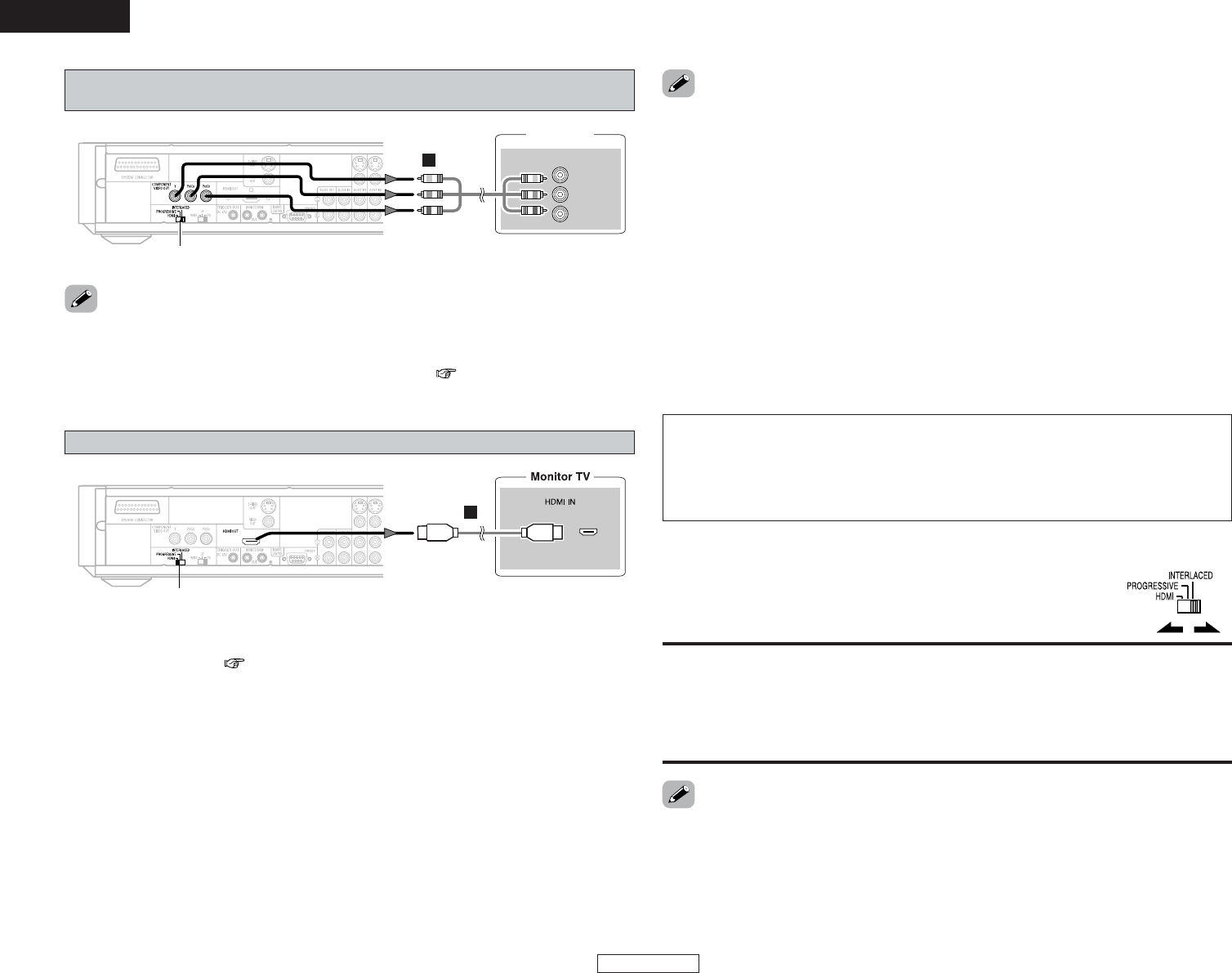• Set the “TV TYPE” in “VIDEO SETUP” in “SETUP” in “HELP” to comply with your TV’s video
format. When the TV is NTSC formatted set to NTSC.
• Set the HDMI/PROGRESSIVE/INTERLACED switch on the ADV-S301’s rear panel to “INTERLACED”,
if you want to use the VIDEO OUT or S-VIDEO OUT signals. ( page 11, 16).
Connecting a component connections
(Better than S-Video picture quality)
• For the component output only, it is possible to switch between interlace image output and
progressive image output. It is not possible to specify progressive image output for the Video
output connectors or S-Video output connector.
HDMI:
Select this when using the ADV-S301 connected to an HDMI type TV.
PROGRESSIVE:
Select this when using the ADV-S301 connected to a progressive type TV.
INTERLACED:
Select this when using the ADV-S301 connected to an interlace type TV.
2 To switch from interlace to progressive
•Turn off the power before changing the switch.
• Choose settings according to the TV to be connected.
• Set the HDMI/PROGRESSIVE/INTERLACED switch on the ADV-S301’s rear
panel to select the type of the TV.
HDMI/PROGRESSIVE/INTERLACED
•A simple 1-cable connection (using a commercially available cable) with a device having an HDMI
(High-Definition Multimedia Interface) connector allows digital transfer of the digital images of
DVD video and other sources, DVD video and DVD audio.
• The S-301 is compatible with High-Definition Multimedia Interface (HDMI) Specification Version
1.1. (The multi-channel audio signals of DVD audio discs can be transferred.) Use Type-A cables
that have received HDMI certification for connections to the S-301. For stable signal transfer, we
recommend using cables that are a maximum of 5 meters in length.
• When a multi-channel source is played, the audio signals are downmixed into two channels and
the sampling frequency is down-sampled to 48 kHz before the signals are output.
• When connecting to a monitor using a commercially available HDMI-DVI conversion cable, no
audio signals are output.
• When connected to a DVI-D compatible monitor, the output is automatically switched to RGB.
• When using an HDMI/DVI-D conversion adapter, the image may not be output properly due to
poor contact with the connected cable, etc..
• The audio signals on the multi/stereo area of Super Audio CDs are not output. If the Super Audio
CD is a hybrid CD, only the audio signals in the CD area are output.
• Use a compatible player to play DVD Audio discs that are copyright protected by CPPM.
• The video signals are not output properly if a device not compatible with HDCP is used.
Connecting HDMI connections
HDMI/PROGRESSIVE/INTERLACED
HDMI settings
• When using HDMI connections, use the HELP button on the remote control unit to set “HDMI Y
Cb Cr” or “HDMI RGB” ( page 49).
Video settings
• Use the HDMI button on the remote control unit to set the resolution according to the connected
monitor. The resolution switches in the following order each time the HDMI button is pressed:
480P/576P, 720P, 1080i, AUTO.
Copyright Protection System
To play the digital images and sounds of DVD video or DVD audio via an HDMI connection, it is
necessary that both the player and monitor support a copyright protection system called HDCP
(High-bandwidth Digital Content Protection System). HDCP is copy protection technology that
comprises data encryption and authentication of the partner equipment. The S-301 supports
HDCP. Please see the user's manual of your monitor for information about this.