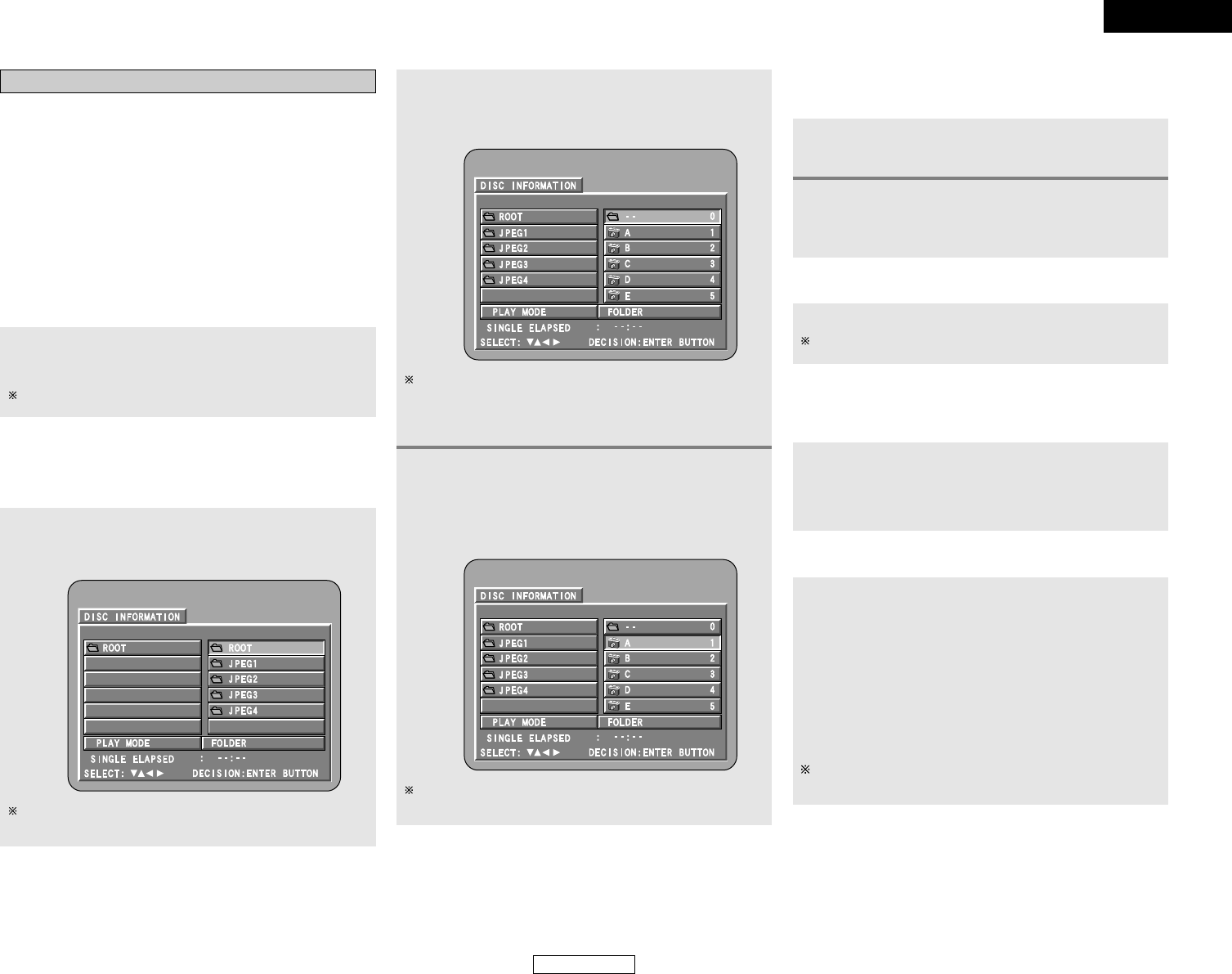22
ENGLISH
Basic Operation Basic Operation
ENGLISH
Playing still picture files (JPEG format)
JPEG files stored on Kodak picture CDs, CD-Rs and CD-RWs can
be played as a slide show and enjoyed on the S-101.
The S-101 can play Kodak Picture CDs so you can view the
photographs stored on them on a TV screen.
(Picture CDs are CDs containing photographs taken on
conventional silver film cameras which have been converted into
digital data. For details on Kodak Picture CDs, please contact a
store providing Kodak development services. For details on
Fujicolor CDs, please contact a store providing Fuji Photo Film
development services.)
“KODAK” is the registered trademark of Eastman kodak Co.
1
Load the CD-R/CD-RW on which the still
pictures have been written into the S-101.
• The disc information screen appears.
2
Press the CURSOR
•
or
ª
button to select the
folder containing the file(s) you want to play,
then press the ENTER button.
If there are multiple folders, proceed to step 2.
If there are no folders on the disc, proceed to step 3.
Load the Picture CDs into the set.
• Playback of the still pictures starts automatically when the
disc is loaded.(For Picture CDs)
Press the 2 button to stop playback.
To change the folder
Press the CURSOR
•
button to select “ROOT” at the upper
right of the screen, then press the ENTER button.
The screen in step 1 reappears. Select the desired folder.
2 Playing picture CD
2 Playing still pictures stored on CD-R/CD-RW
Once all the still picture files in the folder have been played,
the disc information screen reappears.
3
Press the CURSOR
•
or
ª
button to select the
still picture file, then press the
11
button or the
ENTER button.
• Only the still picture files in the selected folder are
played.
2 To view several of the still pictures stored on
the disc at once
1
Press the
22
button to display up to 9 still
pictures at once.
2
Press the CURSOR
•
,
ª
,
00
or
11
button to
select the desired still picture, then press the
ENTER button.
2 To temporarily stop the slide show
Press the
33
button.
To resume the slide show, press the
11
button.
2 To cue a still picture you want to view (from
which you want to start the slide show)
During the slide show, press one of the
88
or
99
button.
• 8 button : Cue back to the previous still picture
• 9 button : Cue ahead to the next still picture
2 Flipping and rotating still pictures
Press the CURSOR
•
,
ª
,
00
or
11
button to flip the
still picture.
• CURSOR
•
button: The currently displayed still picture is
flipped vertically.
• CURSOR
ª
button: The currently displayed still picture is
flipped horizontally.
• CURSOR 0 button: The currently displayed still picture is
rotate 90° counterclockwise.
• CURSOR
1
button: The currently displayed still picture is
rotate 90° clockwise.
Once all the still picture files in the folder have been played,
the disc information screen reappears.