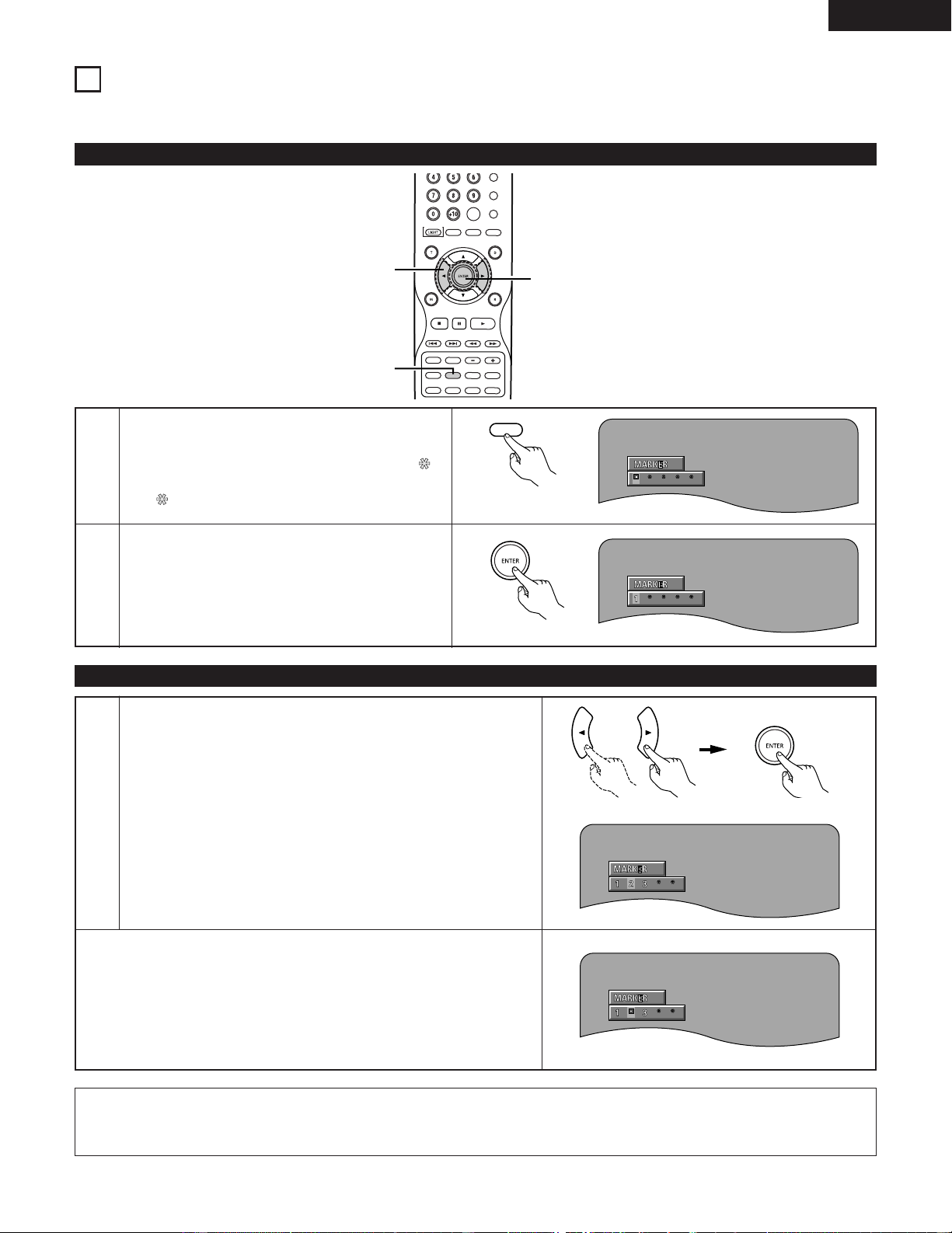75
ENGLISH
20
MARKING SCENES YOU WANT TO SEE AGAIN
2Set marks at scenes you want to see again so that you can start playback from the marked position whenever you want.
1
2
During playback, press the MARKER button.
•The marker screen appears.
•
Use the 0and 1cursor buttons to select the “ ”
marks.
•“ ” is displayed if the mark is not set.
Press the ENTER button at the scene you want to
mark.
•A number is displayed.
•Up to five marks can be set.
(To select another marker, use the cursor buttons
(0, 1).)
Setting Marks (for DVD-audios and DVD-videos only)
Remote control unit
Remote control unit
Calling Out Marked Scenes and Clearing Marks
3
Use the 0and 1cursor buttons to select the marker number and
press the ENTER button.
•If the marker screen is not displayed during playback, press the
MARKER button to display it.
✽To clear the marker display:
Press the MARKER button.
✽To clear a marker:
Use the 0and 1cursor buttons to select a marker number and press the
CLEAR button.
•You can clear existing markers, but they are restored when you open
the disc tray or switch the unit to standby.
Remote control unit Remote control unit
NOTES:
•All the markers added with this unit are cleared when the unit is switched to standby or the disc tray is opened.
•Depending on where the marker is set, subtitles may not be displayed.
ENGLISH