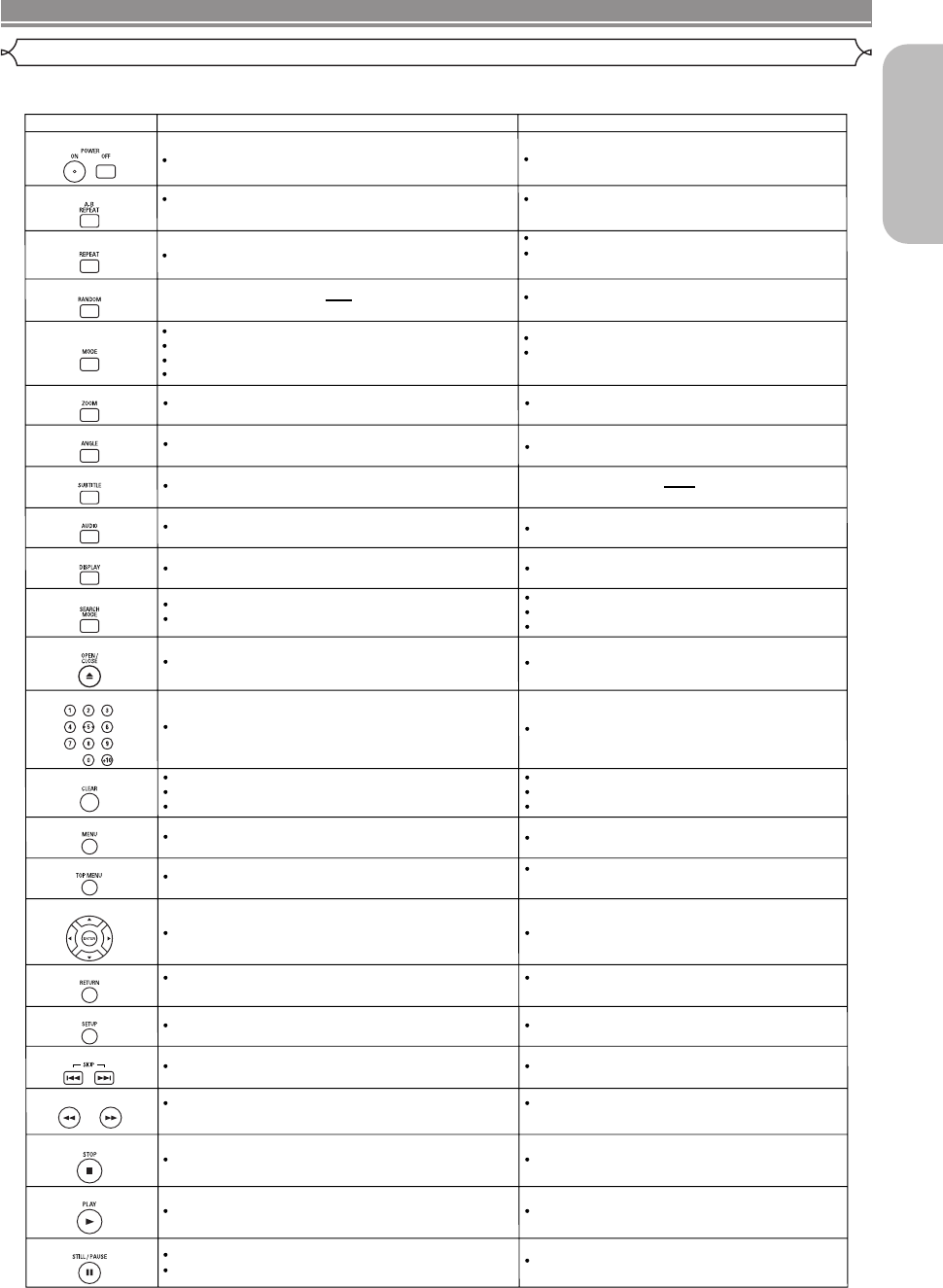POWER Buttons
A-B REPEAT Button
REPEAT Button
MODE Button
SUBTITLE Button
DVD
To switch the power between on and standby.
To switch the power between on and standby.
To mark a segment between A and B for repeated
playback.
To mark a segment between A and B for repeated
playback. (CD)
To repeat playback of a title or chapter.
To repeat playback of a track or disc. (CD)
To repeat playback of a track, group or
disc. (MP3, JPEG, WMA)
RANDOM Button
To play back tracks in random order.
ZOOM Button
To program a specific playback order.
To activate the 3D sound (Virtual surround system).
(CD, MP3, WMA)
To magnify part of the picture (x2/x4).
ANGLE Button
To access various camera angles on the disc.
To access various subtitles on the disc.
AUDIO Button
DISPLAY Button
To access various audio functions on the disc.
To select STEREO, L-ch or R-ch. (CD)
To display the current disc or HDMI mode.
To display the current disc or HDMI mode.
To search for a chapter, title, time or marker.
To return to a location on the disc rapidly.
OPEN/CLOSE Button
To search for a track.
To search for time or a marker. (CD)
To return to a location on the disc rapidly.
SEARCH MODE Button
Numeric Buttons
CLEAR Button
To open or close the disc tray.
To open or close the disc tray.
To select a chapter or title directly.
To select a track directly.
To clear the markers.
To clear the numbers entered incorrectly.
To cancel the A point for A-B Repeat.
To clear the markers. (CD)
To clear the numbers entered incorrectly.
To cancel the A point for A-B Repeat. (CD)
CD/MP3/JPEG/WMA
To magnify part of the picture (x2). (JPEG)
To rotate a picture. (JPEG)
MENU Button
TOP MENU Button
ENTER, Cursor Buttons
RETURN Button
SEARCH Buttons
To call up the menu on a disc.
To call up the top menu on a disc.
To move the cursor and determine its position.
SETUP Button
To return to the previous operation in the setup
menu.
To return to the previous operation in the setup
menu.
To call up the setup menu. To call up the setup menu.
SKIP Buttons
To skip chapters/titles.
To begin fast forward/reverse search or slow forward/
slow reverse.
STOP Button
PLAY Button
To stop playback.
To begin playback.
To stop playback.
To begin playback.
STILL/PAUSE Button
To move the cursor and determine its position.
To skip tracks.
To pause playback.
To advance playback frame by frame.
To pause playback.
To call up the FILE LIST. (MP3, JPEG, WMA)
To return to the first item in the highest hierarchy
of the FILE LIST. (MP3, JPEG, WMA)
To begin fast forward/reverse search.
(CD, MP3, WMA)
To set Picture Control.
To set Black Level on/off.
To activate the 3D sound (Virtual surround system).
To set Dialog Speed.