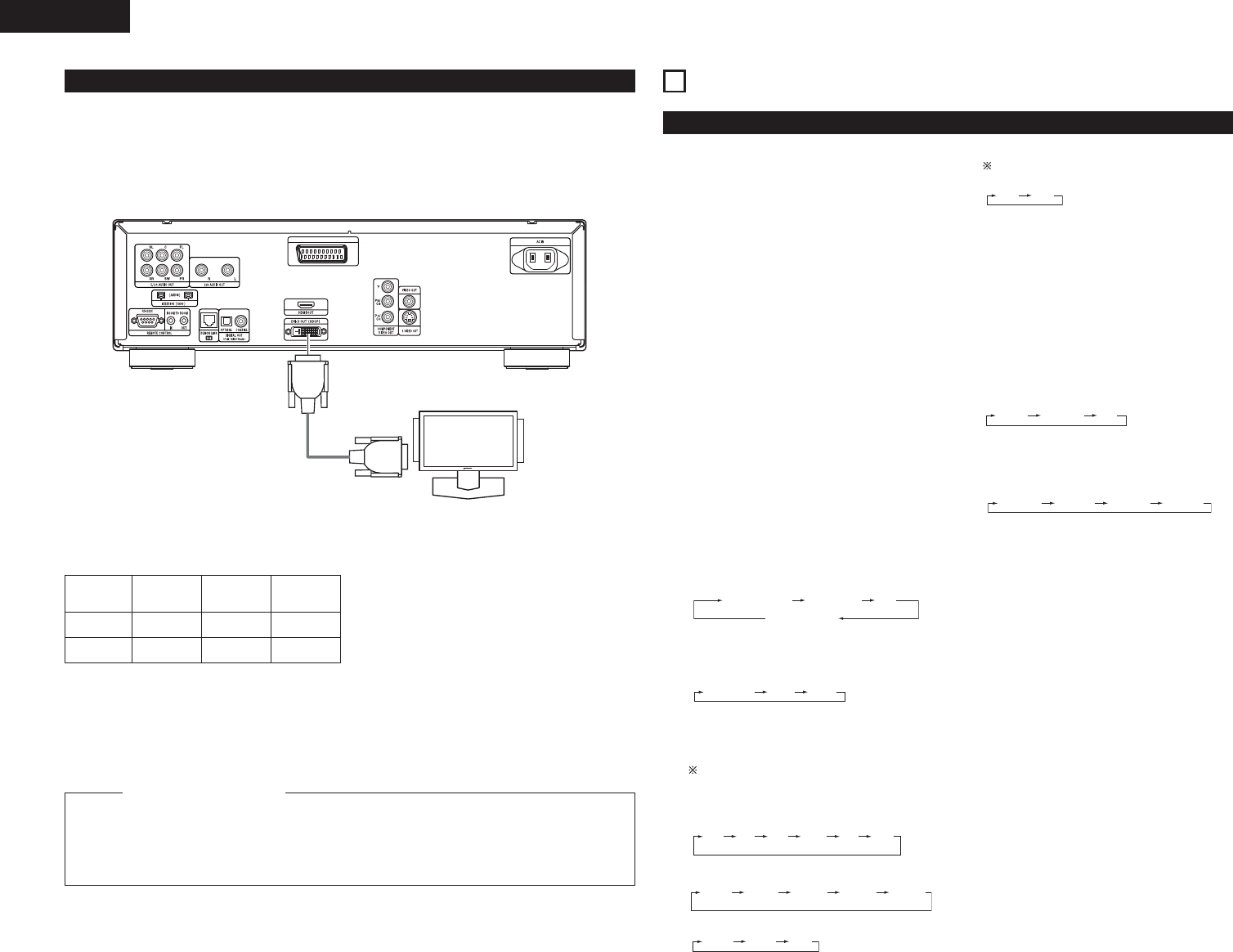Monitor equipped with
DVI input connectors
24P DVI-D cable
(commercially available)
DVI-D Input
connector
NOTE:
HDMI and DVI connectors.
• The table below indicates the compatibility of connections between the HDMI/DVI-D output connector of the
DVD-3910 and monitors that support HDMI/DVI-D.
Monitor with
HDMI
™
Video/Audio*1
™
(Only Video)
Monitor with
DVI-D (HDCP
compatible)
™
(Only Video)*2
™
(Only Video)
HDMI output
terminal
DVI-D output
terminal
Monitor with
DVI-D (HDCP
incompatible)
x
x
*1 Among the monitors that support HDMI, some
do not support audio output (for example,
projectors). In connections with equipment such
as this, audio signals are not output from the
HDMI output connector. Use analog audio
outputs, DENON LINK, or IEEE 1394 connectors
to provide the audio output at “DIGITAL
INTERFACE SETUP” unde “SETUP”, set “HDMI
AUDIO SETUP” to “2CH”.
*2 When the set’s HDMI connector is connected to
a DVI-D compatible monitor (HDCP compatible)
with an HDMI-DVI converter cable (commercially
available), the signals are output in digital RGB,
regardless of the “HDMI/DVI SELECT” setting.
To play the digital images and sounds of DVD video or DVD audio via an HDMI/DVI-D connection, it
is necessary that both the player and monitor (or AV amplifier) support a copyright protection
system called HDCP (High-bandwidth Digital Content Protection System). HDCP is copy protection
technology that comprises data encryption and authentication of the partner equipment. The DVD-
3910 supports HDCP. Please see the user’s manual of your monitor (or AV amplifier) for information
about this.
Copyright Protection System
5
PART NAMES AND FUNCTIONS
(1) Front Panel
See page 3.
q
Power ON/STANDBY button
• Press once to set to the standby mode. The
indicator lights up in red.
• Press again to turn the power on. The
indicator lights up in green.
w
Power indicator
• This indicator lights when the power is on and
when the power is in the standby mode.
Light green:Power is on
Light red :Power is in the standby mode
e
Power switch
• Press once to turn the power on.
• Press again to set to the “OFF” position and
turn the power off.
r
DENON LINK indicator
• This indicator lights when the audio signals are
transferred by DENON LINK connections.
t
AL24 PLUS indicator
• This indicator lights when the audio signals of
a DVD, etc., are being processed digitally with
the AL24 processing Plus.
y
Display
•Information on the disc that is currently playing
is shown on the display. (See page 13.)
u
Remote control sensor
i
SELECT of HDMI/DVI button
• Press this to set the video signal output from
the HDMI connector or the DVI connector.
(See page 28.)
o
FORMAT of HDMI/DVI button
• Press this to set the video signal format from
the HDMI connector or the DVI connector.
(See page 28.)
!0
VIDEO MODE button
• Use this to instantly change the adjustment
mode of the stored video signals.
The unit will return to the stored setting
values when the power is switched off.
(The setting values of this mode will not be
stored.)
• PICTURE MODE
• PROGRESSIVE MODE
• TV TYPE
• SQUEEZE MODE
No effective for interlaced image.
(See page 21.)
!1
Select the playback area/layer of
SUPER AUDIO CD
(SUPER AUDIO CD SETUP)
• Switch the area /layer of the Super audio CDS
played with priory.
• MULTI.......When playing Super audio CDs, the
Multi channel area is played with
priory
• STEREO....When playing Super audio CDs,
the stereo channel area is played
with priority.
•CD.............When playing Super audio CDs,
the CDs layer area is played with
priority.
!2
PURE DIRECT SELECT button
•
Press to switch the modes with the specific
video signals and digital audio signals and
indicate in display on and off. (See page 26.)
!3
DVD/AUDIO/VIDEO logo
• This indicator lights when playing the DVD
audio or DVD video.
!4
Super Audio CD logo
• This indicator lights when playing the Super
audio CD.
!5
Disc tray
• Load discs here. (See pages 15, 30.)
• Press the OPEN/CLOSE button
!6
to open
and close the disc tray.
• The disc tray is also closed when the PLAY
button
!8
is pressed.
!6
OPEN/CLOSE button (5)
• Press this to open and close the disc tray.
(See pages 15, 30.)
!7
STILL/PAUSE button (3)
• Press this to pause images or music or to play
images frame by frame. (See page 31.)
!8
PLAY button (1)
• Press this to play the disc. (See page 30.)
!9
STOP button (2)
• Press this to stop the disc. (See page 31.)
@0
Skip button (8)
• Press this to move back to the beginning of
the current track (or chapter).
• Press again to move back to the beginning to
the previous track (or chapter). (See page 31.)