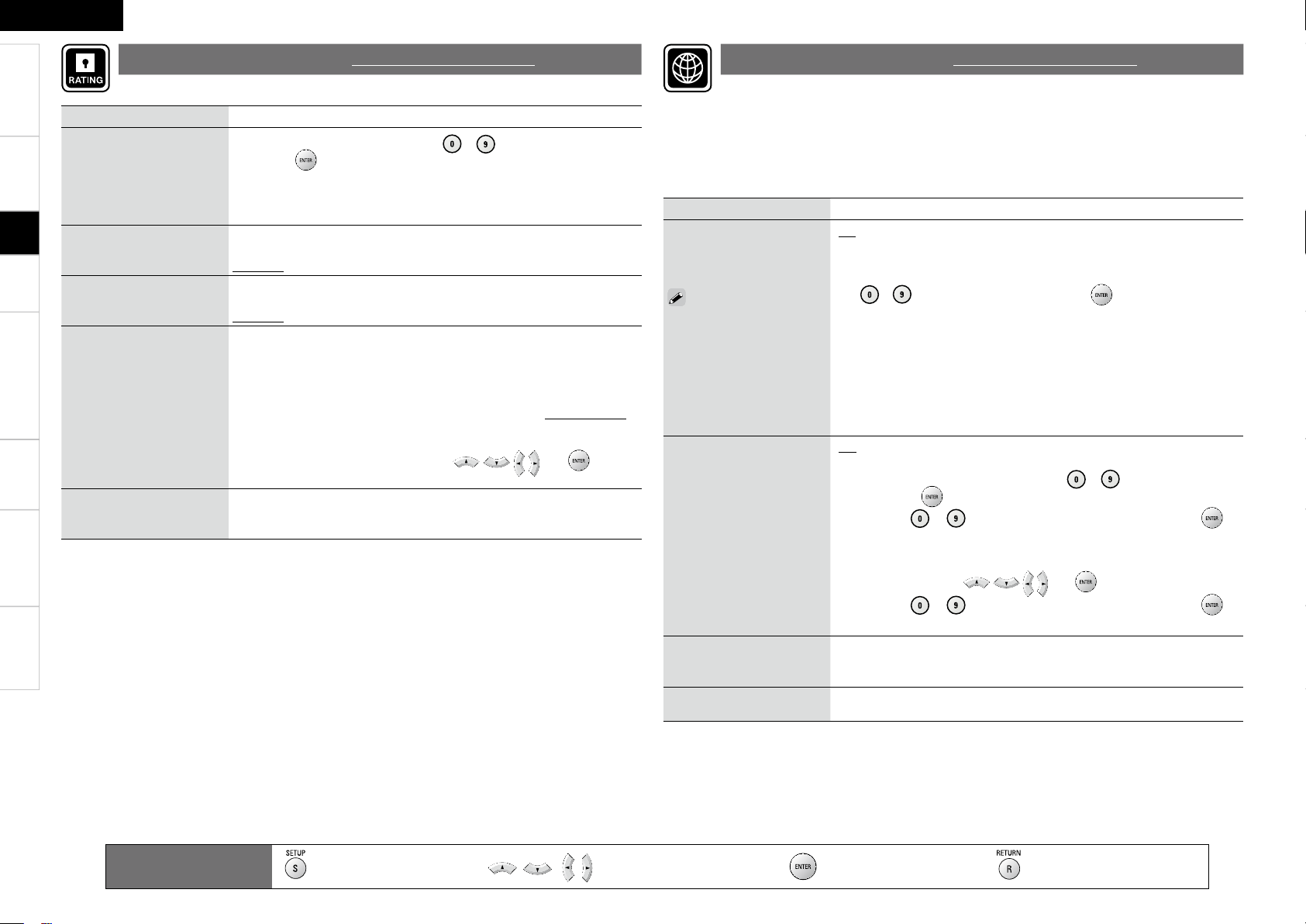TroubleshootingInformationHDMI Control FunctionPlaybackConnectionsGetting Started Speci cations
ENGLISH
Setting items Setting contents
Password
Sets the password for
changing the parental
control level and parental
control country code of BD
and DVD.
Change : Change the password.Use ~ to enter a password and
then press to nalize it.
The default setting is“0000”.
BD Rating Level
Set the parental level for
playing BD.
Level 0 ~ 254 : Set the age allowed to play back media. Restricts playback
of discs with relevant parental control.
No Limit : Do not restrict playing of BDs.
DVD Rating Level
Set the parental level for
playing DVD.
Level1 ~ 8 : Set the parental level for playing DVD.
Lock All : Restrict playing of all DVDs.
No Limit : Do not restrict playing of DVDs.
Rating Country Code
Sets the standard country
parental control.
Apply the parental level of
the set country.
Argentina / Australia / Austria/ Belgium / Brazil / Canada / Chile /
China/ Denmark / Finland / France / Germany / Hong Kong / India
/ Indonesia / Italy / Japan / Korea, Republic of / Malaysia / Mexico
/ Netherlands /New Zealand / Norway / Pakistan / Philippines /
Portugal / Russian Federation / Singapore / Spain / Switzerland
/ Sweden / Taiwan / Thailand / United Kingdom / United States /
Colombia / Greece / Ireland / Luxembourg / Poland
Others : Inputs the country code. Refer to “Country Code List” (vpage
52) and, with the virtual keyboard, use and to input
the country code.
DivX Registration
Display the DivX® registration
code.
Show Code : Display the DivX® registration code
Set BD or DVD parental lock or display DivX® registration codes.
Ratings Default settings are underlined.
Setting items Setting contents
DHCP
Set how to perform network
con guration, automatically
or manually.
Since the factory default
setting is “On”, you do not
need to set items such as
the IP address if the DHCP
server of the broadband
router is set to “Enable”.
Con gure a proxy server if
necessary.
GOnH : Automatically con gure the network by the DHCP function.
GOffH : When connecting to a network, which does not have the DHCP
function, manually con gure the following network settings. For the
details of the settings, con rm with the provider or network administrator.
Use ~ to enter a value and then press to nalize it.
IP Address : Manually set the IP address of the DVD-A1UDCI.
Subnet Mask : If the xDSL modem or terminal adaptor is directly
connected to the DVD-A1UDCI, enter the subnet mask noti ed by the
provider usually in a document. Usually, “255.255.255.0” is set.
Default Gateway : If the device is connected to a gateway (router),
enter its IP address.
Primary DNS : Enter the primary DNS.
Secondary DNS : Enter the secondary DNS.
•
•
•
•
•
Proxy
Set to connect to the Internet
via a proxy server.
GOffH Do not use a proxy server.
GOn (Address)H Set to connect to the Internet via a proxy server. Use the
address to specify the proxy server. Use ~ to enter the address
and then press to nalize it.
Port : Use ~ to enter a port number and then press to
nalize it.
GOn (Name)H Set to connect to the Internet via a proxy server. Specify the
proxy server using the domain name. Input the domain name with the
virtual keyboard, using and .
Port : Use ~ to enter a port number and then press to
nalize it.
•
•
IP Address DVD-A1UDCI’s IP address is displayed. If the IP address cannot be
obtained or is not set, “···” is displayed. In that case, check that the
connection and network con guration is correct.
MAC Address Displays the MAC address of the DVD-A1UDCI.
Set to connect to the Internet.
You can use a disc which offers BD-LIVE function by connecting the unit to the Internet
(vpage 38).
To obtain update support for your DVD-A1UDCI, you can download the latest rmware
from our website.
Make a network connect beforehand according to “Connecting to the Network” (vpage
21).
Network Setup Default settings are underlined.
Remote control operation
buttons :Displaying the menu
Cancel the menu :Moves the cursor
(Up/Down/Left/Right) :Decision the setting :Return to previous menu
Setup