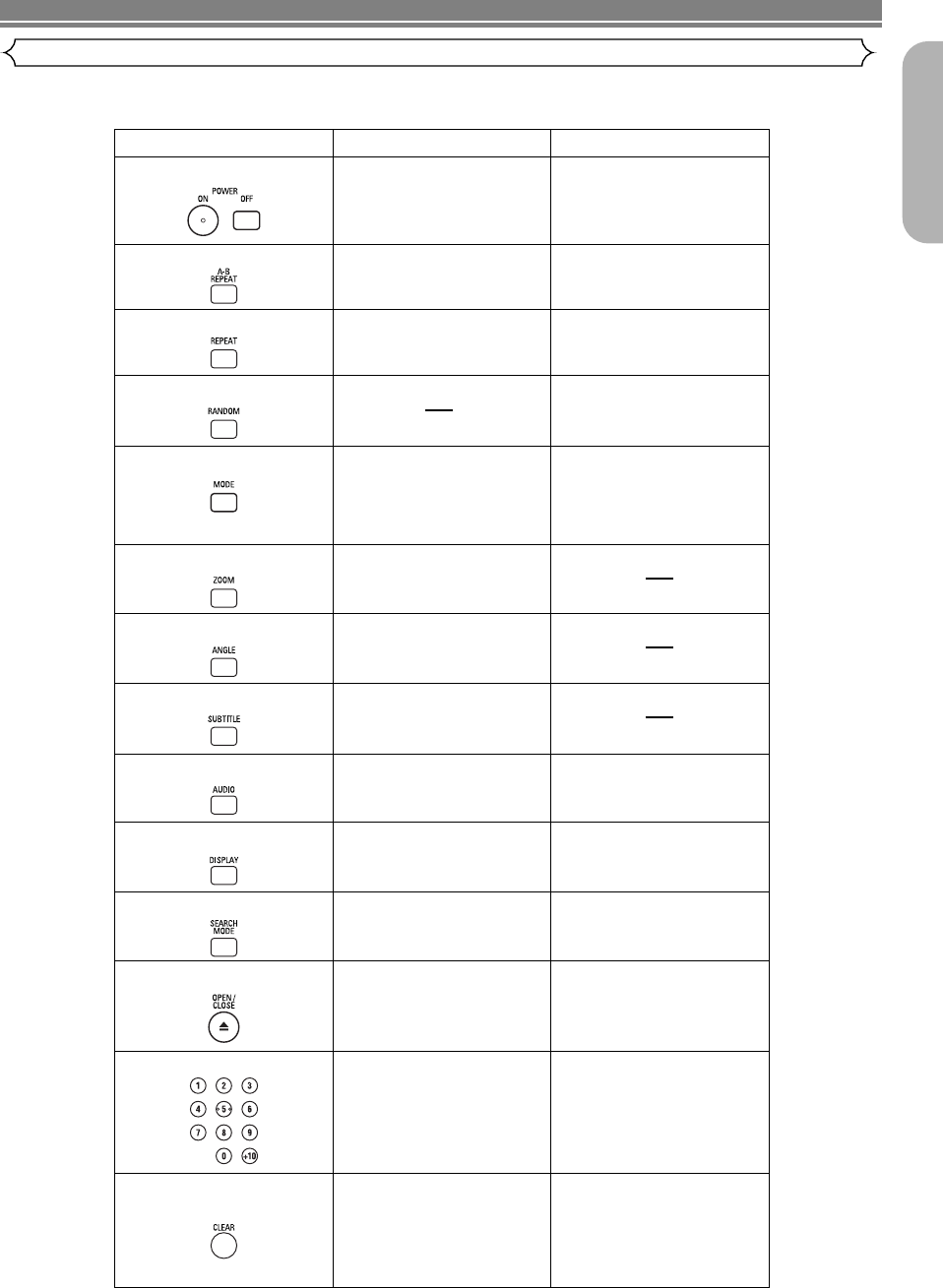POWER
A-B REPEAT Button
REPEAT Button
MODE Button
SUBTITLE Button
DVD
• Press this to switch the
power between on and
standby.
• Press this to switch the
power between on and
standby.
• Marks a segment between A
and B for repeated playback.
• Marks a segment between A
and B for repeated playback.
• Allows you to repeat play-
back of a Title or Chapter.
• Allows you to repeat play-
back of a Track or Disc.
RANDOM Button
• Allows you to play tracks
in random order.
ZOOM Button
• Allows you to program a
specific order or play back
in random order.
• To activate the 3D sound
(Virtual surround system).
• To magnify part of the
picture (x2/x4).
ANGLE Button
• Accesses various camera
angles on the disc.
• Accesses various subtitles
on the disc.
AUDIO Button
DISPLAY Button
• Accesses various audio
functions on the disc.
• To select STEREO,
L-CH or R-CH.
• Displays the current
disc mode.
• Displays the current
disc mode.
• To search for a chapter, title,
time or marker.
• To rapidly return to a
location on the disc.
OPEN/CLOSE Button
• To search for a track, time
or marker.
• To rapidly return to
a location on the disc.
SEARCH MODE Button
Numeric Buttons
CLEAR Button
• To open or close
the disc tray.
• To open or close
the disc tray.
• To select a chapter or title
directly.
• To select a track directly.
• Clear the markers.
• Clear the numbers entered
incorrectly.
• To cancel the A point for
A-B Repeat.
• Clear the markers.
• Removes status number in
program input.
• Clear the numbers entered
incorrectly.
• To cancel the A point for
A-B Repeat.
CD
• To set Picture Control.
• To set Black Level on/off.
• To activate the 3D sound
(Virtual surround system).
• To set Dialog Speed.