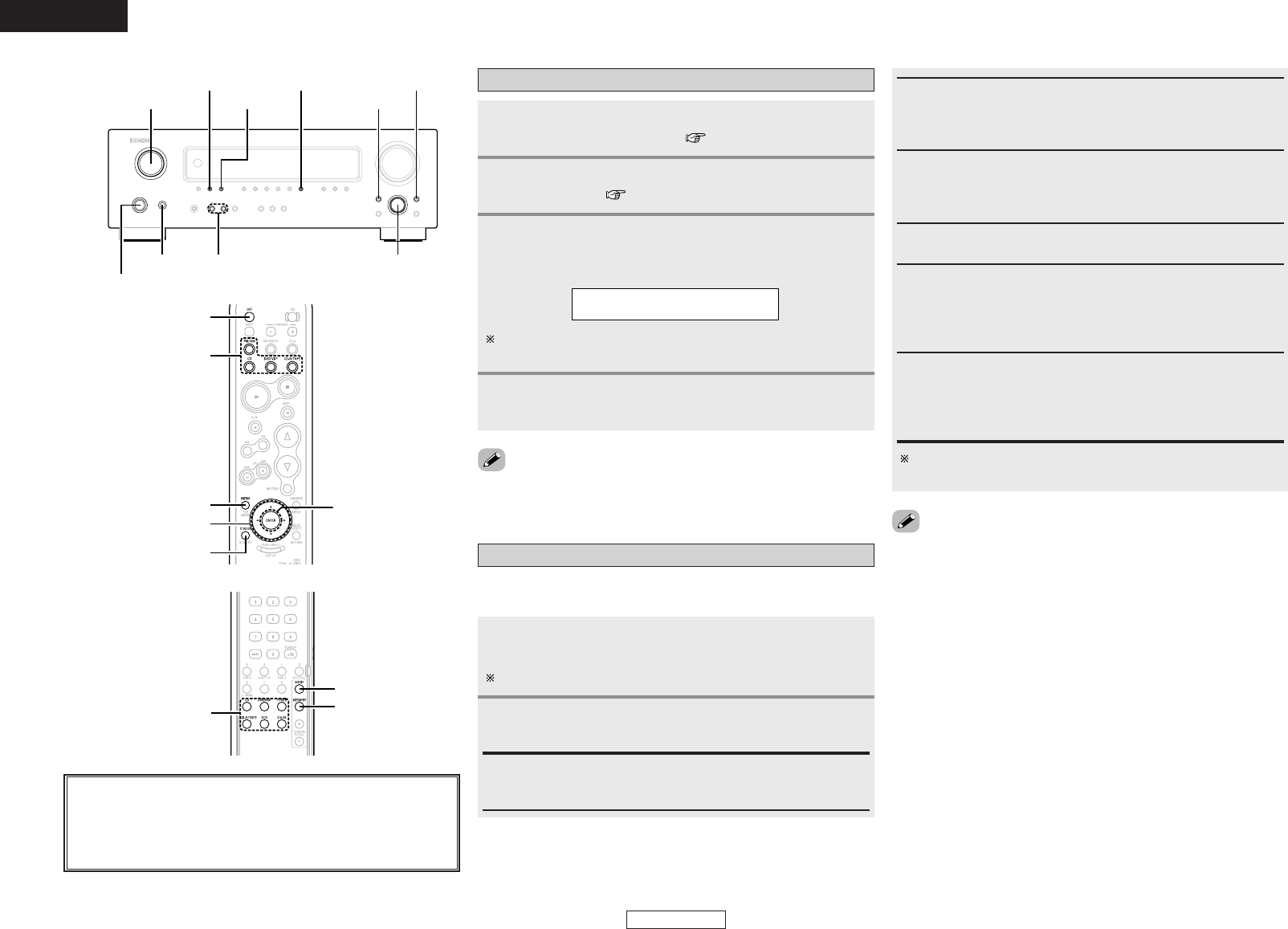ENGLISH
If the screens above are not displayed, the iPod may not be
properly connected. Check the connections and settings.
Connect the DRA-37 and iPod using the Control
Dock for iPod (ASD-1R) ( page 9).
1
Use INPUT SELECTOR to select the function assigned in
step 2.
• Display “Remote iPod” on the main unit’s display.
3
Assign the input terminal at “Setting the iPod
Assignment” ( page 14).
2
Operate using MENU,
<
SELECT
>
, [
DD HH FF GG
], and
ENTER while watching the iPod’s screen.
4
Listening to music
• The optional standard Control Dock for iPod is DENON ASD-1R sold
separately.
Track search:
Press [
DD HH
] during playback.
•
DD
: Move to beginning of previous track
•
HH
: Move to beginning of next track
Repeat play:
Press MODE.
The mode switches as follows each time MODE is pressed.
• Repeat One: Single track repeat
• Repeat All: All track repeat
Stop:
Press ENTER for at least 2 seconds during playback.
Shuffle play:
Press MEMORY.
The mode switches as follows each time MEMORY is pressed.
• Shuffle Songs: Single track shuffle
• Shuffle Albums: Album shuffle
In the Remote mode, only
<
SELECT
>
, [
DD HH FF GG
], and ENTER can
be used.
•When STATUS is pressed during playback, the front panel display
switches between the title name, artist name and album name.
• Depending on the iPod’s software version, it may not be possible to
operate the iPod from the DRA-37. Use the latest version of the
software. Information on the latest version of the software can be
obtained on the Apple Computer website.
•With the DRA-37 it is possible to display folder names and file
names on the screen like titles. The DRA-37 can display up to 64
characters, consisting of numbers, capital letters and small letters.
A “?” mark is displayed in place of non-compatible characters.
Listening to music in the Browse mode
Use
<
SELECT
>
or press [
DD HH
] to select the music file,
then press ENTER or [
GG
].
Press [
FF
] to return to the music menu screen.
Press ENTER or [
GG
].
• Playback starts.
1
2
Pause:
Press ENTER during playback.
Press again to resume.
The mode switches between the Remote mode and the Browse
mode if MODE is pressed for at least 2 seconds.
Manual search:
Press and hold in [
DD HH
] during playback.
•
DD
: Fast reverse
•
HH
: Fast forward