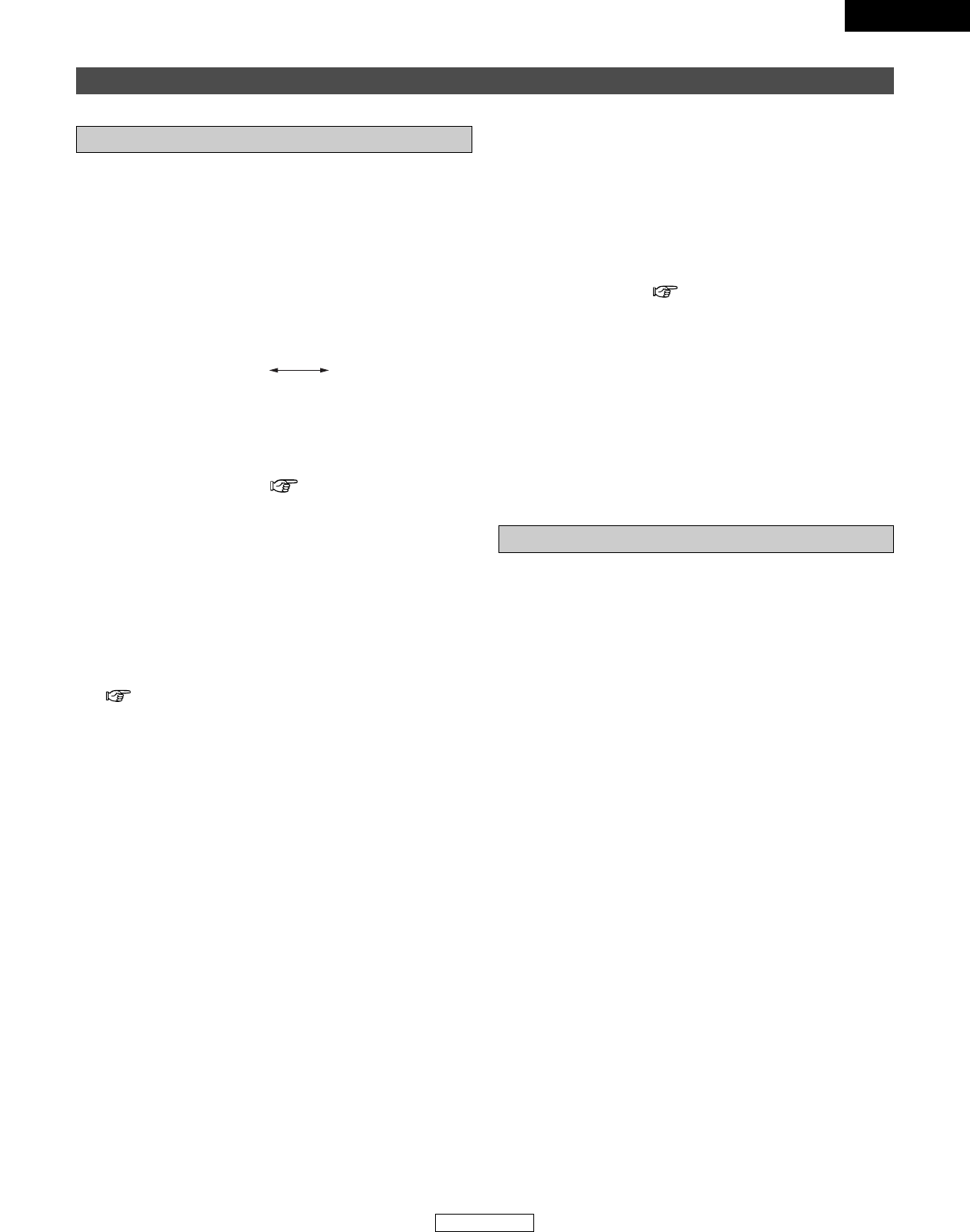ENGLISH
Getting Started
q POWER switch
•Press once to turn the power on.
• If a disc is loaded when the power is turned on, playback
starts automatically.
•Press again to set to the “OFF” position and turn the
power off.
w SUPER AUDIO CD SETUP button
• Use this button to switch the layer of the Super Audio
CD and to set the top priority playback layer.
• The name of the newly set layer is shown on the display
each time the button is pressed.
STEREO:
The Super Audio CD’s layer (stereo) is played.
CD:
The CD layer is played.
✽ For details on “Setting the Top Priority Playback Layer
for Super Audio CDs” ( page 7).
e PURE DIRECT button
• Both the digital output and the display are turned off. In
the PURE DIRECT mode, you can’t use the DISPLAY
button on the remote control unit function.
r Remote control sensor
•This sensor receives the infrared light transmitted from
the wireless remote control unit.
• For remote control, point the supplied remote control
unit RC-997 towards this sensor.
t Display
( page 5)
y Disc holder open/close button (5)
•Press this button to open and close the disc holder.
u Automatic search forward button (9)
•Press this button to move the pickup forward to the
beginning of the next track. Press again to move ahead
to other tracks.
i Automatic search reverse button (8)
•Press this button to return the pickup to the beginning of
the present track. Press again to return to other tracks.
o Stop button (2)
•Press this button to stop playback.
!0 Play/Pause button (1/3)
•Press this button to start playback the disc.
• When pressed while the disc holder is open, the disc
holder closes and playback starts.
•Press this button to stop playback temporarily.
!1 Disc holder
• Load discs here. ( page 7)
•Press the disc holder open/close button y to open and
close the disc holder.
• The disc holder can also be closed by pressing the
play/pause button !0.
!2 Super Audio CD indicator
• This indicator lights when playing a Super Audio CD.
!3 Advanced AL24 Processing indicator
• When a CD is loaded or the Super Audio CD’s CD layer
mode is set, the Advanced AL24 Processing circuit
(which reproduces analog waveforms) is activated and
this lights.
Part names and functions
!4 ANALOG OUT terminal
• Connect these to the amplifier’s input terminal.
• Connect using the included RCA pin-plug cord or a
commercially available connection cord.
!5 OPTICAL terminal
• Digital data is output in optical form from this terminal.
• Connect using an optical fiber cable (commercially
available).
✽ With Super Audio CDs, no digital signals are output.
!6 COAXIAL terminal
• This terminal outputs digital data.
• Connect using a 75 Ω/ohms coaxial pin-plug cord
(commercially available) intended for digital audio
connections.
✽ With Super Audio CDs, no digital signals are output.
!7 Power input (AC IN)
• Connect to an AC power supply using the included
power supply cord.
Front panel
Rear panel
4
ENGLISH