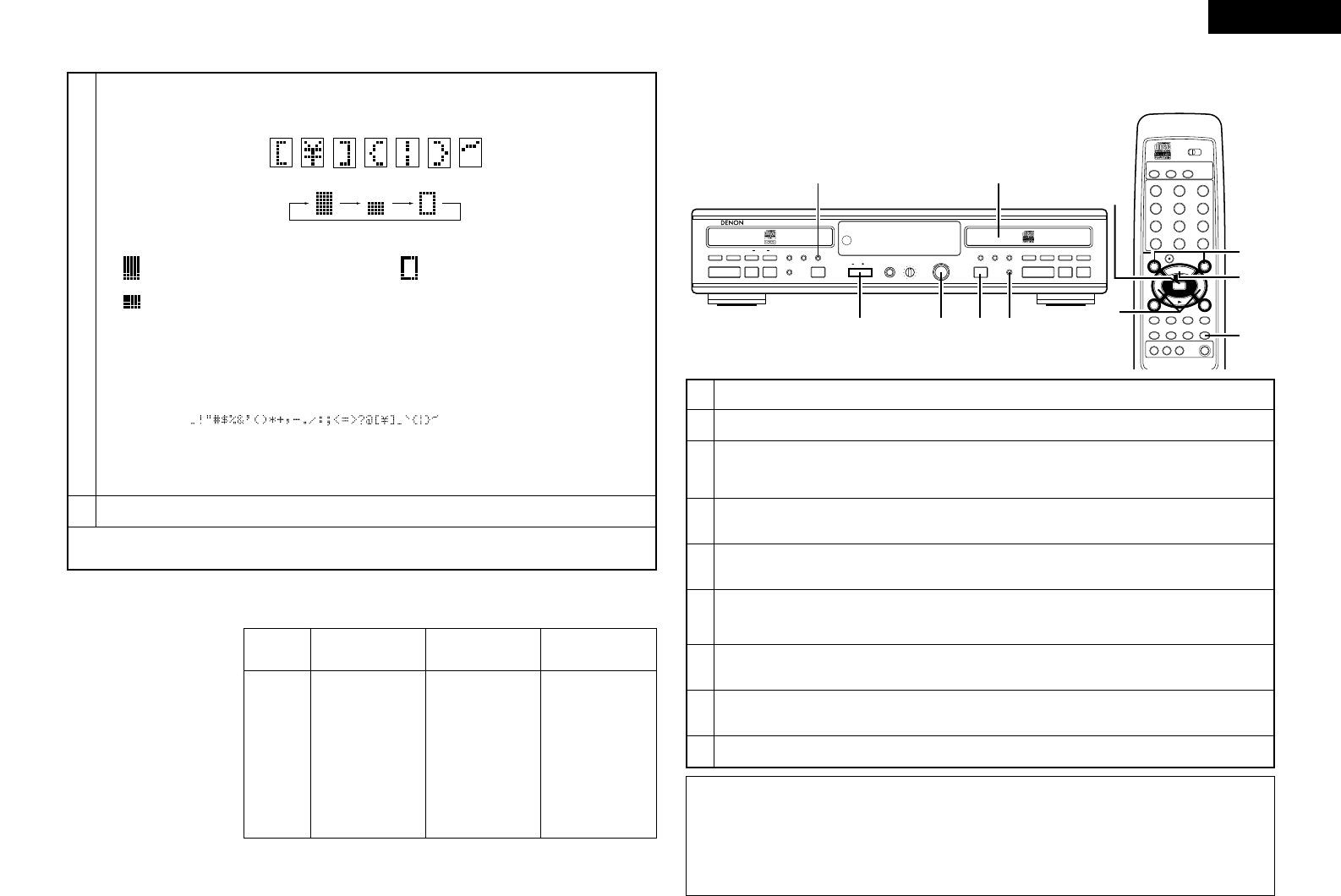ENGLISH
31
7
Input the title.
• Either turn the jog dial on the main unit or use the automatic search buttons (
8 and 9) on the remote control
unit to select the desired character.
• Some characters that can be input on the CDR-W1500 cannot be displayed on other models.
• The shape of the cursor changes each time the CHARACTER button is pressed.
Capital letter/number input mode……… ………
………Small letter/number input mode
[Explanation of cursor:]
Special character input mode
[Available characters and numbers]
Capital letter/number input mode:
ABCDEFGHIJKLMNOPQRSTUVWXYZ0123456789
Small letter/number input mode:
abcdefghijklmnopqrstuvwxyz0123456789
Special character input mode:
• When the manual search forward button (7) or the ENTER button is pressed, the selected character is set, and the
unit is set to the input standby mode for the next character.
• The cursor can be moved back by pressing the manual search reverse button (
6). Use this to correct input
characters.
8
Press the MENU button to enter the input title.
(2) Adding track titles
(Main unit)
(Remote control unit)
1
Switch on the power.
2
Load the CD-R/RW disc to which the track name will be affixed.
3
4
5
6
7
8
9
Press the MENU button, turn the jog dial of the main unit or press the automatic search button of the remote control,
and select the TEXT edit mode.
•“Text Edit?” is displayed.
Press the enter button, turn the jog dial of the main unit or press the automatic search button of the remote control to
display “Text In?”.
Now, press the enter button, turn the jog dial of the main unit or press the automatic search button of the remote
control to display “Track Title?”.
Press the enter button again, turn the jog dial of the main unit or press the automatic search button of the remote
control, and select the track to which you would like to affix a track name.
•“**Tr Title?” is displayed.
Press the ENTER button.
• The cursor flashes, indicating the title input standby mode.
Input the title.
• For instructions on inputting titles, see step 7 under “(1) Adding disc titles” on Page 31.
Press the MENU button to enter the input track title.
• To erase a character, move the cursor to that character then press the CLEAR button.
• To correct a character, first erase it, then input the correct character.
NOTES:
• Text editing is not possible with commercial audio CDs or with finalized CD-R/RW discs.
• A maximum of 23 characters can be stored per item.
Approximately 900 characters can be input per disc.
• Entered text information is not written to the disc until the disc is finalized.
• Even when the power source is disconnected, the text information is stored for 2 to 3 days after being entered when the
disc has not been finalized. This text information might be lost if the unit is disconnected from the power source for a
long time.
[Example:]
To input “%” using the number
keys on the remote control unit,
press button 2 twice in the
special character input mode.
✽ Turn the jog dial to input numbers or special characters not on the number keys or the
+10 key.
Button
Capital letter
input mode
1
2
3
4
5
6
7
8
9
10
+10
ABC
DEF
GHI
JKL
MNO
PQR
STU
VWX
YZ
–
–
Small letter
input mode
abc
def
ghi
jkl
mno
pqr
stu
vwx
yz
–
–
Special character
input mode
! ”
# %
& ’
( )
* +
, –
. /
: ;
< >
[ = ]
{ ? }