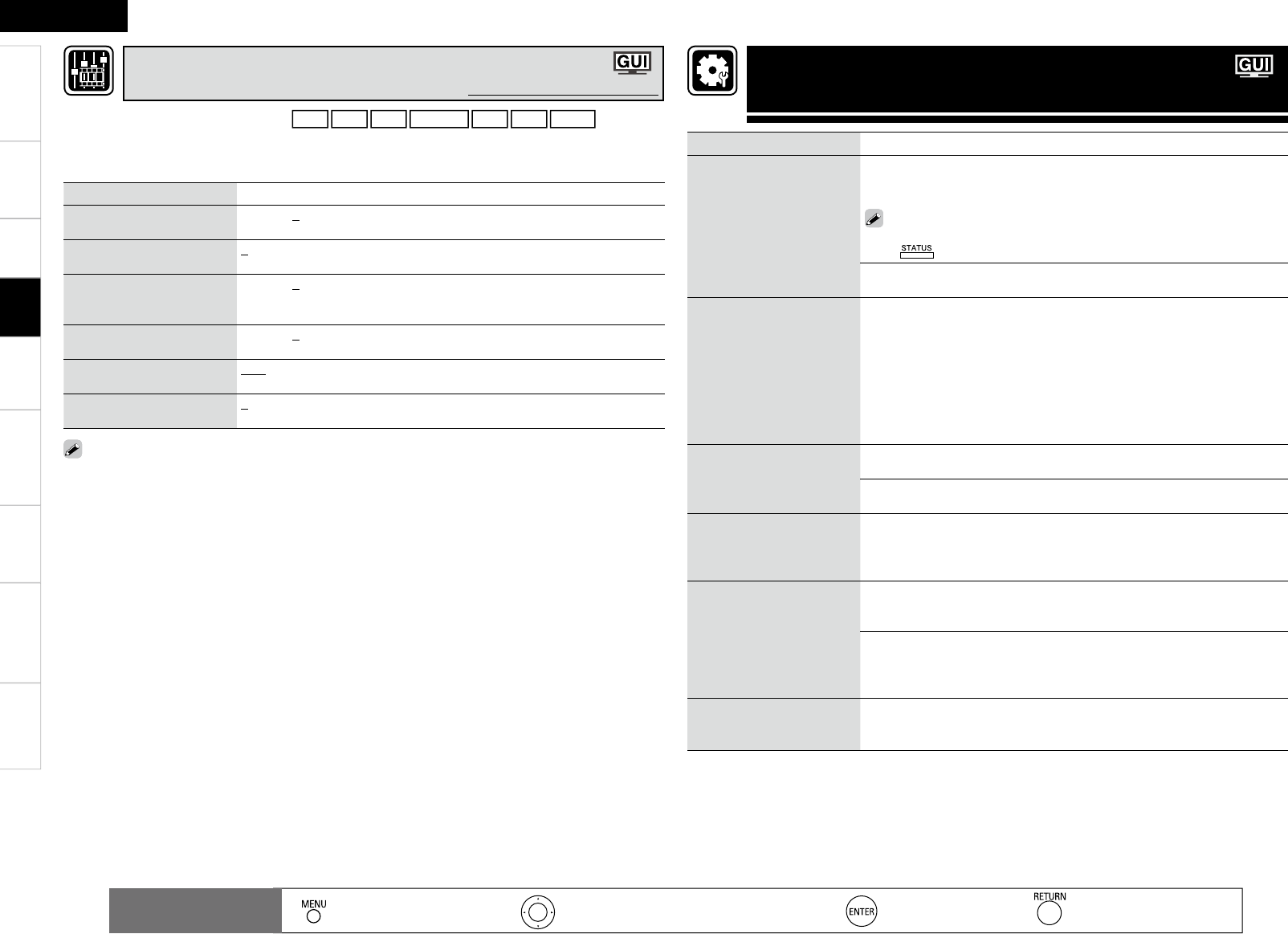Getting Started Connections Remote Control Information Troubleshooting Specifi cations
ENGLISH
Multi-ZoneSettings
Setting items Setting contents
Status
Shows information about
current settings.
Select Source / Name / Surround Mode / Input Mode / Decode Mode /
HDMI / Digital / Component / iPod Dock / Video Select / Video Convert /
i/p Scaler / Resolution / Progressive Mode / Aspect
You can also display current status on the main unit’s display each time you
press on the main unit.
ZONE2
POWER/ Select Source/ Master Volume•
Audio Input Signal
Shows information about
audio input signals.
Surround Mode : The currently set surround mode is displayed.
Signal : The input signal type is displayed.
fs : The input signal’s sampling frequency is displayed.
Format : The number of channels in the input signal (front, surround, LFE)
is displayed.
Offset : The dialogue normalization correction value is displayed.
Flag : This is displayed when inputting signals including a surround back
channel. “MATRIX” is displayed with Dolby Digital EX and DTS-ES Matrix
signals, “DISCRETE” with DTS-ES Discrete signals.
HDMI Information
Shows information about
HDMI input signals and
monitor.
HDMI Signal Information
Resolution / Color Space / Pixel Depth •
HDMI Monitor Information
Interface / Suport Resolution •
Auto Surround Mode
Shows information about
auto surround mode
settings.
Analog/PCM / Digital 2ch / Digital 5.1ch / Multi CH
Quick Select
Shows information about
quick select settings.
Quick Select 1 / Quick Select 2 / Quick Select 3
Select Source / Video Select / MultEQ / Dynamic EQ / Dynamic Vol /
Analog/PCM / Digital 2ch / Digital 5.1ch / Multi CH
•
ZONE2 Quick Select
Z2 Quick Select 1 : Select Source / Volume Level
Z2 Quick Select 2 : Select Source / Volume Level
Z3 Quick Select 3 : Select Source / Volume Level
Preset Channel
Shows information about
preset channels.
A 1 ~ G 8
TUNER / SIRIUS•
: Moves the cursor (Up/Down/Left/Right)
: Decision the setting
: Return to previous menu
Remote control
operation buttons
:
Displaying the menu
Cancel the menu
Playback
Checking the Status
(Information)
Setting items Setting contents
Contrast
Adjust picture contrast.
–6 ~ +6 (0)
Brightness
Adjust picture brightness.
0 ~ +12
Chroma Level
Adjust picture chroma level
(saturation).
–6 ~ +6 (0)
Hue
Adjust color hue.
–6 ~ +6 (0)
DNR
Reduce overall picture noise.
OFF / Low / Middle / High
Enhancer
Emphasize picture contours.
0 ~ +12
“DNR” and “Enhancer” are each effective with HDMI output.
The value set at “Picture Adjust” is stored in the memory individually for each input source.
•
•
This can be set when the input source is
DVD
HDP
TV
SAT/CBL
VCR
DVR
V.AUX
.
With input sources other than the ones above, this can be set when “Video Select” is selected. In this
case, the original input source settings are called out.
Can be set when the “Video Convert” setting (vpage 36) is “ON”.
•
b
•
Adjusting the Picture Quality (Picture Adjust)
Default settings are underlined.